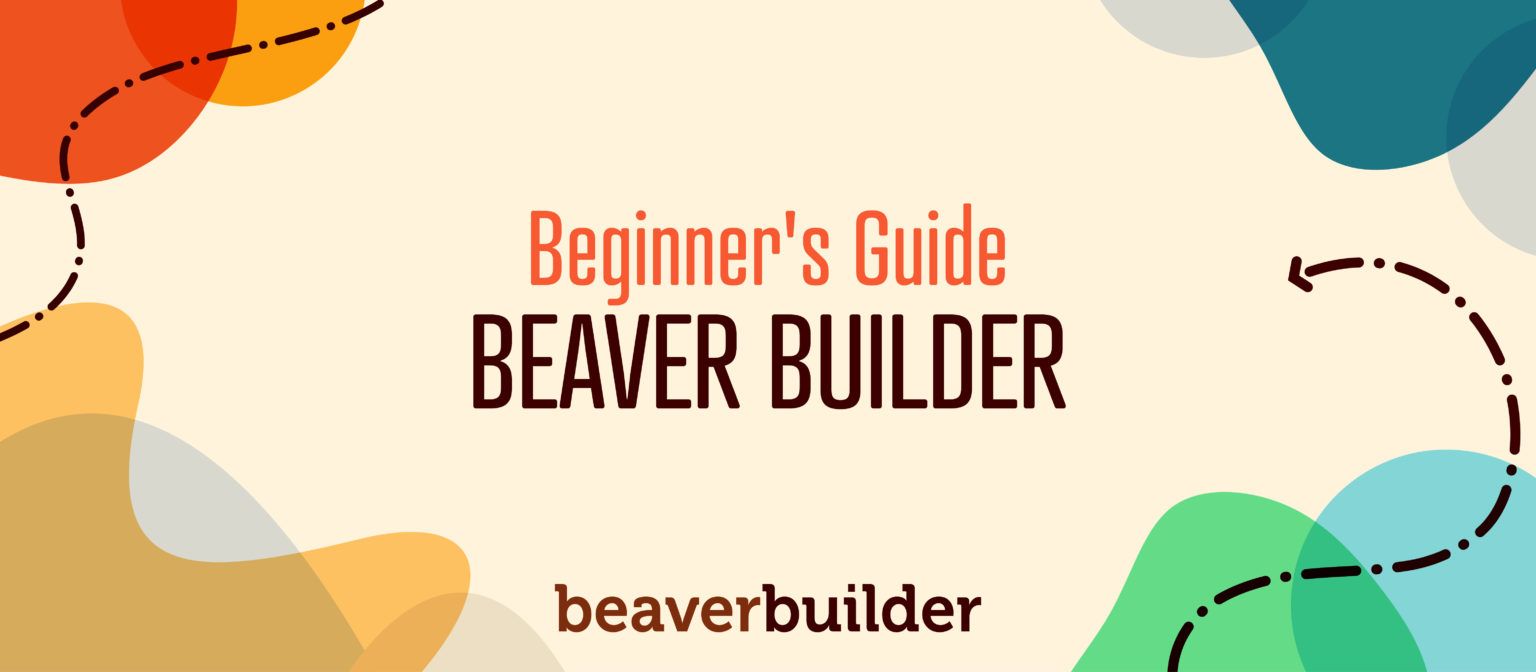
10 Tips for Beaver Builder Beginners
If you’re looking for a way to design stylish and functional websites quickly, you can’t go wrong with Beaver Builder.
We created our page builder to be beginner-friendly but it has a lot of features to offer and can take a little time to master.
We’re here to speed up that process by teaching you a few tricks.
In this post, we’ll give you ten tips for getting the most out of Beaver Builder!
A Quick Introduction to Beaver Builder
Before we get the ball rolling, let’s make sure we’re on the same page regarding what Beaver Builder is and what it can do.
Beaver Builder is an all-in-one suite of website building products, page builder, theme and theme builder, that come standard with any premium plan.
Beaver Builder is best known as being page builder plugin, which means it’s most popular tool is designed to help you create and customize content for your WordPress website.
By adding the Beaver Builder page builder to your site, you’ll get much more control over its look, layout, and functionality.
You can use prebuilt modules to construct pages that are as simple or as complex as you like – with no knowledge of coding or design required:
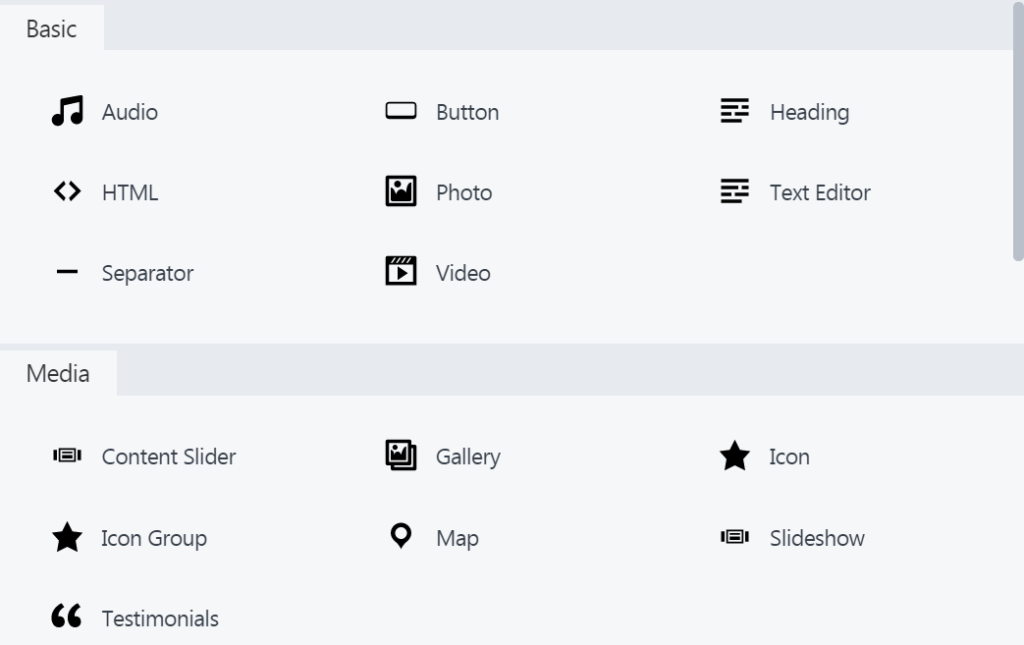
If you’re brand new to Beaver Builder, we’d suggest that you check out the demo to see what it’s like.
Then you can dip your toes in the water with the free version or purchase a premium plan to gain access to even more features.
Getting up and running with Beaver Builder isn’t hard and we have plenty of tutorials and free online courses on various topics that should help.
Here, we’re giving you some of the basics that every user should know:
10 Tips for Beaver Builder Beginners
The following list of tips and tricks has been put together with two main types of users in mind:
- Those who haven’t yet begun to use Beaver Builder and want to start on the right foot.
- Beaver Builder beginners who’ve installed the plugin and learned how to create content but may not yet know how to take full advantage of its features.
If you fit into either of these categories, here are ten tips you need to know. Even if you don’t, stick around – you may still learn something new!
1. Beaver Builder Works With Any WordPress Theme
Every WordPress website has a theme, which determines its default appearance and normally controls the header, footer, and sidebars on your site.
Adding the Beaver Builder plugin into the mix enables you to customize the content area of your pages with beautiful layouts and effects.
Beaver Builder is compatible with most themes but you should still choose your theme carefully. Some work better with Beaver Builder than others, including many popular themes such as Genesis and GeneratePress.
If you can choose a theme with a full-width layout and a minimalist, highly-customizable design, you’ll be off to a great start.
We have also developed a custom Beaver Builder framework theme, which is included with the purchase of any of our premium plans.
This dedicated theme has settings that are fully integrated with Beaver Builder, which makes building the website of your dreams easier than ever. Just remember that you’re not required to use it, or any other specific theme.
2. You Can Try Beaver Builder for Free Before Committing to It
We love Beaver Builder – but any developer will say that about their plugin. There are plenty of poor-quality themes and plugins out there so you may be understandably skeptical about trying out a new tool.
Or you may simply wonder if Beaver Builder is worth the cost. The good news is that there are two ways to test-drive our page builder before committing to it.
The first is by checking out our online demo. It’s completely interactive, and you can play around with it to get a feel for how creating content and customizing layouts works:
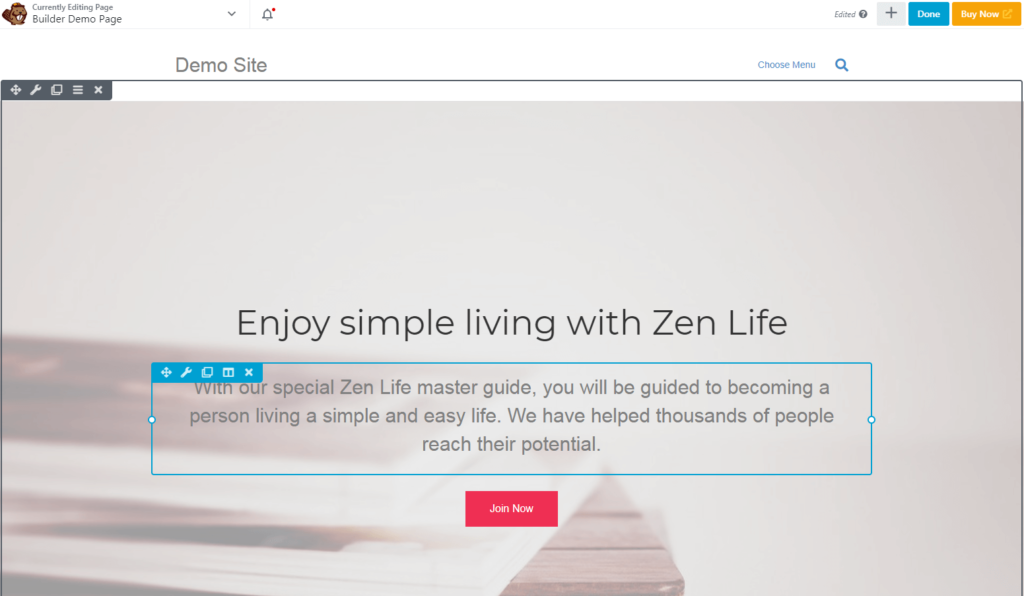
Additionally, Beaver Builder Lite – a free version of our page builder – is available in the WordPress Plugin Directory. It enables you to test-drive Beaver Builder’s core functionality.
The premium version contains advanced modules and more features, but the free version provides everything you need to get started and determine if this solution is right for you.
3. You Can Use Beaver Builder on Pages, Posts, and Custom Post Types
At first glance, it may not be apparent just how much you can modify using Beaver Builder.
Out of the box, Beaver Builder is only enabled for pages but you can easily enable the plugin for other types of content. To do this, go to Settings > Beaver Builder > Post Types in your WordPress dashboard.
You may only see Posts and Pages, but this list includes any custom post types you have available, such as Products for WooCommerce users: 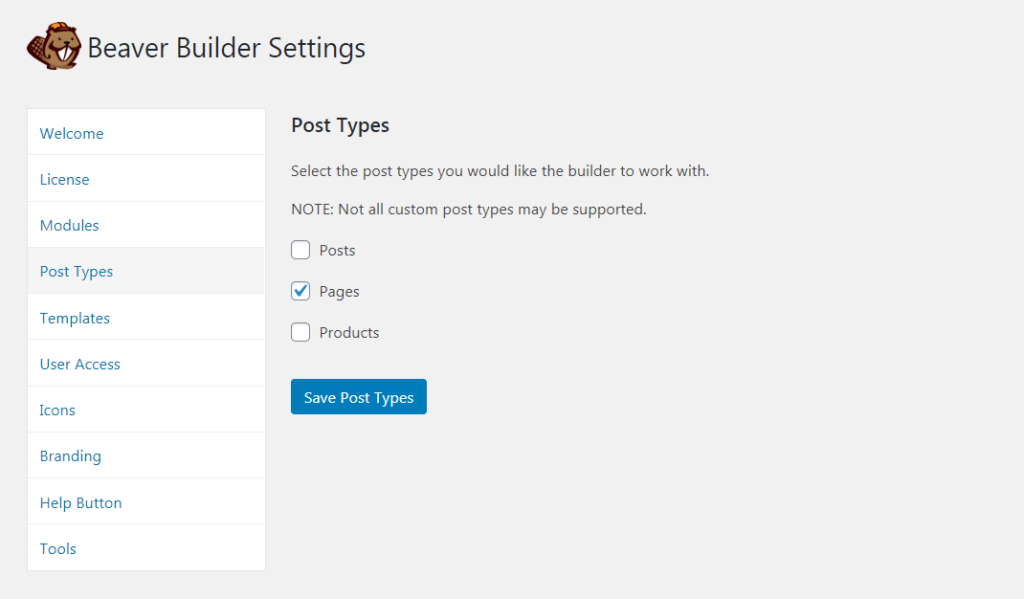
Simply check the box next to each type of content you want to enable, and save your changes. You can then use the Beaver Builder editor to create and modify those types of content.
4. Beaver Builder Makes It Easy to Create a One-Page Website
Beaver Builder offers the ability to create a fully-customized and complex website. That makes it easy to assume that it’s only appropriate for big sites with lots of pages.
However, while plenty of developers do use Beaver Builder to make large-scale websites, it’s also commonly used to create high-conversion landing pages.
Since it gives you nearly total control over your content, you’ll be able to design a sales page that contains exactly the information you want, in the perfect order for turning visitors into leads:
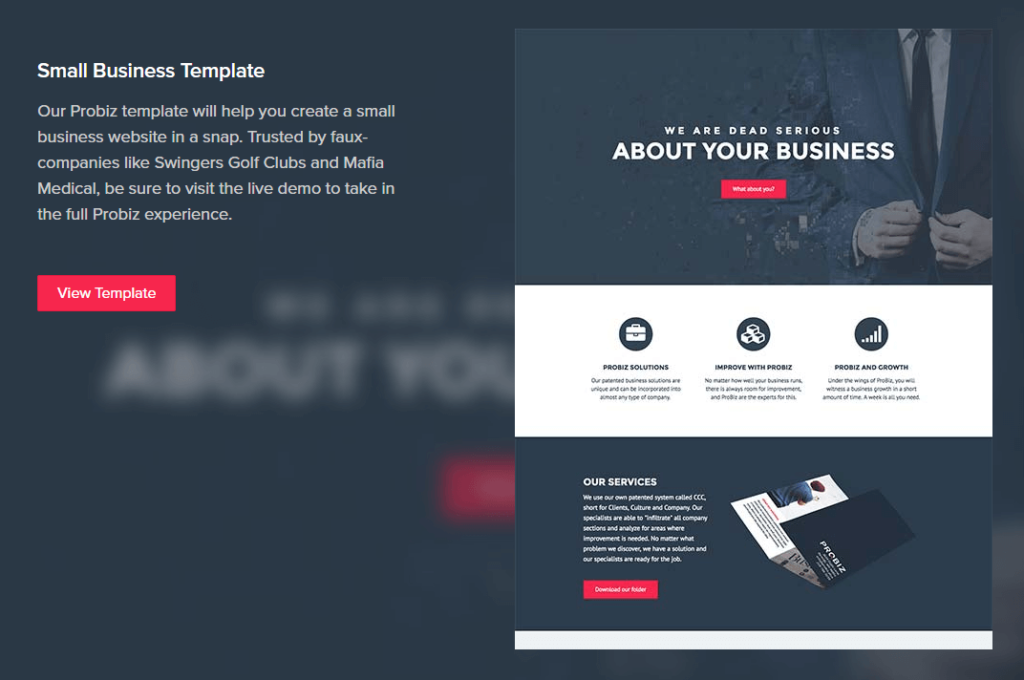
There are even prebuilt landing page templates included with the plugin. These are designed for various niches and can be applied to your site with one click.
Of course, you can then tweak that layout to your heart’s content – moving items around on the page and adding your own branding, imagery, content, and more.
5. You Can Migrate Your Beaver Builder Pages to Another Website
Another potential worry is that you might spend a lot of time creating content on your Beaver Builder website but then have to redo that work later.
You might decide to move your content to a different site, for example, or you may have multiple sites that require similar content. That’s where Beaver Builder’s saved template feature comes in handy.
You can save any page as a template by opening it in the Beaver Builder editor and accessing the Tools menu from the top-left corner: 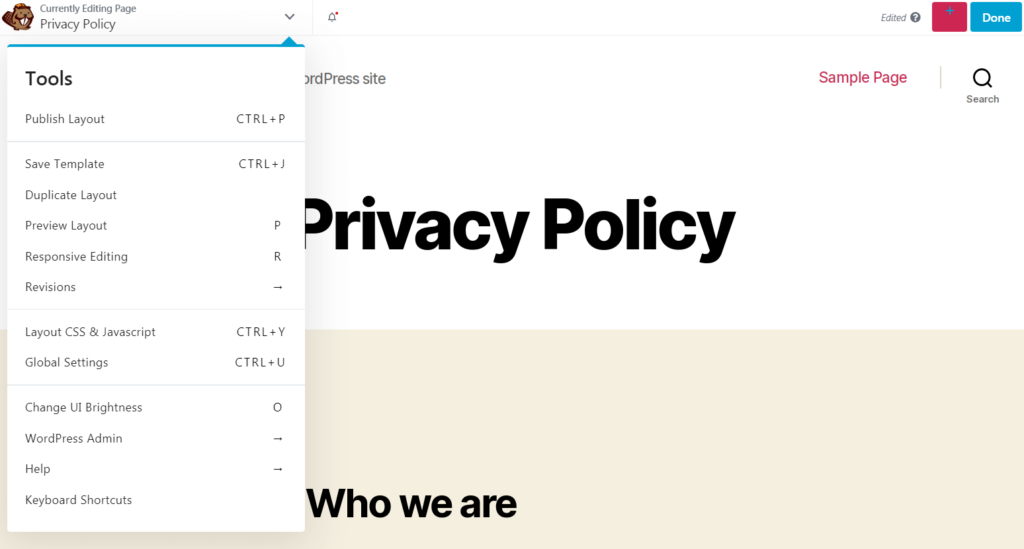
Select Save Template and give it a name. You can use your custom layout template to create other pages on your site with the same structure.
Alternatively, you can use the WordPress import/export feature to migrate your template to another website. Just remember to re-upload any images or other media to the new site as well.
6. You Won’t Lose Your Content If You Deactivate Beaver Builder
Page builders completely overhaul the way content is created and saved in WordPress. This can make some users worry about locking themselves in by using a particular page builder.
If you decide at a later point to stop using that plugin, will you lose all the content you’ve created with it? With some popular page builders, this is a legitimate concern.
Fortunately, that’s not the case with Beaver Builder. Your content belongs to you and shouldn’t disappear if you change your site’s setup.
If you deactivate Beaver Builder, your text and media content will be transferred over to the default WordPress Block Editor: 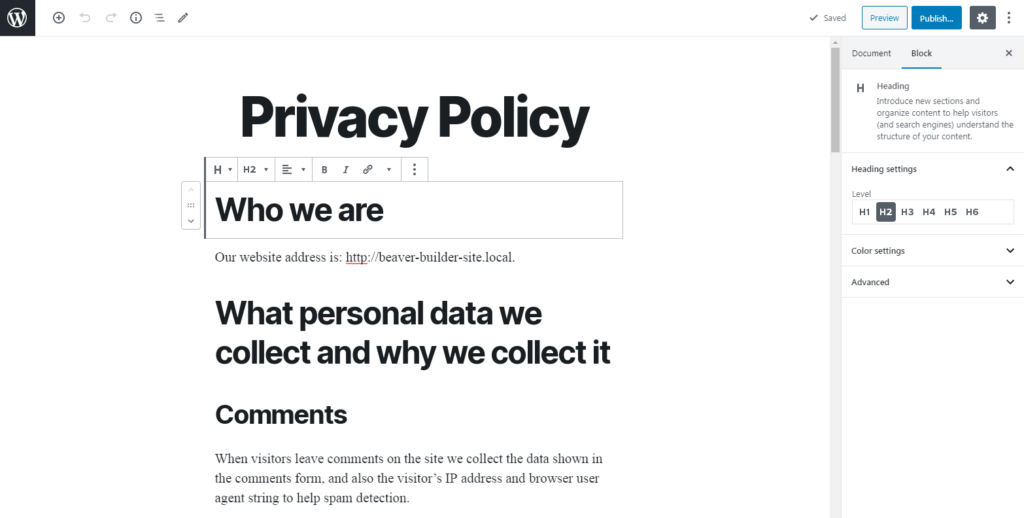
Everything will still be there for you to access and edit as you like. All you lose is the custom layout you created using Beaver Builder and content contained in advanced, plugin-specific modules such as tabs and accordions.
7. Beaver Builder Can Be Used Alongside Other Popular WordPress Plugins
Beaver Builder is a robust plugin and transforms your site and content at a fundamental level. Does that mean it will restrict you from using other WordPress plugins?
The short answer to that question is “No!” Of course, we can’t test every WordPress plugin for Beaver Builder compatibility.
However, you should be able to use our page builder alongside any well-coded and supported plugin (the exceptions being other page builders and plugins that modify the page content area).
That means you can use Beaver Builder in conjunction with plugins such as WooCommerce, LifterLMS, and Jetpack to build exactly the site you want.
We’ve even developed specific tools for use with some of the most popular plugins, including our WooCommerce module, which lets you insert various product groupings (such as sale items, popular products, or a particular individual product) into any layout.
8. You Can Use Beaver Builder With a Multisite Setup
Sometimes, a single website doesn’t quite do the trick. That’s why WordPress has a ‘multisite’ feature, which enables you to create a network of websites.
These sites will all function largely independently, but are connected via a centralized dashboard and can share users and resources:
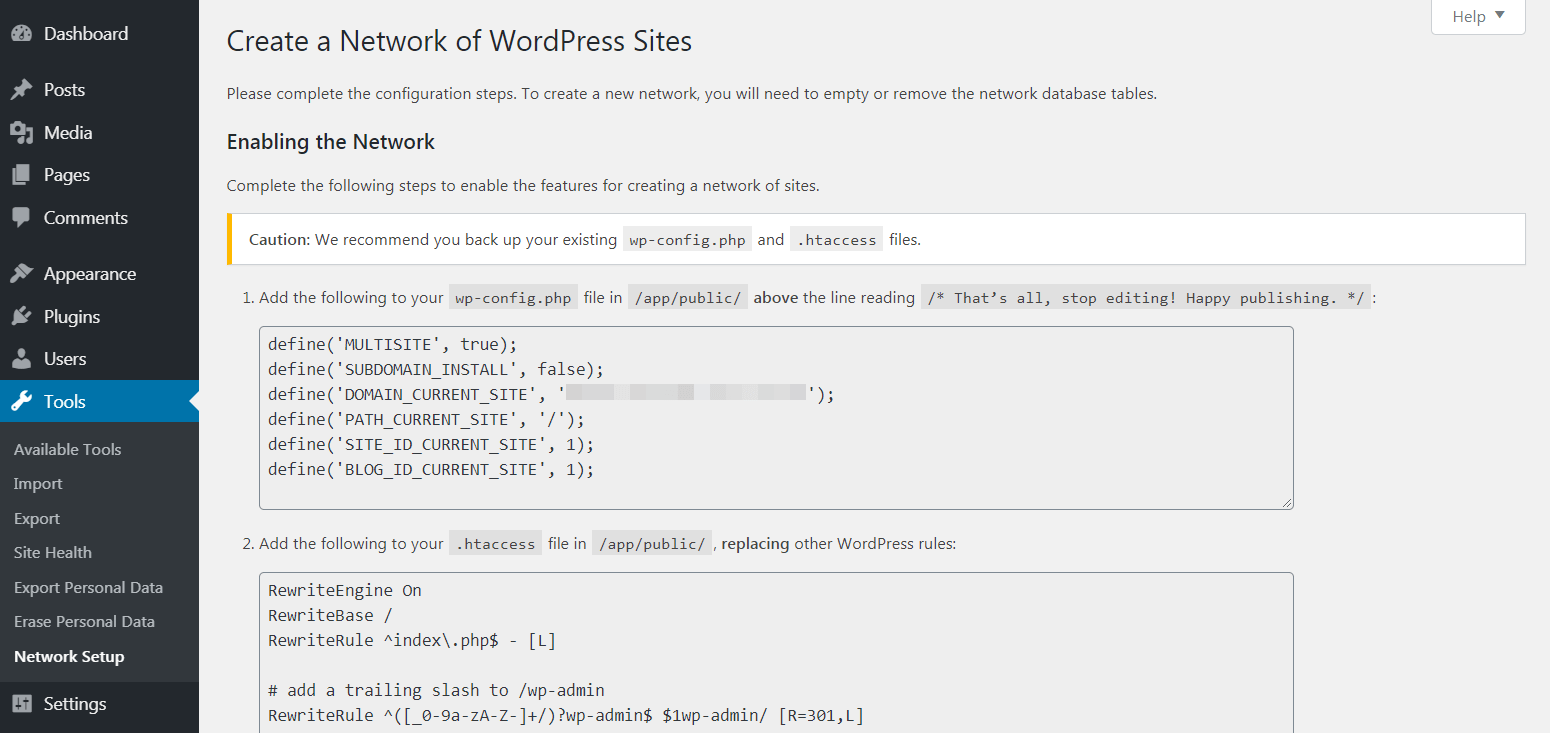
If you have a multisite network or are looking to set one up at some point, you’ll be glad to know that you can still use Beaver Builder.
Both the Professional and Unlimited plans offer custom multisite network settings that let you configure the plugin for all sites on the network from one place (and still override them on a site-by-site basis).
9. Beaver Builder Won’t Stop Working Once Your Initial Plan Is Over
Even if your subscription expires, you can still continue using Beaver Builder. However, we recommend renewing your license annually to maintain access to support and keep your plugin updated—ensuring security and compatibility with the latest WordPress versions. Outdated plugins can pose a security risk, so staying current is essential.
10. You’ll Be Able to Build a Highly Responsive Website With Beaver Builder
Many WordPress themes sell themselves as being responsive. This means they’re designed to look good on all kinds of devices and screen sizes, including smartphones.
Since users visit your site from a combination of desktops, laptops, and mobile devices, this is crucially important.
Beaver Builder has built-in responsive features and can play a key role in improving the way your site responds to various screen sizes and resolutions:
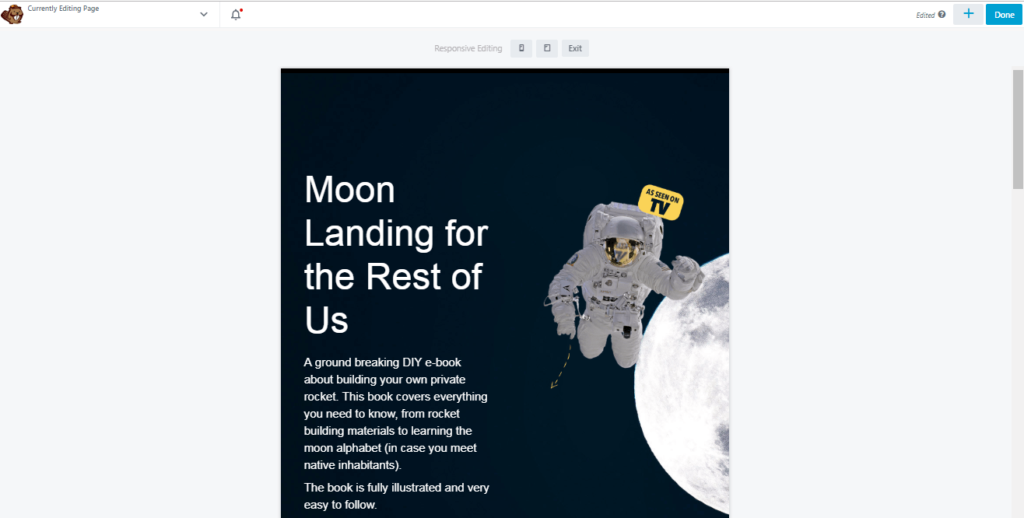
For example, all of our prebuilt templates are designed from the ground up to be fully responsive.
Even if you build your pages from scratch, you can use dedicated features and settings to build highly-responsive content.
For more details, check out our complete guide to creating a mobile-friendly website with Beaver Builder.
Conclusion
We designed Beaver Builder to be easy to learn, no matter your experience with WordPress.
However, like any tool, you’ll get the most out of it if you understand what it can do and how it functions. As you begin your Beaver Builder journey, keep in mind that it’s compatible with most themes and plugins.
You can use it to make any type of site (including one-page layouts), and it works with custom post types and multisite networks.
Additionally, your content will be responsive and remain available even if you migrate it to another site, deactivate the plugin, or let your initial plan expire.
Best of all, you can try Beaver Builder for free using our live demo or the lite version of the plugin.
What kind of site are you planning to create with Beaver Builder? Share your thoughts in the comments section below!
55 Comments
Related articles
Visual Development with Beaver Builder: Building WordPress Sites That Scale
What’s the secret to building flexible, scalable WordPress sites that adapt to any project? Visual development is changing the way…
Case Study: How One Freelancer Built a Web Design Business with Beaver Builder
Wondering about Beaver Builder for freelancers? Cami MacNamara operates WebCami Site Design, a successful solo web design business in West…
Beaver Builder Keyboard Shortcuts (Double Your Design Speed)
Want to build pages faster in Beaver Builder? You don’t need extra plugins, just your keyboard. These 10 essential Beaver…
Join the community
We're here for you
There's a thriving community of builders and we'd love for you to join us. Come by and show off a project, network, or ask a question.
Since 2014
Build Your Website in Minutes, Not Months
Join Over 1 Million+ Websites Powered By Beaver Builder.
 Beaver Builder
Beaver Builder 
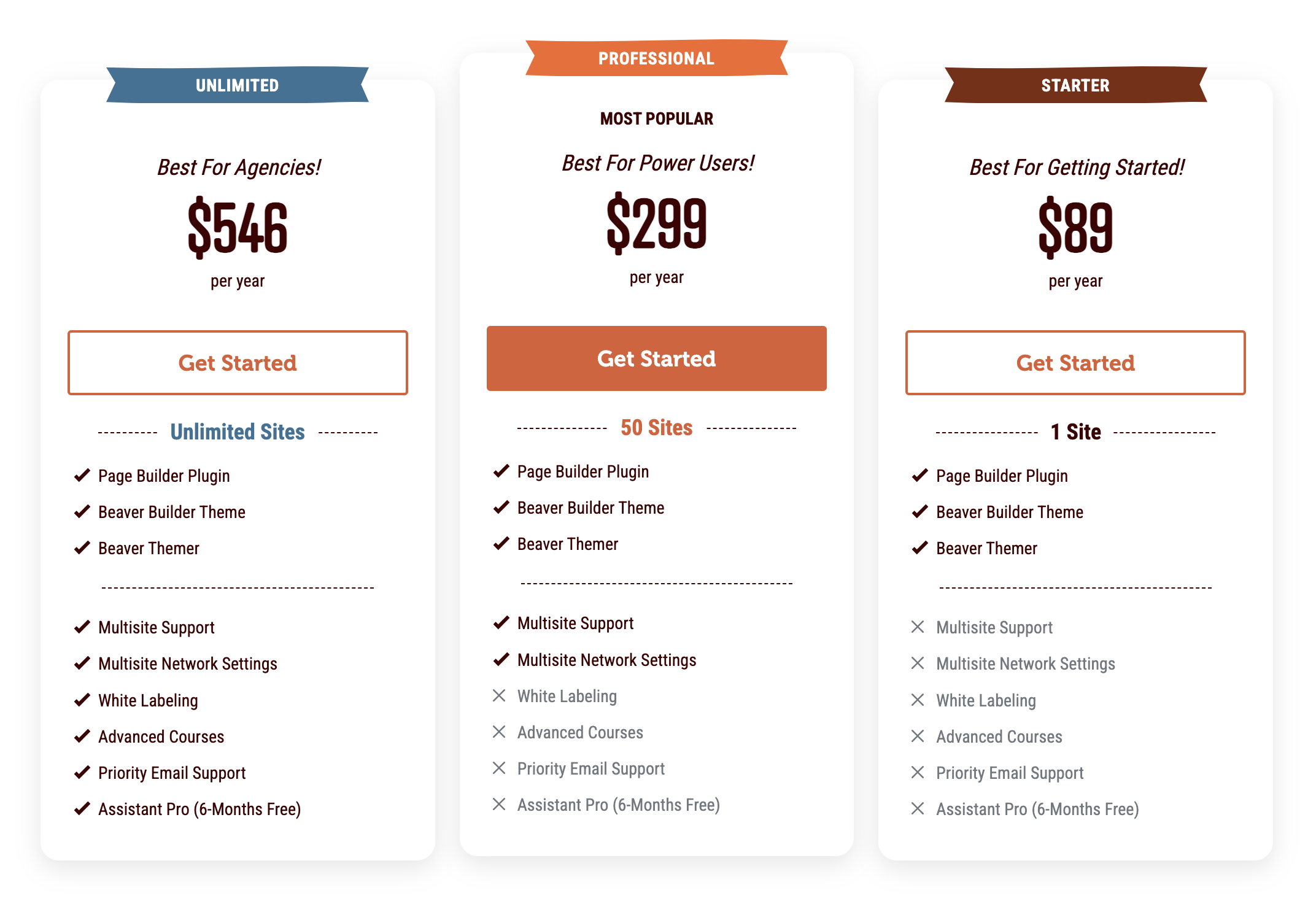

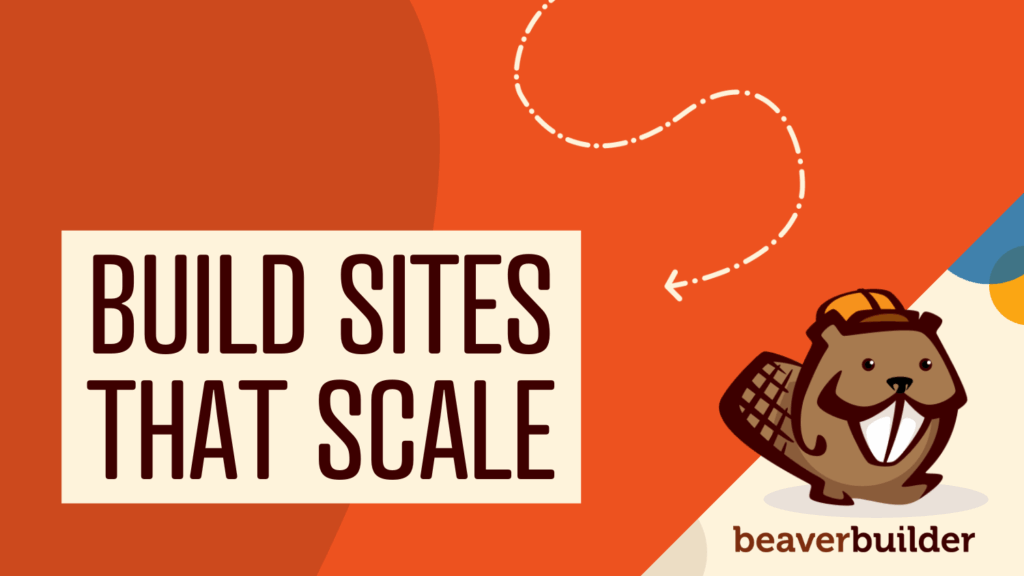

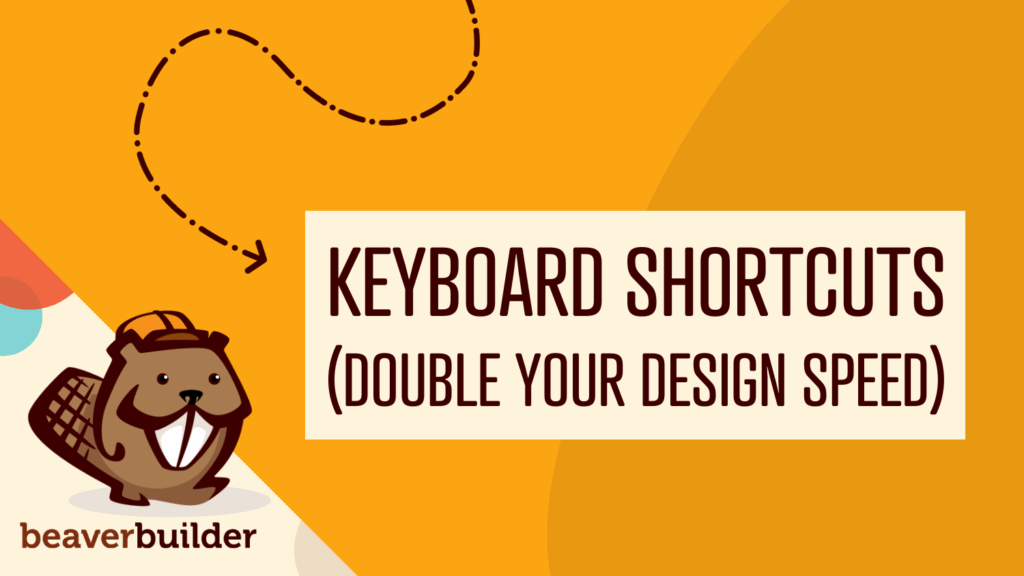
In #7 you mentioned “LiferLMS” as a compatible plugin with BB. Did you mean to type “LifterLMS” instead?
Ah, yes, thank you!
Very helpful post for beginners.
Thanks Chinmoy! 🙂
Great tips… Beaver is great for sales/landing pages, you can combine beaver with a split testing plugin like simplepagetester.com (bloat free) 🙂
Let’s see how beaver team surprise us with the new theme version.
Good tip. We should have the alpha out very soon 🙂
Can’t wait to test out the alpha. Would you say it’s going to be available within the next week or so?
We’re shooting for next week, yup!
This is a very good article about beaver builder(BB) and BB is such a great product. I’ve used it before and it was very easy to achieve my goals. A+ article.
Thanks so much 🙂
Very good list – although there are more than 10 reasons to try Beaver Builder! It is also very easy to add custom CSS and make per page style edits!
Hey, Tara! Good point, haha. 🙂 Any chance we’ll see you at Pressnomics?
I have been using BB for building Landing pages and One page sites. Thanks for the tips 🙂
Hi,
I’ve been with BB for 2 years now and while I am no WP expert, BB has allowed me to create nice looking sites fast. Plus, I am always learning new tricks and techniques.
Thanks guys for an awesome product.
not able to load the beaver builder plugin pro?!?!!?
All the above Images: “WP > Settings > Page Builder” does not exist??
Hmm. Sorry for the trouble. If you can please shoot us a support ticket, we can try to figure out what’s going on there.
https://www.wpbeaverbuilder.com/beaver-builder-support/
I am new to beaver builder and switched to it from site origin because the theme I purchased from tesseract was supposed to be compatible with the beaver. It worked for a while nd then it locked up, it just freezes and I can only modify my page within wordpress, very cumbersome. I used only simple blocks. I deactivated all other plugins and reinstalled lite builder. I looked through faq’s and forums. Many people have reported similar problems but there are no suggestions from beaver team. Can you help me. Otherwise, I will have to go back to site origin and rebuild the entire website. Tony
Hey Tony. Sorry for the trouble. Have you tried temporarily changing themes to one of the default themes like TwentySixteen or TwentySeventeen? Also, depending on whether which version your using, shoot us a support message so we can take a look, please! If you’re on a premium version, you can use this form. If you’re on the lite version, you can post here. Hope this helps.
Will BB work with a blank theme like html5blank, tidy themes or even the _s theme by Automattic?
Yes! Page Builder will work with just about any theme. 🙂
If I use the premade themes such as construction. How difficult is it to change the pictures and possible colors with limited knowledge of css and wordpress ?
Eager to learn but not liking the Divi 3 build process at all. Would rather start with a theme that looks close to what I want. I am hoping beaver builder construction theme does that.
You might want to try our live demo. It doesn’t take much time to get up and running with Beaver Builder and you should be able to update images and colors with a bit of practice.
My former web developer used Page Builder for my website. As sometimes happens, the developer disappeared and now I am stuck trying to learn this application. The problem I have is that I am unable to find a way to have the same functionality as the Wordpress text editor. I can’t seem to do simple things like create spacing between paragraphs or easily adjust the font. Does Beaver Builder allow me to have such editiing functions as text editor on pages that were created with Page builder?
Hey Ed. Yeah, it does. Beaver Builder uses the same text editing tool as WordPress, so you have all the same options when working with text.
Hi, trying to create a single webpage for charity donations.
Have bought the basic package / domain name through godaddy, I have wordpress up and going coupled with Beaver Builder Lite. I struggling with it all if I’m honest, I know what I want but can’t get it. I want to make the header image much thinner and remove some sub headings. I also want to delete the menu bar. Are these templates ridge? when I try to do this through BB it directs me to the customising option in wp which doesn’t seem capable of it.
Am I better just to use wordpress to create the single page and forget about the templates and BBL? Stuck
Hey Sean! Thanks for the message. Beaver Builder can control the page content and, generally, your theme will determine the style and layout of the header/footer.
This article might help explain better:
http://kb.wpbeaverbuilder.com/article/241-what-can-i-do-with-beaver-builder
Hi!
I accidentally pressed “Text Editor” on my main page, which was on “Page Builder” and I can’t switch it back to “Page Builder” to continue building my main page. Can there be anything to do in order to fix this problem, other than rebuilding my main page again..?
Thanks!
Cassandra
Hey Cassandra, you should be able to switch it back. You also should be able to load a previous version of the page from our revisions menu: http://kb.wpbeaverbuilder.com/article/102-restore-a-page-post-layout-template-or-themer-layout
Okay, buying beaverbuilder was a good investment because after weeks of spinning my wheels trying to build a site, I finally created a page that is almost perfect. The only thing that would make it perfect, would be if I could delete the heading and menu that still shows from the Newspaper Pro theme I had purchased. I can add headers and menus from bb, but it doesn’t override the theme settings.
Anyway, my MAIN question is…..how do I publish it? I have saved, and I’ve hit Publish, but whenI go back and search my website, I’m not seeing the bb site I just created. Can someone help? Thanks
Hey Lisa! So glad to hear about your choice to use Beaver Builder and your good experience 🙂
Can you elaborate a bit on your question? When you say “search” are you referring to a Google search to find your website online? Or, are you searching within your WordPress site for pages built with Beaver Builder?
Hi–I am a beginner with BB. I am learning (slowly) by doing, but wonder if there is a comprehensive course that you would recommend?
Hey Eva! Thanks for reaching out. We released a UI update relatively recently, and we’re working on getting an updated course out. For now, I believe they’re still using the old UI but the concepts in this course should still be useful:
https://www.wpbeaverbuilder.com/go/up-and-running
We have more courses listed on our Recommended Resources page as well:
https://www.wpbeaverbuilder.com/recommended-resources/
Hi! I’m a beginner with Beaver Builder but currently have a website on Wix, through which my domain name is connected. The plan is to move this website to Wordpress using Beaver Builder to create it and Bluehost to host it.
If I do the above, is there a way I can install wordpress.org, host on bluehost and create my website using Beaver Builder before connecting my domain name to it? I don’t want my current website to go offline while I build the new site!
Thanks.
Hi did you get a solution to this? I want to do the same (essentially), build a Wordpress.org website I have a domain name and paid hosting for, but want to build it on a staging site so it’s not visible – did you end up doing this via your web host or on Wordpress – OR Beaver Builder?
Hi, I’m new to BB and website building. I have a WordPress template I would love to use, I searched and BB’s name isn’t anywhere on the list of compatibility, can BB still work with the theme? can I use it with all the existing themes in the world or should I always look for the compatibility?
Beaver Builder works with just about every WordPress theme. The very few that don’t are generally out-dated or poorly coded. In the rare case that you have an issue with a theme, contact our support team and they can work through it with you.
How do I give a developer limited access to my Beaver Builder account?
Seems like it takes a long time to get a reply. There is absolutely no “settings’ etc admin tab, I have check everywhere on your site.
Hello, if you’re looking for the Beaver Builder Settings area. Please login into your WordPress Dashboard, scroll down on the left side menu and click on “Settings” from there it should open up a submenu. Next, click on “Beaver Builder”. From there it will open your Beaver Builder Settings area. Hope that helps =)
Hello, you can control user access to admin and editing ability in Beaver Builder on the User access tab in Settings. Here is an article that explains it further in detail. https://kb.wpbeaverbuilder.com/article/439-control-user-access-by-role
Hi!
I need to build a WordPress.org website, I have a domain name and paid hosting for it, but want to build the new site on a staging site so it’s not visible until fully completed.
Do I create a staging site via my web host (123.reg), on WordPress.org – OR through Beaver Builder? I want to be able to play away happily in BB until it’s finished and complete, then basically make it go live!
I’m a designer who’s just starting in web design & I’ve just purchased BB Pro to help, yet I’m a bit confused what I do where… ! I want to build the site creatively in real time with BB, ie I can see what it looks like – but not something which is visible to anyone else … (or risk losing work if saving it as a draft in BB)… I also want to avoid additional Plug-ins which may create future problems. thanks 🙂
Hi Nats, a great option for you is to create a “Coming Soon” page and make it your homepage screen temporarily while you build the inner page designs. Here is a great article on how you can do that. https://www.wpbeaverbuilder.com/create-coming-soon-landing-page/
Thanks so much for your reply Anthony. Are there any pointers you can give to help me get Beaver Themer up and running so I can edit my header area? No matter what I try I cannot install it in the WP Plugin area, however if I go to ‘Apprearance’ BB Theme is there, yet I can’t seem to access the functionality of Themer (ie header editing etc). I’m on a Mac and have re-zipped the download but it fails to install.
I get the response: ‘The package could not be installed. No valid plugins were found. Plugin installation failed.’
Hi Nats, here is a video tutorial that walks you through how to install Beaver Themer. Once you have installed Beaver Themer you can check out this article that explains how you can create a custom header using Beaver Themer https://www.wpbeaverbuilder.com/wordpress-website-header/ hope that helps =)
Thanks so much Antony!
I got up and running – am mid way through building my site…
but have now encountered issues just editing pages with Builder Beaver. The toolbars don’t open on certain pages and Header areas don’t load fully, displaying code instead of the menu items. The site displays as it should (apart from being unfinished) when ‘viewed’ on my desktop as a visitor but as soon as I access pages>launch beaver builder, the page & editing window don’t load.
I’ve got no additional plug-ins activated, and I’ve cleared the cache. I’ve done this via BB tools and on my Mac in the WP folder. Still no joy. I’ve read so many posts on this but have tried the above solutions which seem to be the usual suspects, and no joy.
I need to start loading images into the appropriate modules on each page, and get the text content loaded onto the site with button functions and accordions to help with drop down text etc, but this editor issue is stopping me progressing and learning how to get to this next stage.
Problem pages at the moment are: Homepage, The Team, Services, Clinic Facilities
Any hints or tips you could give at all? Could you possibly login in and take a look to ensure I’ve not made any critical errors in the build of the site?
Thanks so much, I’m so new to all of this its a steep learning curve, but a good one! I just get frustrated with myself sometimes!!!
Nats
Hi Nats, glad to hear you’re digging into things. Just want you to be aware of various sources that you can get help and support. We have a great Facebook group community https://www.facebook.com/groups/beaverbuilders/ a Community forum https://community.wpbeaverbuilder.com/ a Knowledge Base https://docs.wpbeaverbuilder.com/ and an amazing Support Team https://www.wpbeaverbuilder.com/beaver-builder-support/
Thank you so much for this detailed guide for beginners. Do you have a YouTube channel, it will be really interesting to check you video guides. I hope that you will continue doing this type of content.
Hello, we do have a YouTube channel https://www.youtube.com/channel/UCvvtiNDweAHU-0mBeN1hh6A and we do plan to create more like this =)
Can I move items from one accordion module to another?
Hi Ashley, if you’re asking if you can rearrange the accordion content order then the answer is yes =) You can learn more about it here: https://docs.wpbeaverbuilder.com/article/50-accordion-module-overview
Really like the fact that if you shut off your builder it doesn’t screw up all the pages it’s used on. Not that I would be itching to uninstall, but sometimes it’s crucial to disable or even uninstall WordPress plugins to debug major issues on your site (speaking from experience). Thanks for easing the pain! lol
Hi, Sir I am not finding any option which you Text and its background image?
How to do this. Add a text and insert a image in the background of that image?
I will be pleased if you reply me. Thanks.
Hi Aatif, we have a great article on our Docs site that shares many ways you can add images, videos, overlays, etc to the backgrounds https://docs.wpbeaverbuilder.com/beaver-builder/layouts/rows/row-effects/ideas-for-using-background-colors-and-effects/#__docusaurus
Here is an article that explains it further in detail. https://kb.wpbeaverbuilder.com/article/439-control-user-access-by-role
Great writing! This blog is so helpful for beginners. Thanks for sharing it with us.