
Beaver Builder Free vs. Paid Premium Version: Which Should You Use on Your Site?
Curious about the differences between the free and premium versions of Beaver Builder? Whether you’re a complete beginner or a seasoned developer, Beaver Builder provides a user-friendly yet powerful experience designed to cater to all skill levels.
In this article, we’ll compare Beaver Builder Lite with our paid premium plans, helping you determine which option is the best fit for you.
Building Made Easy: An Overview of Beaver Builder’s Website Tools
Beaver Builder is one of the most popular WordPress page builders, offering an intuitive and robust way to create stunning websites. The free version, known as Beaver Builder Lite, is designed to help you get started with your website. When you’re ready to elevate your design capabilities, we offer three premium upgrade options.
The primary distinction between the premium plans and the Lite version lies in the additional tools and features that simplify the process of building WordPress websites. All paid plans include the following essential website-building tools:
1. Beaver Builder Page Builder Plugin
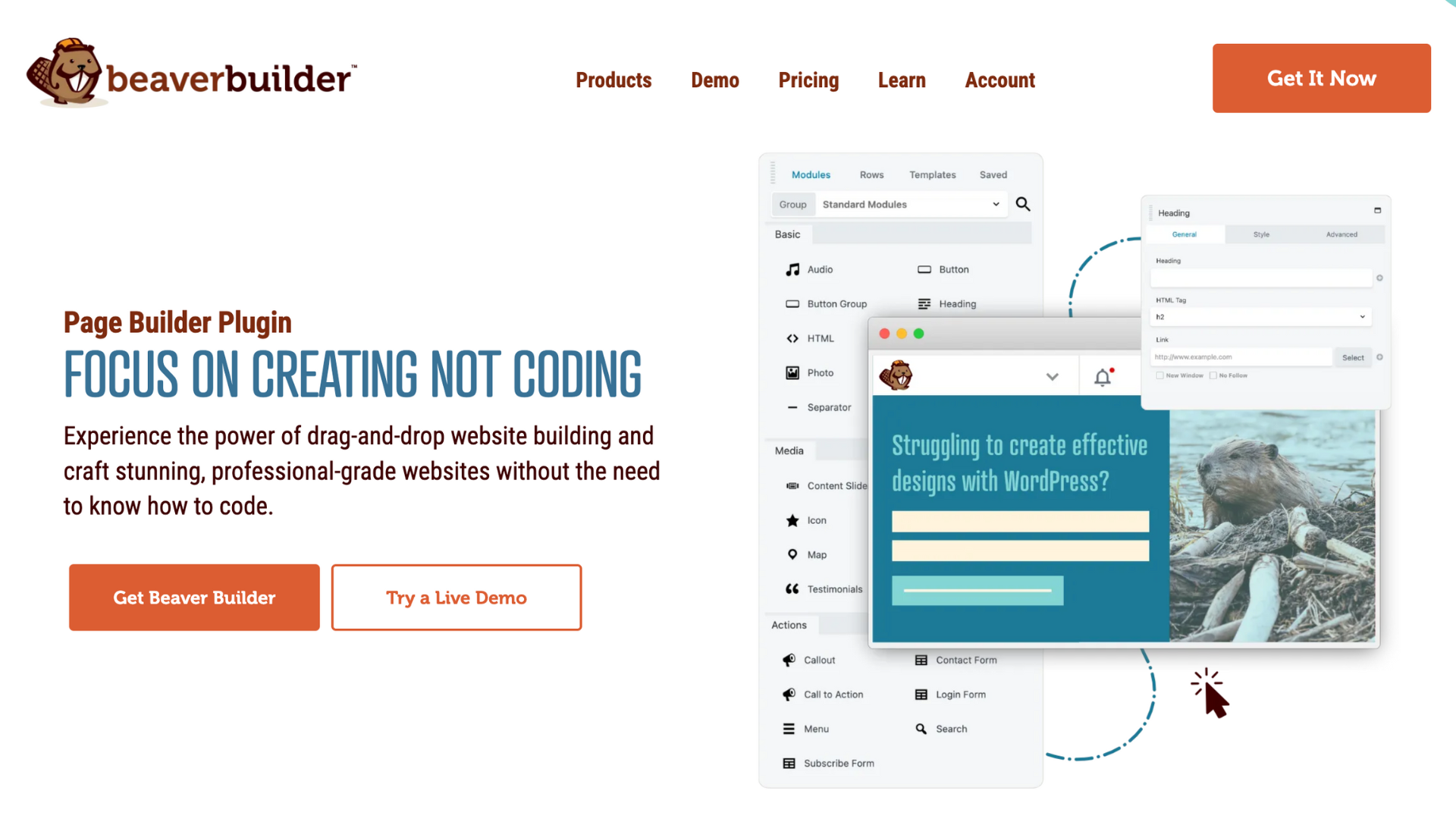
Beaver Builder’s core feature is its Page Builder Plugin, which lets you create stunning, responsive websites without writing any code. Its drag-and-drop interface allows you to build custom layouts using content modules like images, text, and buttons. This flexibility makes it perfect for beginners and professionals alike, offering full design control while maintaining optimal site performance.
2. Beaver Builder Theme
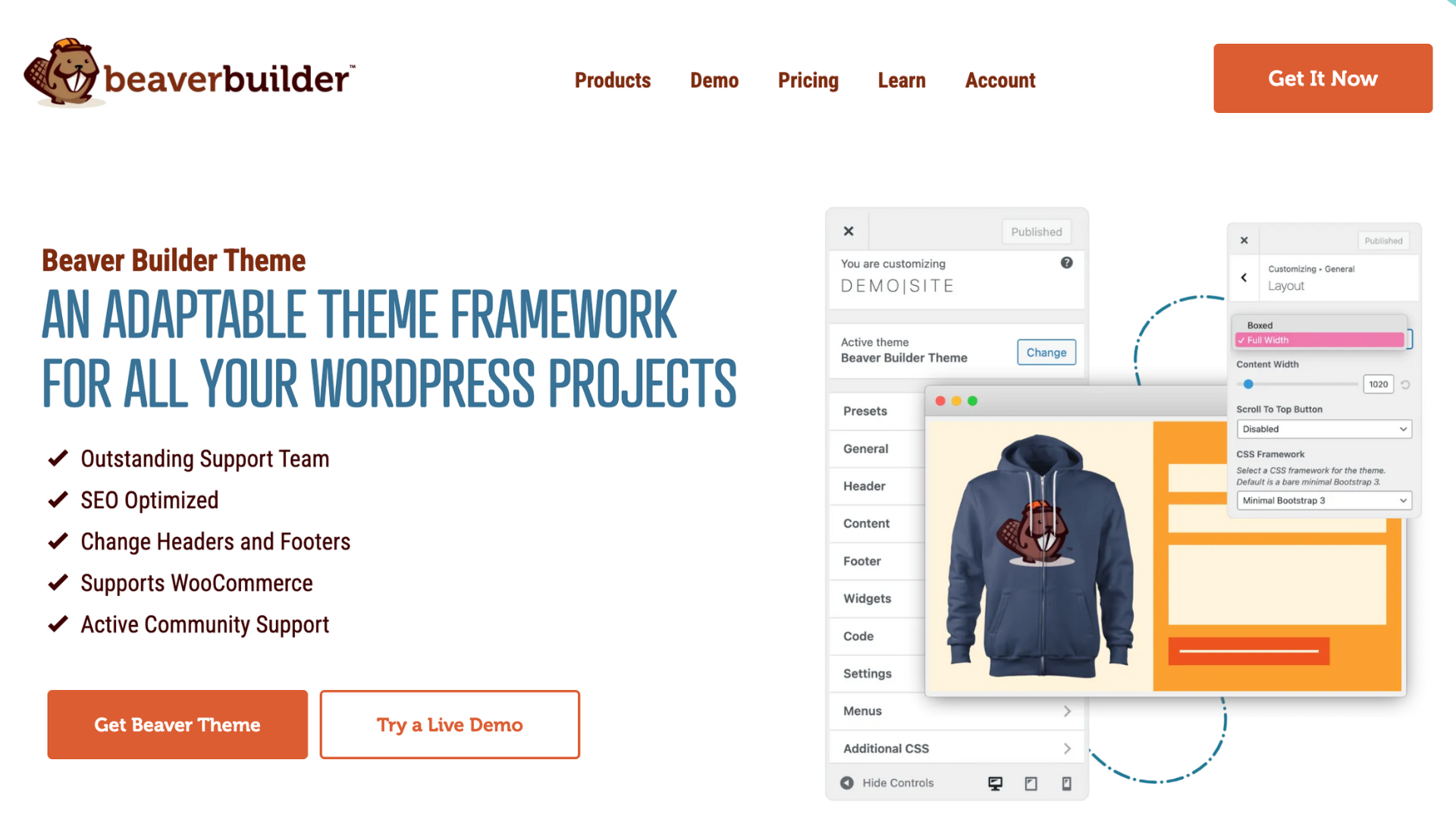
The Beaver Builder Theme is a lightweight and versatile WordPress theme that integrates seamlessly with the page builder plugin. It serves as a robust foundation for any type of website, from personal blogs to online stores. With built-in customization options for global styling, typography, and layout settings, this theme ensures a consistent and polished aesthetic across your entire site. Plus, it’s fully responsive, ensuring your site looks great on any device.
3. Beaver Themer Plugin
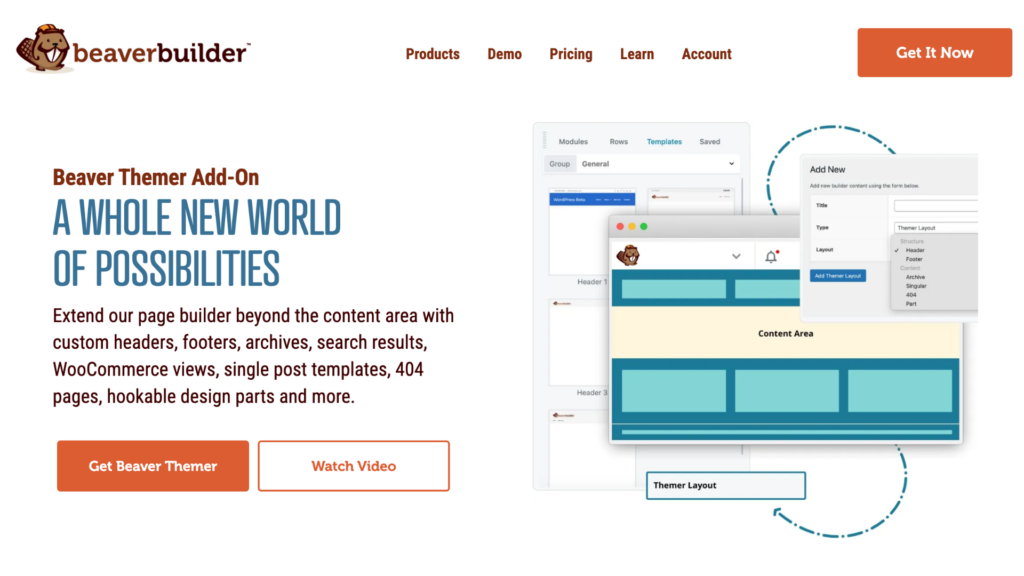
For those seeking advanced design control, the Beaver Themer Plugin offers additional layout customization options. This powerful theme builder allows you to create custom headers, footers, archive pages, and more—all with the same drag-and-drop simplicity. Beaver Themer makes it easy to design dynamic layouts that pull in content from WordPress fields, Advanced Custom Fields (ACF), and other sources, providing the flexibility to build highly customized websites without any coding.
Together, these full site editing tools provide a comprehensive suite that enables users to create fully customized, professional websites easily, whether starting from scratch or enhancing an existing site.
Why Beaver Builder is a Favorite Among Users
Backed by a skilled team of developers, Beaver Builder is lightweight, free of bloat, and offers a fully integrated set of tools. Beginners love its ease of use, while developers appreciate its reliability and extensibility.
Examples of Websites Built with Beaver Builder
Beaver Builder powers a wide variety of websites, showcasing its versatility and ease of use. If you need design inspiration or want to see the platform’s potential in action, check out the standout examples featured on our Showcase page. Here, we highlight creative, functional, and visually striking websites built using Beaver Builder’s robust suite of tools:
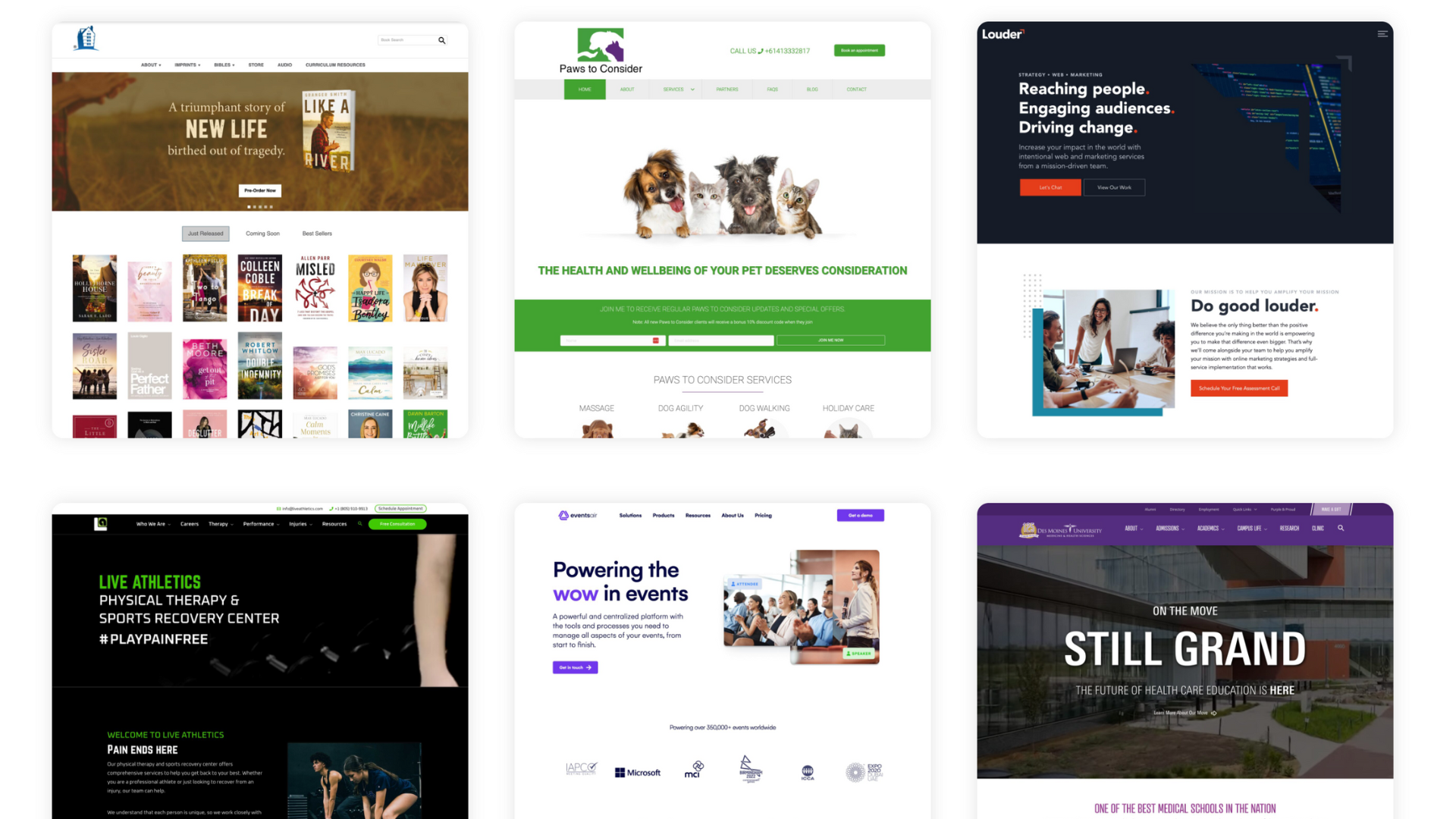
Whether you’re designing a portfolio, an e-commerce site, or a membership website, these examples can inspire your layout, design elements, and user experience. They demonstrate how Beaver Builder can help you turn your vision into a professional, fully responsive website with ease.
Reviews and Success Stories: Why Users Love Beaver Builder
We’re proud of Beaver Builder, but don’t just take our word for it—Beaver Builder consistently ranks as one of the top page builders in user reviews. See what real users are saying about Beaver Builder on Trustpilot and discover why it’s a favorite among website creators.
Even more inspiring are the success stories from our customers, highlighting how Beaver Builder has helped businesses and individuals to achieve their goals and grow their online presence:
For example, Mike Rux of Ciphers Digital Marketing shares,
“Beaver Builder isn’t too hard to figure out. It’s simple enough for beginners with room for developers to scale. Our customers love the way their websites look and how they perform…and we don’t have to worry about broken sites.”
Join the Beaver Builder Community and Access Top-Notch Support
One of Beaver Builder’s greatest strengths is its enthusiastic and supportive community. Users can connect through an active Facebook group, Slack channel, and dedicated community forum, making it easy to share ideas, get tips, and find solutions. With thousands of users contributing to the conversation, it’s a goldmine of inspiration and troubleshooting advice.
In addition, many third-party developers have created add-on plugins and code snippets that further enhance Beaver Builder’s functionality. Beaver Builder also offers email customer support on all paid plans to ensure your experience is seamless. Whether you’re just getting started or diving into advanced features, our expert support team and community are here to guide you.
Preserve Your Content, Even If You Stop Using Beaver Builder
A critical factor when choosing a page builder is what happens to your content if you decide to stop using the tool. Many page builders insert shortcodes that leave your WordPress editor cluttered with unusable code if you deactivate the plugin.
Beaver Builder does things differently. It saves your text and images directly in the WordPress editor. While you will lose the custom layouts if you stop using Beaver Builder, your core content will remain intact and easily accessible.
Which Version is Best for YOU?
With its user-friendly interface, powerful features, and dedicated community, Beaver Builder is designed to fit the needs of every website creator. Let’s dive in and find out which version is right for you!
Discover Beaver Builder Lite: Your Entry into Website Creation
Beaver Builder Lite offers a user-friendly interface, making it the ideal starting point for those new to website design. With its sleek and intuitive menu, you can quickly familiarize yourself with the essential tools available.
In just a few minutes, you can create a basic layout that effectively showcases your content. For instance, you might design a simple page featuring a bold heading at the top, followed by two columns beneath it: an eye-catching image on the left and descriptive text on the right. This layout not only enhances visual appeal but also organizes your content in a clear and engaging manner:
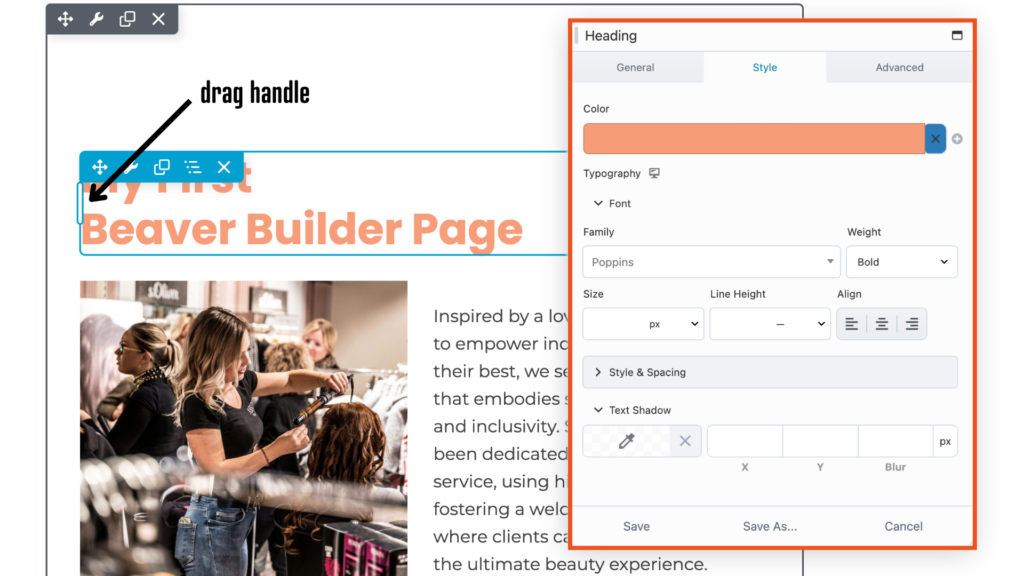
To create the heading in this screenshot, just drag in a Heading module and adjust the settings. Next, enter the text for the heading on the General tab. The Style tab is where the magic happens; choose the text color, any Google or system font, and many other typography options. You can even create a text-shadow. The arrow in the screenshot points to the module’s drag handle, which lets you adjust the width of the row. If you pull one of the drag handles between the two columns, you can quickly adjust the relative width of the columns.
Creating and Customizing Your Layout with Beaver Builder Lite
To get started with Beaver Builder Lite, first install the plugin. Then, create a new page for editing in WordPress and click the Beaver Builder tab to open the page builder:
In the upper right hand corner, click the + icon to open up the Content Panel, which allows you to add rows, columns, modules, templates, reusable blocks, and WordPress widgets to your layouts.
Beaver Builder Lite Modules
In the Lite version, you’ll find a selection of twenty Standard Modules organized into four categories:
- Basic: Audio, Button, Button Group, Heading, HTML, Icon, Photo, Text Editor, Sidebar, and Video
- Box: Box, Flex Columns, 3×2 Grid, 4×2 Grid, Split Header, Photo Grid
- Action: Callout, Call to Action, Menu
- Info: Number Counter
Each module in the Lite version is identical to those in the premium version, offering you a glimpse of what you can achieve with Beaver Builder’s premium offerings, which include additional modules, layout templates, and prebuilt rows.
In addition to the powerful modules included in Beaver Builder Lite, you also have access to WordPress Patterns and WordPress Widgets.
Beaver Builder Tools Menu
For additional tips on maximizing your use of Beaver Builder, open the Tools menu by clicking the arrow in the Top Bar in the upper left corner of your editing screen:
From there, scroll down and select Help. In this section, you can watch a video or take a guided tour to familiarize yourself with the functionality and explore some of the advanced functionalities available in the premium versions.
Additionally, the Tools menu includes the Responsive Editing feature, which you can access either from the menu or by pressing the keyboard shortcut R. This feature allows you to preview your layout on extra large, large, medium and small device sizes. While Beaver Builder layouts are inherently responsive, you can fine-tune settings for specific device sizes directly from this section:
With its powerful features, Beaver Builder Lite is the perfect tool for creating visually stunning and functional layouts, providing a strong foundation for your website.
What’s Included in Beaver Builder Free (Lite) Version?
Beaver Builder Lite is the free version of our page builder plugin, specifically designed for beginner users looking to create beautiful websites without any coding experience.
Here’s what you can expect from this entry-level version:
- Drag-and-Drop Interface: Easily build and customize pages using our intuitive interface.
- Essential Basic Modules: Includes key modules such as Text Editor, Photo, Heading, Button, and Video to incorporate essential content elements effortlessly.
- Fully Responsive Layouts: Automatically adjusts designs to fit various screen sizes, ensuring your website looks great on all devices.
- Live Front-End Editing: See changes in real-time, providing an interactive design experience.
- Template Selection: Offers a selection of pre-designed templates to help jumpstart your design process.
- Community Support: Backed by a vibrant community of users and developers for assistance and advice.
Ideal Use Cases for Beaver Builder Lite:
- Personal Blogs: Perfect for individuals looking to share their stories or hobbies.
- Simple Websites: Great for small business owners needing an online presence.
- Landing Pages: Ideal for creating targeted landing pages for campaigns or promotions.
Beaver Builder Lite provides a great foundation for building a professional website. Once you’re familiar with its features, upgrading to a premium plan can expand your design options and unlock advanced capabilities for more robust site customization.
Upgrading to a Premium Version of Beaver Builder
If you’ve enjoyed Beaver Builder Lite and are ready to elevate your website design, upgrading to a premium version is simple. Your existing work will seamlessly carry over when transitioning to a paid plan.
Overview of Beaver Builder Premium Plan Features
All premium Beaver Builder plans include the same core page builder found in the Lite version, but with expanded modules, prebuilt templates, and advanced features. These features include the ability to save and reuse layouts, export designs, and utilize global styles, which ensure consistent design across your entire website.
In addition, premium plans provide access to the Beaver Builder Theme and the Beaver Themer plugin, offering even more flexibility and customization options for your site.
Here’s a quick preview of what you can expect when you upgrade:
- Beaver Builder Page Builder Plugin (All Premium Plans): The premium version of the page builder, enhanced with additional modules and features.
- Beaver Builder Theme (All Premium Plans): A lightweight, customizable theme designed for seamless integration with the page builder.
- Beaver Themer (All Premium Plans): Enables advanced layout customization for headers, footers, and dynamic content.
- Expanded Module and Template Library (All Premium Plans): Unlock advanced modules and professionally designed templates for greater design flexibility.
- Multisite Capabilities (Professional and Unlimited Plans): Manage multiple websites efficiently from a single installation when you upgrade to the Professional or Unlimited plan.
- White Labeling (Unlimited Plan): Customize Beaver Builder tools with your own branding for a professional client experience.
- Email Support and Updates (All Premium Plans): Enjoy email support and regular feature updates with any premium plan.
Before upgrading, why not experience Beaver Builder in action? Visit our demo site to explore the Page Builder, Theme Customizer, and Themer tools firsthand.
Premium Beaver Builder Modules
The premium version of Beaver Builder unlocks all Standard Modules, including those available in the Lite version, organized into categories for easy navigation. Here’s a quick overview of what’s included:
- Basic Modules: These essential tools include buttons, images, audio players, and text editors, allowing you to build the foundation of any layout.
- Box Modules: Create structured layouts with flexible grid systems and split header designs for a clean, modern appearance.
- Media Modules: Display content with sliders, galleries, maps, and more to enhance your site’s visual impact.
- Action Modules: Engage visitors with callouts, action buttons, forms, and menus that prompt user interaction.
- Layout Modules: Organize complex information easily with accordions, pricing tables, and sidebars.
- Info Modules: Present key data like stats and countdowns in an engaging format.
- Posts Modules: Highlight blog posts with carousels, sliders, and customizable post displays.
For WooCommerce users, premium versions include a dedicated WooCommerce module, offering tools to seamlessly integrate products into your layout.
All modules come with extensive customization options for layout, style, animations, and visibility, allowing you to create a professional and dynamic website without coding.
Premium Beaver Builder Templates
Over 170+ templates and pre-designed rows are included with the premium version of our page builder plugin, giving you a variety of ready-made designs to customize. For even more WordPress templates, the Assistant plugin offers access to the extensive Assistant Pro Community, expanding your design options with a wider range of professionally crafted templates:
These prebuilt layouts are crafted with rows, columns, and modules, allowing for effortless customization—just drag, edit, and publish.
To streamline future design projects, you can save your layouts for reuse and even mark rows, columns, or modules as global elements, allowing you to make consistent updates across your site with ease.
Comparing Key Features: Free vs. Premium
| Free Version | Starter Plan | Professional Plan | Unlimited Plan |
|---|---|---|---|
| Page Builder (Lite) | Page Builder (Premium) | Page Builder (Premium) | Page Builder (Premium) |
| Theme Not Included | Beaver Builder Theme | Beaver Builder Theme | Beaver Builder Theme |
| Themer Not Included | Beaver Themer | Beaver Themer | Beaver Themer |
| Community Support | Email Support | Email Support | Priority Email Support |
| No Multisite Support | No Multisite Support | Multisite Support | Multisite Support |
| No White Labeling | No White Labeling | No White Labeling | White Labeling |
| Online Courses | Online Courses | Online Courses | Advanced Courses |
Pricing Breakdown of Beaver Builder Premium Plans
These features help you get your dollar’s worth out of your premium page builder. Using templates – our pre-built ones or your own – can save you hours when creating a new site. Whether you’re building for yourself or clients, time is money. Finding ways to save it will keep your bank account happy.
When considering your upgrade options, there are three premium plans to choose from:
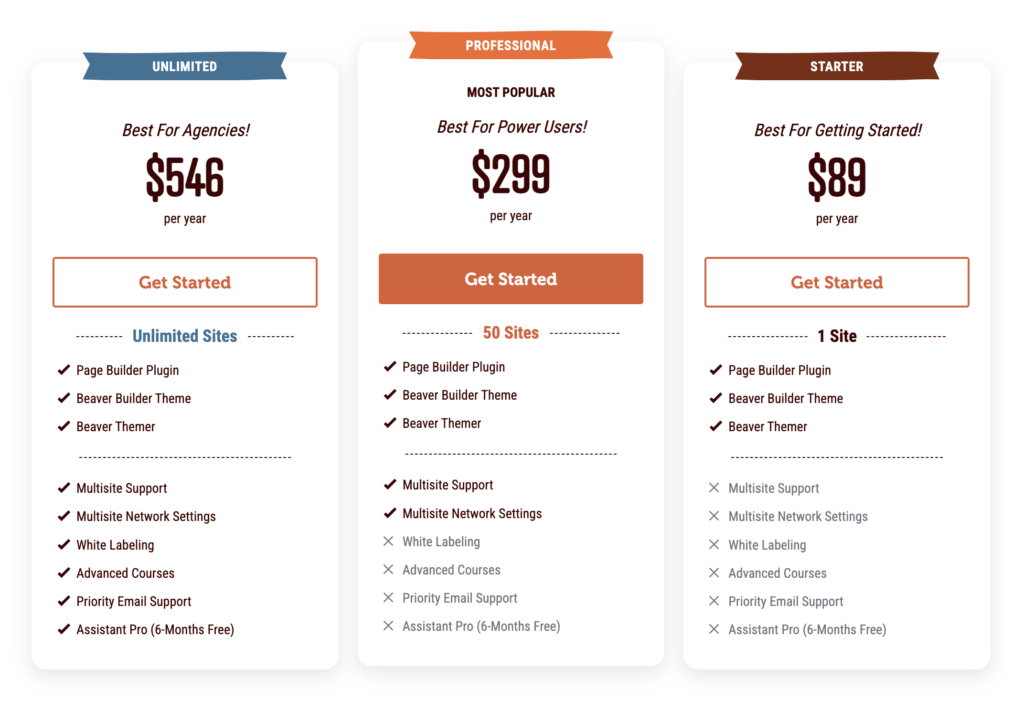
- Starter Plan (1 Site): Priced at $89 per year, this plan includes the Beaver Builder Page Builder Plugin, Beaver Builder Theme, and Beaver Themer, providing users with a complete toolkit to design stunning pages.
- Professional Plan (Up to 50 Sites): Available for $299 per year, this plan offers everything in the Starter Plan, plus multisite support, allowing you to configure Beaver Builder on all of your sites in the network from one place, then override those settings on a site-by-site basis.
- Unlimited Plan (Unlimited Sites): At $546 per year, this plan includes all features from the Professional Plan, as well as the ability to use Beaver Builder on unlimited sites. It also offers white labeling options so that you can brand our tools as your own, perfect for agencies and developers.
Each plan comes with a 30-day money-back guarantee, allowing you to try Beaver Builder risk-free.
Which Beaver Builder Plan Is Right for You?
Choosing between Beaver Builder free and premium plans depends on your specific needs and website-building scenario. Whether you’re building your own WordPress website, managing an e-commerce store, or balancing multiple development projects, there’s a Beaver Builder plan for you.
1. Beginner Website Builders: Starting with the Basics
If you’re new to website building or upgrading an existing site, Beaver Builder Lite is an excellent starting point. It allows you to customize your website easily and move beyond standard layouts. If you have a theme that provides your desired headers and footers, the Lite version lets you tweak the page or post content layouts with basic Beaver Builder modules.
Upgrading is easy and won’t affect your existing layouts when you’re ready to unlock even more website building tools. Simply go to Settings > Beaver Builder > Upgrade in your WordPress dashboard to get started.
2. Business and E-Commerce Store Owners
For business or online shop owners with a single site, the Starter Plan might be the best fit. This plan includes the Beaver Builder Theme and Beaver Themer, offering the ability to create custom headers and footers. It’s an excellent choice if you want the flexibility to design unique layouts for product pages and category sections.
If you use WooCommerce, the premium version of Beaver Builder also includes a WooCommerce module for seamless e-commerce integration into your pages. Additionally, the Beaver Builder Theme and Beaver Themer provide enhanced control over your WooCommerce pages. With these tools, you can fully customize product grids, single product pages, and even checkout layouts, giving your online store a professional and cohesive design tailored to your brand.
3. Freelancers, Developers and Agencies: Maximize Your Workflow
Freelancers or agencies managing multiple client sites would benefit from the Professional or Unlimited Plans. With access to even more premium features, including multisite support, you can efficiently handle a variety of client projects with ease, ensuring consistent quality and design.
Beaver Builder has something for everyone. Even developers who are used to coding their own themes and templates can benefit from using a page builder. By speeding up the development process, you’ll be able to take on more clients and boost your revenue.
Conclusion: Unlock Your Website’s Potential with Beaver Builder
Beaver Builder is a powerful and flexible tool that can help you create stunning websites tailored to your needs. Whether you choose the free Lite version or opt for a premium plan, you’re set up for success. Join the Beaver Builder community today and take your website to the next level!
Ready to start building your website with Beaver Builder? Explore Beaver Builder Lite today or consider upgrading to a premium plan for a more comprehensive design experience. Visit our website to learn more!
10 Comments
Related articles
Visual Development with Beaver Builder: Building WordPress Sites That Scale
What’s the secret to building flexible, scalable WordPress sites that adapt to any project? Visual development is changing the way…
Case Study: How One Freelancer Built a Web Design Business with Beaver Builder
Wondering about Beaver Builder for freelancers? Cami MacNamara operates WebCami Site Design, a successful solo web design business in West…
Beaver Builder Keyboard Shortcuts (Double Your Design Speed)
Want to build pages faster in Beaver Builder? You don’t need extra plugins, just your keyboard. These 10 essential Beaver…
Join the community
We're here for you
There's a thriving community of builders and we'd love for you to join us. Come by and show off a project, network, or ask a question.
Since 2014
Build Your Website in Minutes, Not Months
Join Over 1 Million+ Websites Powered By Beaver Builder.
 Beaver Builder
Beaver Builder 
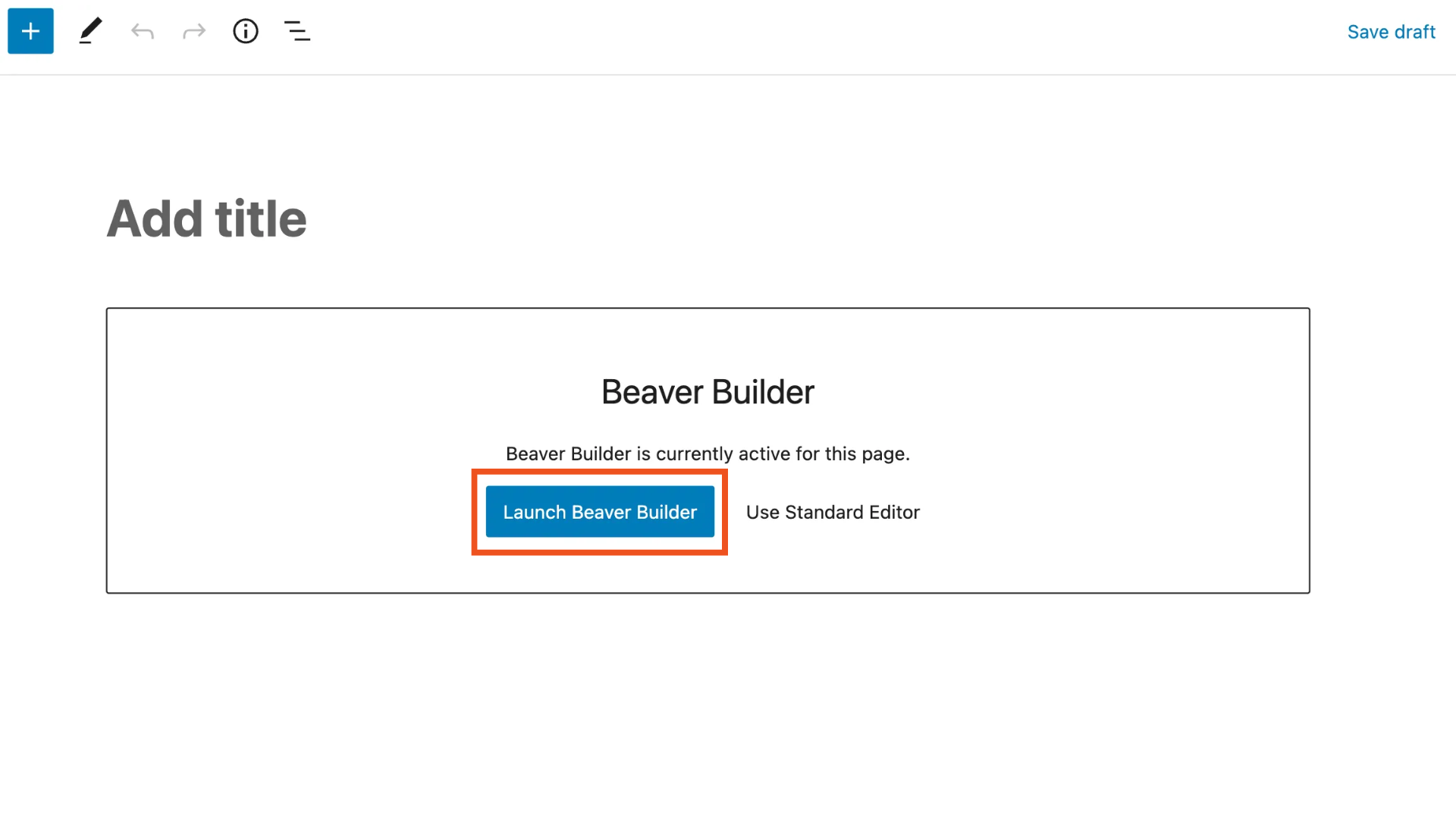
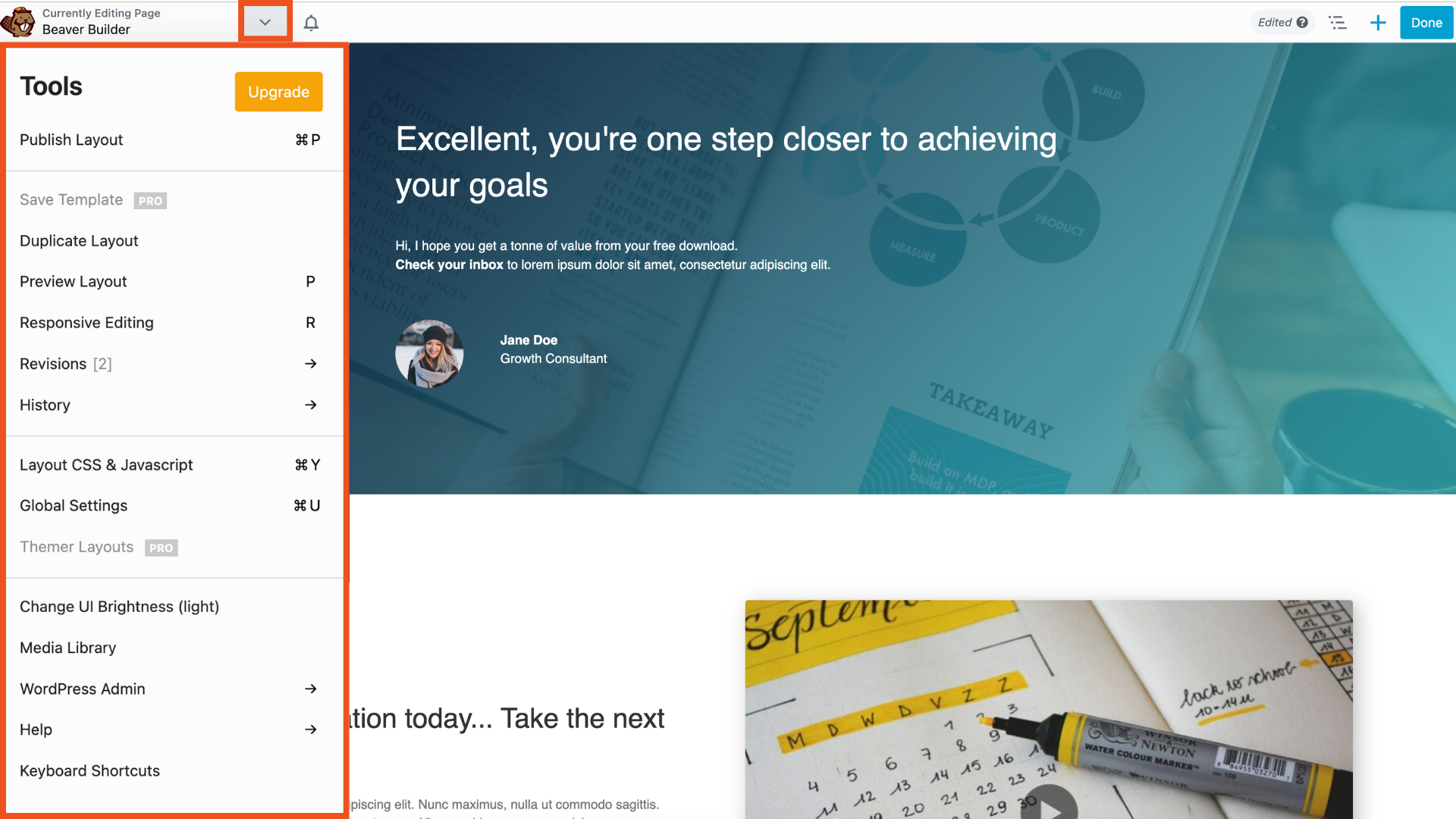
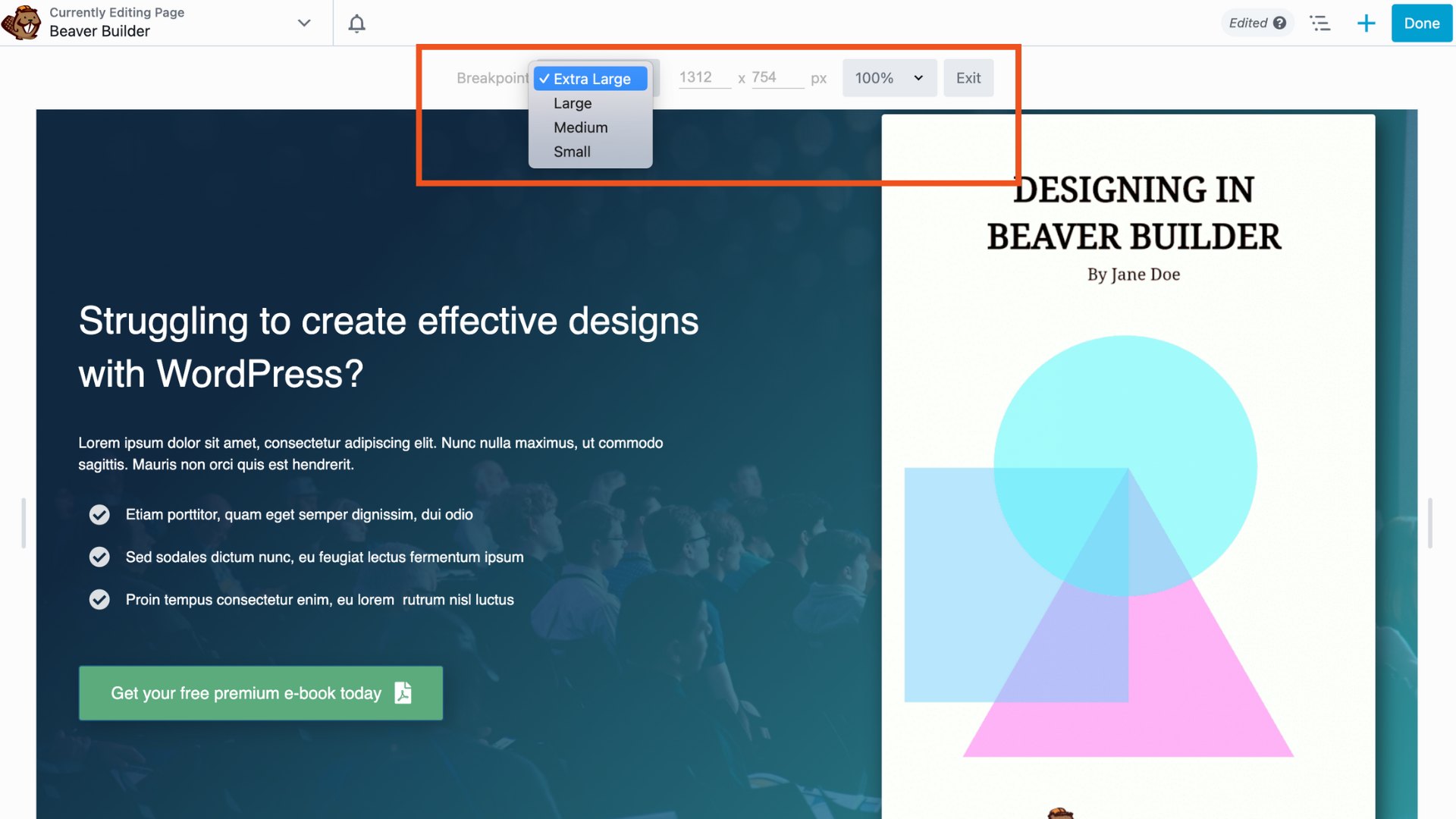
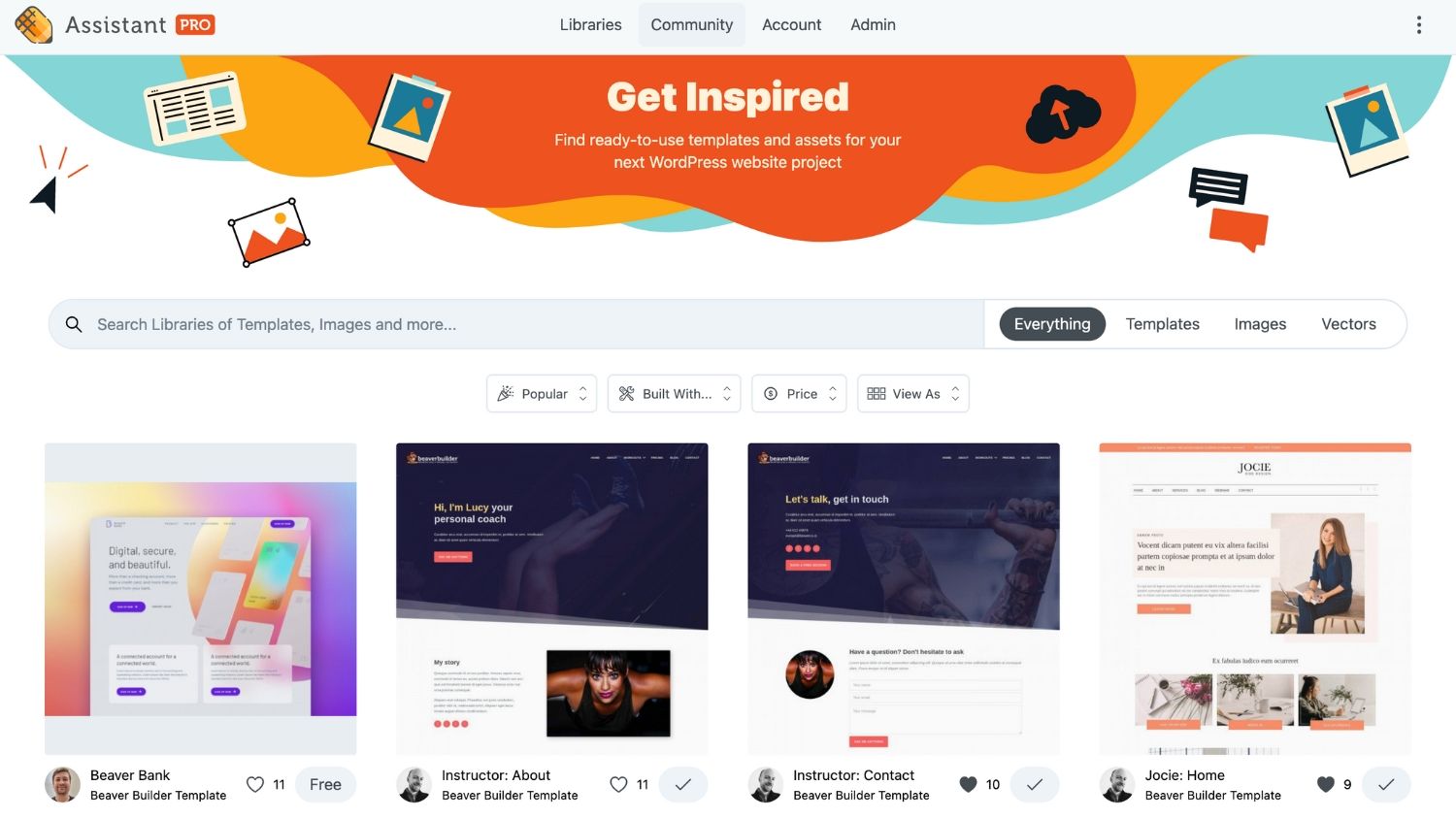

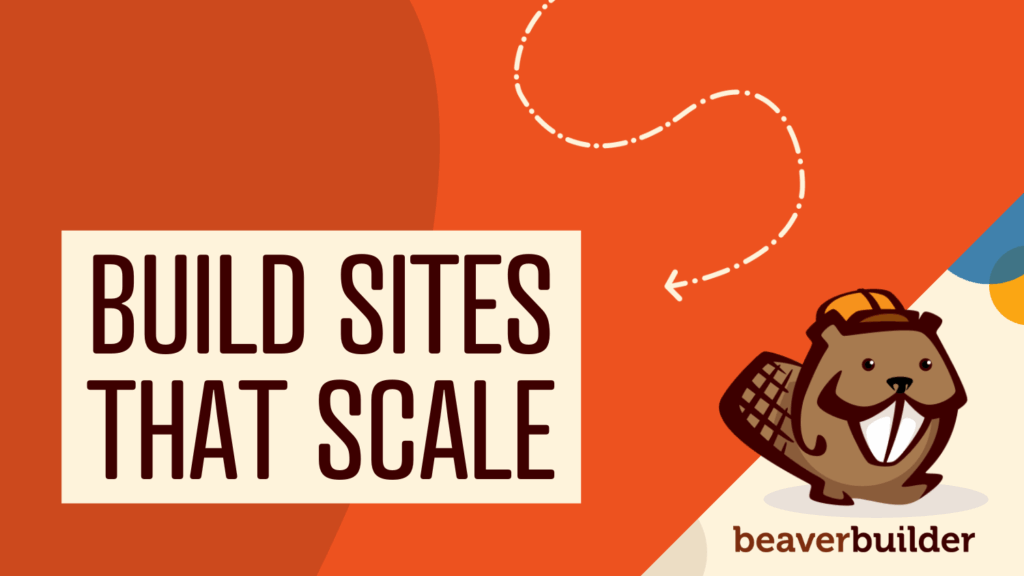

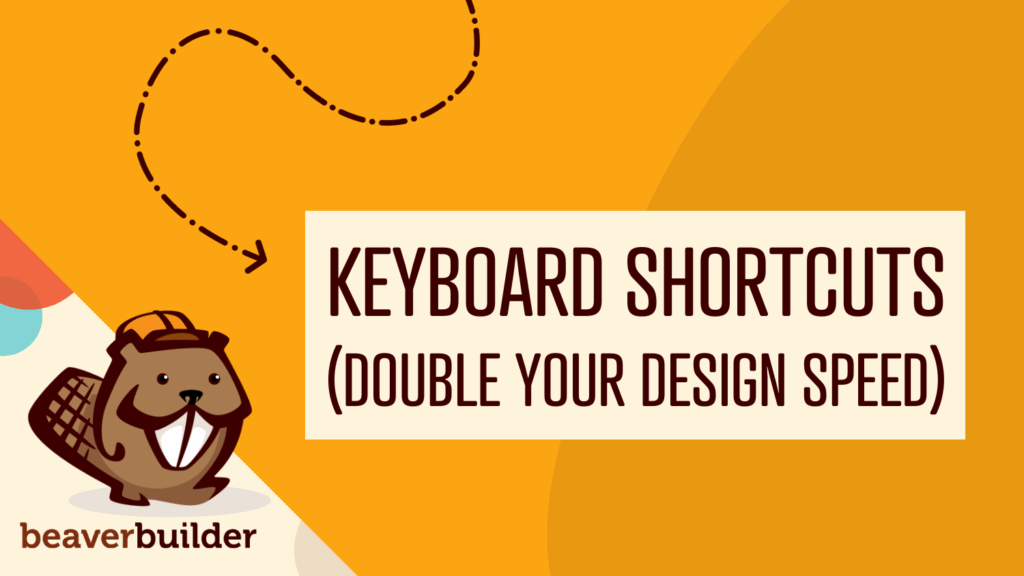
Hello,
I am using Beaver Builder lite version in my real estate blog, and i am able to work with “Add Media” in tex editor, embeded many photographs on the blog pages. But i am unable to work with “Add Document” option in text editor to embed PDF/ Word/ Excel documents in to my blog pages.
Please show me way to rectify the problem.
Thanks,
Ch. Venkanna
Salecha Homes
Hi Salecha, if you’re using Gutenberg as your blog post editor then here is a great article that explains how you can embed documents step-by-step. Otherwise, you can try using a plugin like this. https://wordpress.org/plugins/embed-any-document/
I have recently started using Beaver Builder Lite on a site that I am rebuilding for a nonprofit, and I think it’s going to be a great fit. I have run up against a problem while trying various options for including a simple contact form, however.
I have installed the free version of Caldera Forms, and I can create a form and add it to a page created using the standard editor, and the form works as it should.
But if I try to edit the page using Beaver Builder, I can’t add the Caldera form to it. (Frankly, giving Caldera’s apparent lack of support for their free version, I’m not sure Caldera is a good choice for this site, but as a new user of BB, I’d like to solve this problem.)
Hi Ann glad to hear that you’re liking Beaver Builder Lite. We’re planning to add some more to our Lite version so be on the lookout for that =)
In regards to Caldera Forms, wish we could be more of help. Have you tried submitting a support ticket here? https://wordpress.org/support/plugin/caldera-forms/
Can I move from Beaver Builder Pro to Lite?
Hi Phil, it really depends. If you’re using Beaver Builder Theme then you’ll need our Pro version because Beaver Builder Lite doesn’t include a WordPress theme. Also, Beaver Builder Lite doesn’t include all the modules from the pro version so if you had created a website using some of the Pro modules then it won’t display with Lite. Hope that makes sense.
In the pro version, do i have beaver builder and beaver themer? Can I use both on multiple sites?
Hi Julio, the Pro version comes with our page builder plugin and WordPress theme. You can use them on unlimited sites =)
If you want to learn more about the Beaver Themer addon plugin visit this link and it can be purchased separately here https://www.wpbeaverbuilder.com/beaver-themer/
Hi, have some basic modules like text editor, html, icon etc been moved out of lite version to pro?
Hi Aditya, we haven’t moved any modules from the lite version. If you have any questions feel free to reach out to support if you’re using the Lite version here: https://wordpress.org/support/plugin/beaver-builder-lite-version/ If you’re using our premium versions you can reach our support team here https://www.wpbeaverbuilder.com/beaver-builder-support/