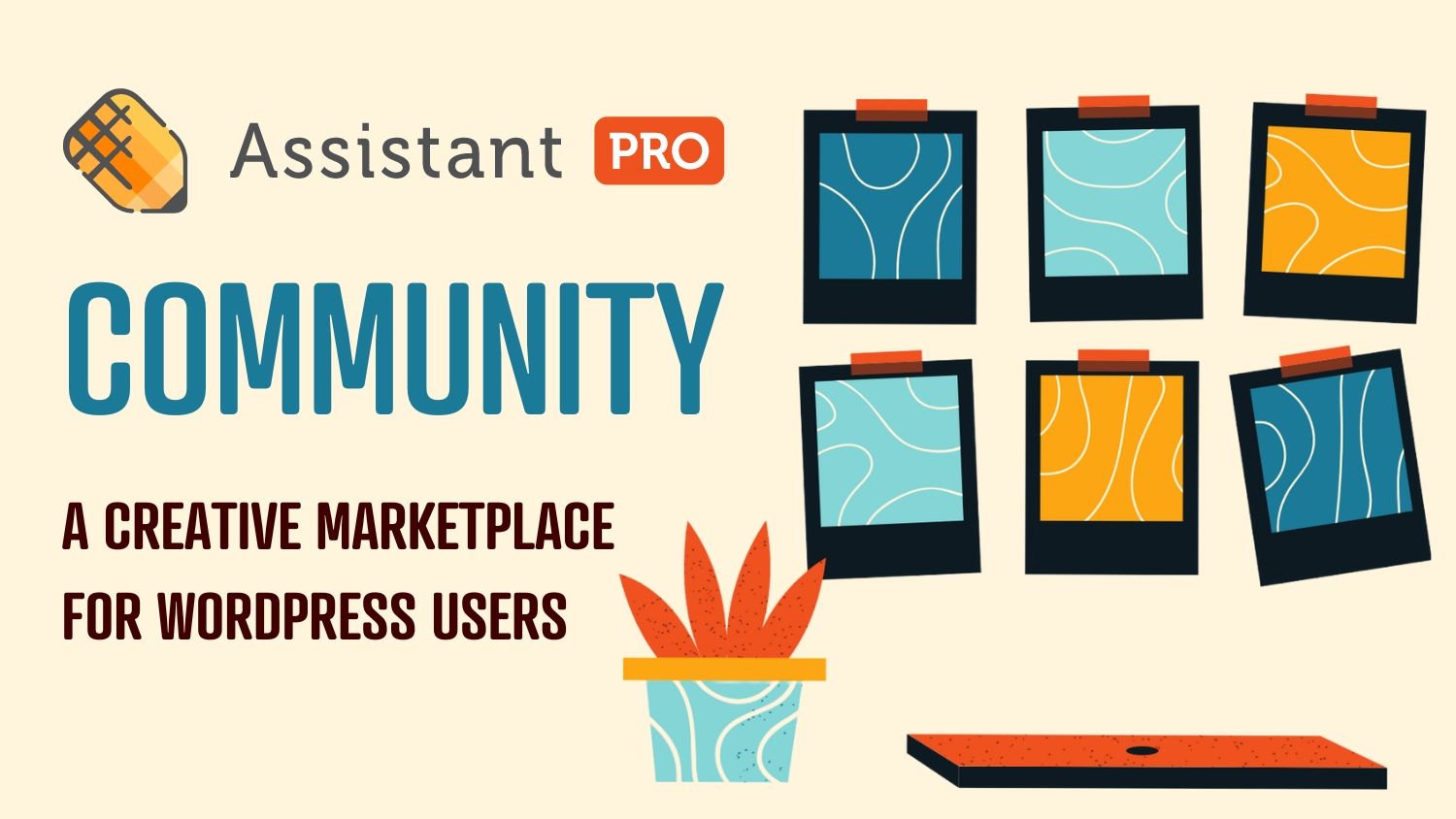
Assistant Pro Community: WordPress Marketplace for Developers and Designers
We are excited to announce the launch of our Assistant Pro Community, a brand new marketplace for WordPress users! You may already love how the Assistant plugin lets you handle daily tasks on the front end of your WordPress site. With the addition of Assistant PRO, you are able to easily import and export WordPress content, organize your creative assets into libraries and share content with your team.
So what sets the Assistant Pro Community apart from other marketplaces? For starters, you’ll be able to promote your designs directly to WordPress users. Plus, with a simple application process, you can start selling valuable website assets such as custom headers, footers, logos, and more.
In this article, we will introduce you to the Assistant Pro Community and share how you can take advantage of this exciting new marketplace!
What is the Assistant Pro Community?
The Assistant Pro Community is a brand new marketplace where WordPress developers and designers can acquire free and premium page builder templates, images and SVG graphics. Buyers get access to hundreds of expertly-crafted premium templates and sellers earn a commission on sales:
Features and Benefits of the Assistant Pro Community
Within the Community marketplace you can find, share and sell WordPress assets such as page builder templates:
- Get Free Page Builder Templates: Save time and effort on your next website project with a collection of free page builder templates provided by the community.
- Buy Premium Page Builder Templates: Easily customize the expertly crafted premium page builder templates listed for sale in the community and ensure that your website will stand out from the crowd.
- Sell Page Builder Templates: Sell your page builder templates to a global audience in our marketplace and earn money while we handle payments and manage the platform.
How to Join the Community
To join the Community and gain instant access to free and paid content, register for an Assistant Pro account at assistant.pro:
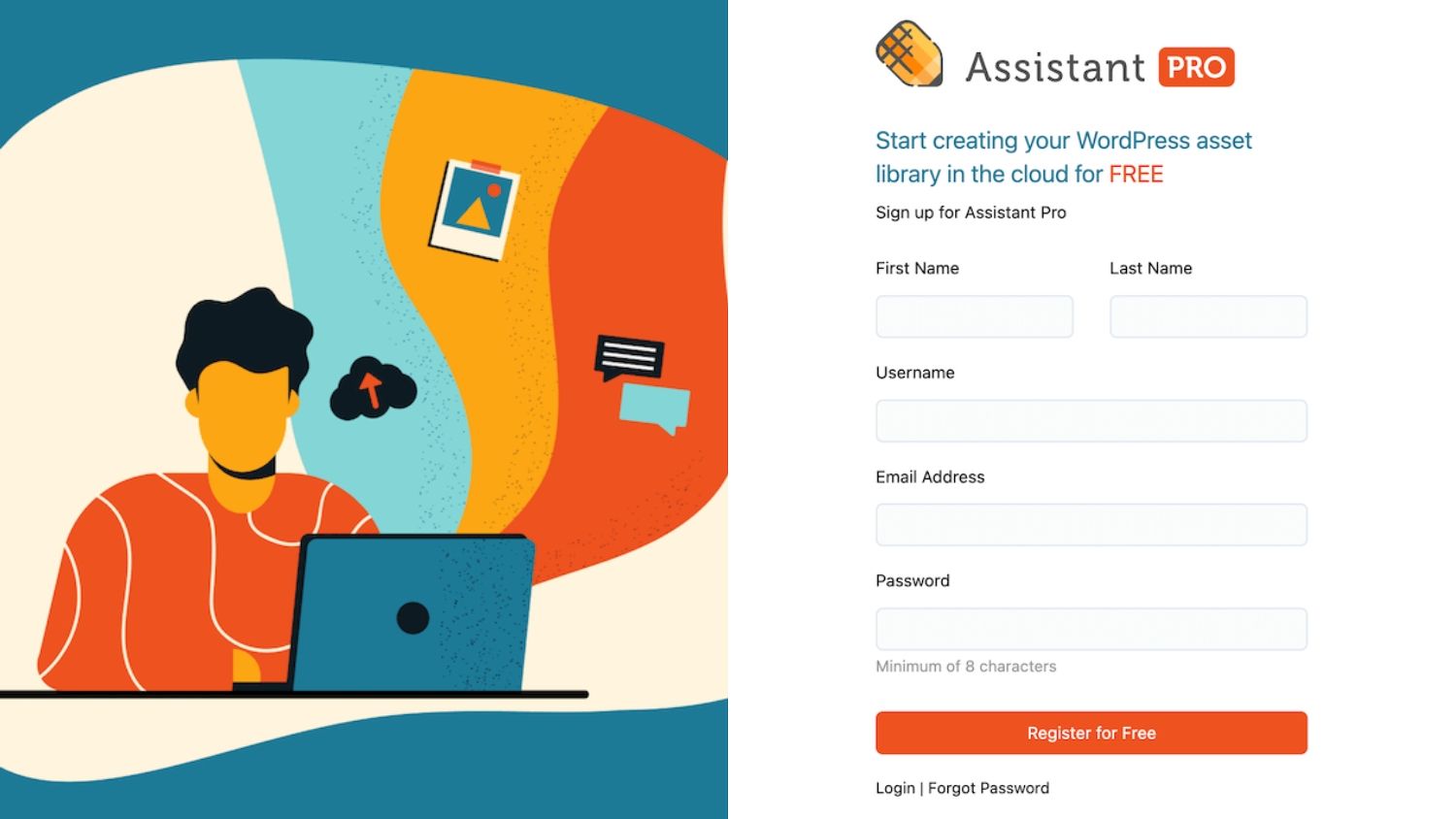
Once registered, click on the Community tab in the top navigation. On the next page you can browse through creative assets by type, including templates, images, and vectors:
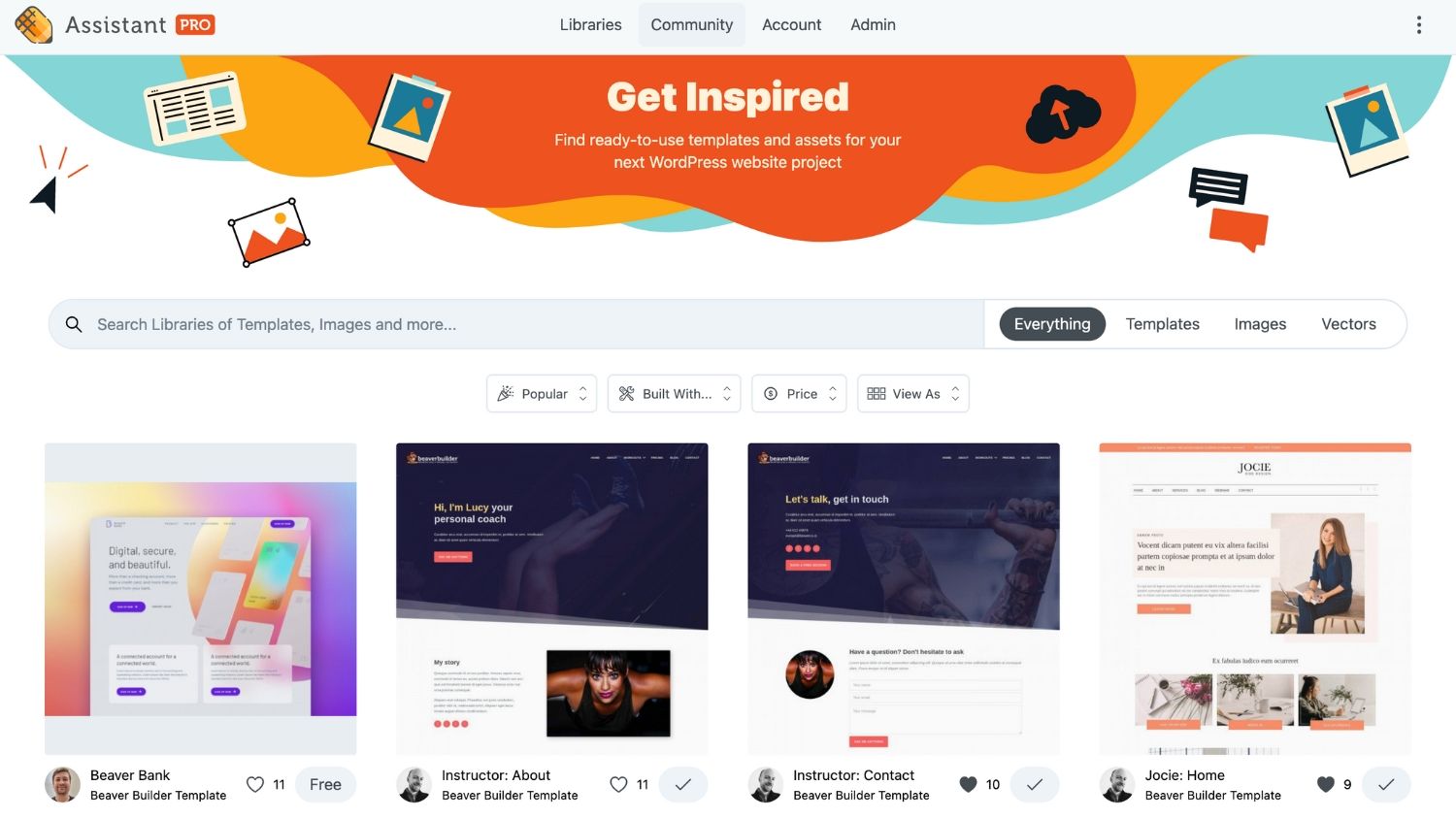
You can further filter your results based on popularity, recents, favorites, built with (Beaver Builder, WordPress Block Editor, Divi, Elementor), and price. In addition, the View As option lets you choose between a grid or list layout of libraries and assets.
How to Get Free and Paid Libraries
As a Community member, you will get access to free and paid libraries. Here you can browse hundreds of pre-designed website templates and creative assets for your next WordPress project:
Libraries and creative assets can be purchased through the Assistant Cloud website or through the Assistant plugin:
How to purchase content from the Assistant Cloud
- Go to the Assistant Pro website and navigate to the community page.
- Look through the libraries available by browsing or using the search function. Once you find the library you want to buy, select it.
- To initiate the purchase process, click on the $ button.
- In the pop-up box, provide your credit card information, agree to the terms and conditions, and click on the Purchase button to complete the transaction.
How to get content from the Assistant Plugin
- Launch the Assistant plugin on your WordPress site and access the Community App.
- Browse or search for libraries and select the library you wish to purchase.
- When you find the library you would like to purchase, click the $ button.
- Upon clicking the Get Library button, you will be directed to the Assistant Pro website.
- Complete your purchase by entering your credit card details, agreeing to the terms and conditions, and clicking the Purchase button.
Sell Your Web Designs in the Assistant Pro Community
With our new Community feature, you can easily showcase and sell your libraries in the marketplace. Once you become a seller, Assistant Pro users can purchase your designs including custom layouts, images, and vectors directly from you:
What sets our marketplace apart from others is that you’ll be able to target WordPress users and promote your designs to them directly. With a simple application process, you can start selling valuable website assets such as custom headers, footers, logos, and more.
Apply for an Assistant Community Seller Account
Both Personal and Team account users can utilize the Assistant Pro Community to monetize their design libraries. Free account users are also part of the Assistant Pro Community but need to upgrade to a Personal or Team account to access the Seller feature:
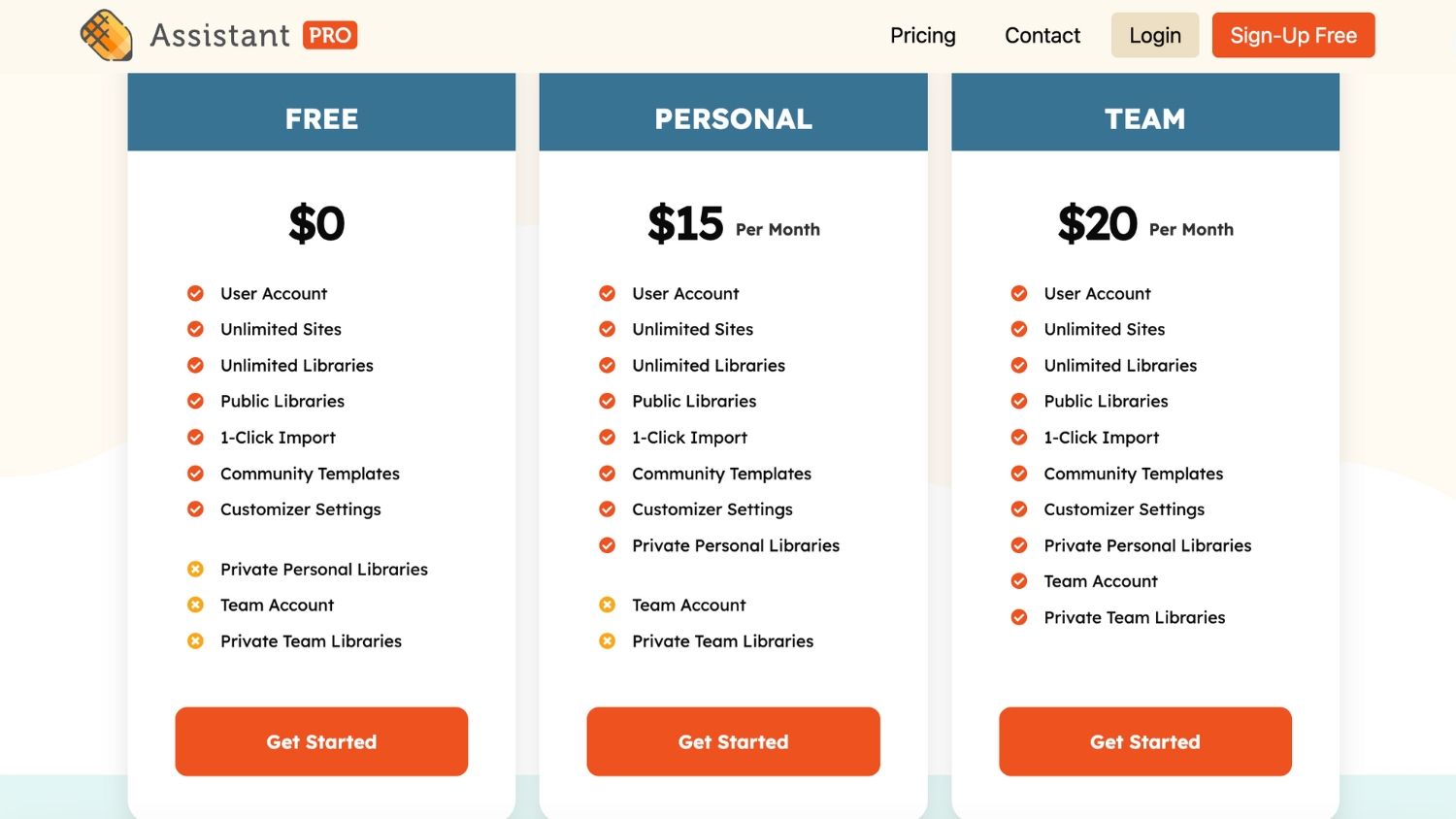
With either our Personal or Team subscriptions, you’ll be able to create both public and private libraries. Plus, you can set a custom price for any public library. However, keep in mind that you can only buy and sell personal libraries, not Team ones.
To begin the Seller application process, navigate to the Account tab of your Assistant Pro dashboard. Click Seller Account and complete the form on this page:
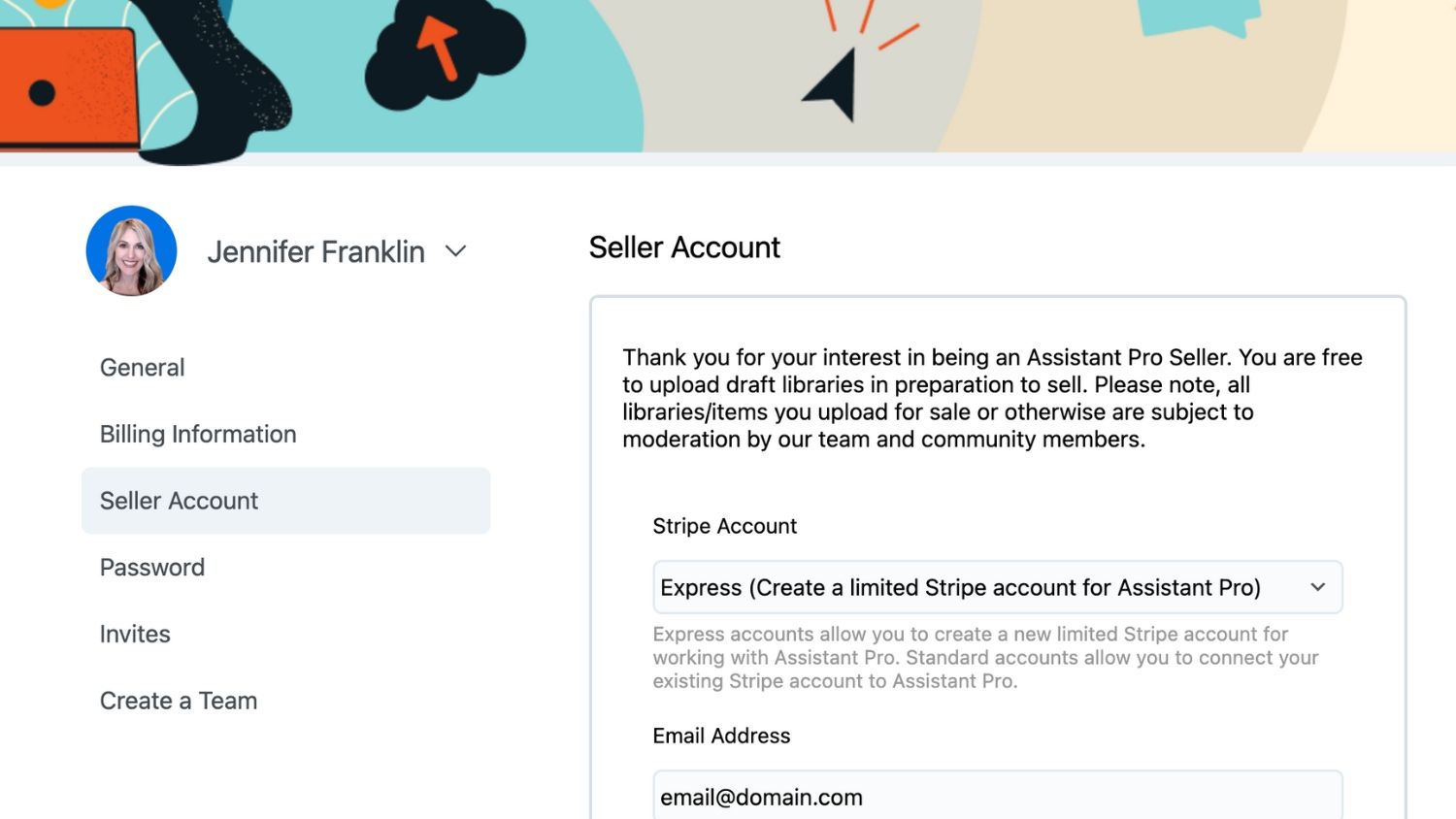
Please note that Assistant Pro Sellers receive payments through Stripe. You can choose to set up either an Express or Standard Stripe account. Express accounts enable you to create a new and limited Stripe account specifically for Assistant Pro transactions. Alternatively, Standard accounts allow you to link your existing Stripe account with Assistant Pro. Users located outside the United States must create a Standard account.
Once you’ve finished connecting your Stripe account, you will be redirected back to your Assistant Pro dashboard:
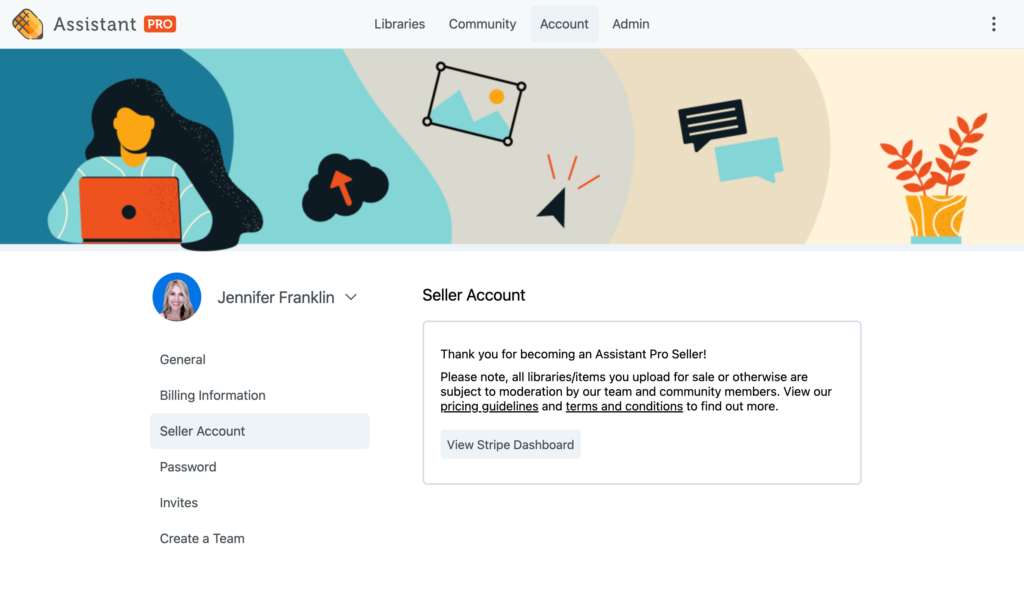
The next step is to upload your designs to an Assistant Pro library and list them for sale in the marketplace.
Add Items for Sale in the Assistant Pro Marketplace
Once you’ve applied to become a seller, you can begin selling your WordPress content in the Assistant Pro Community:
To get started, you will need to upload your design assets to an Assistant Pro library. You can create a library through the Assistant plugin or directly in the Assistant Pro Cloud UI. For more information on creating libraries, check out this article: How to Add Creative Assets to WordPress using Assistant Pro.
Next, list your library for sale in the Community marketplace using one of the following methods:
List Libraries for Sale from the Assistant Cloud Platform
- Navigate to the library you want to sell and click the Settings tab.
- Set your library to Public, For Sale, and set a Price.
- Click the Save Settings button.
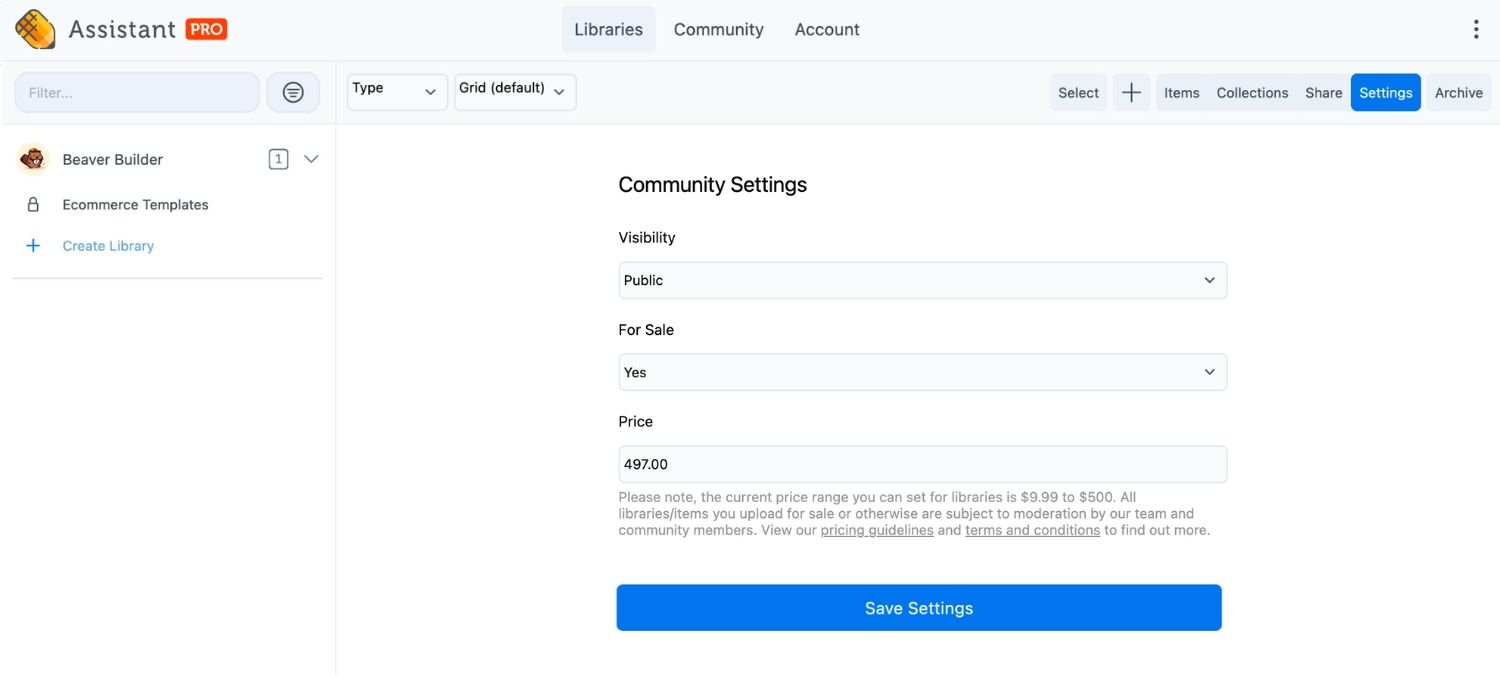
List Libraries for Sale from the Assistant Plugin
- Launch Assistant on your WordPress site and access the Libraries App.
- Navigate to the library you want to sell and click on the cog icon.
- Scroll down to the Community Settings section.
- Set your library to Public, For Sale, and set a Sale Price.
- Click the Save Settings button.
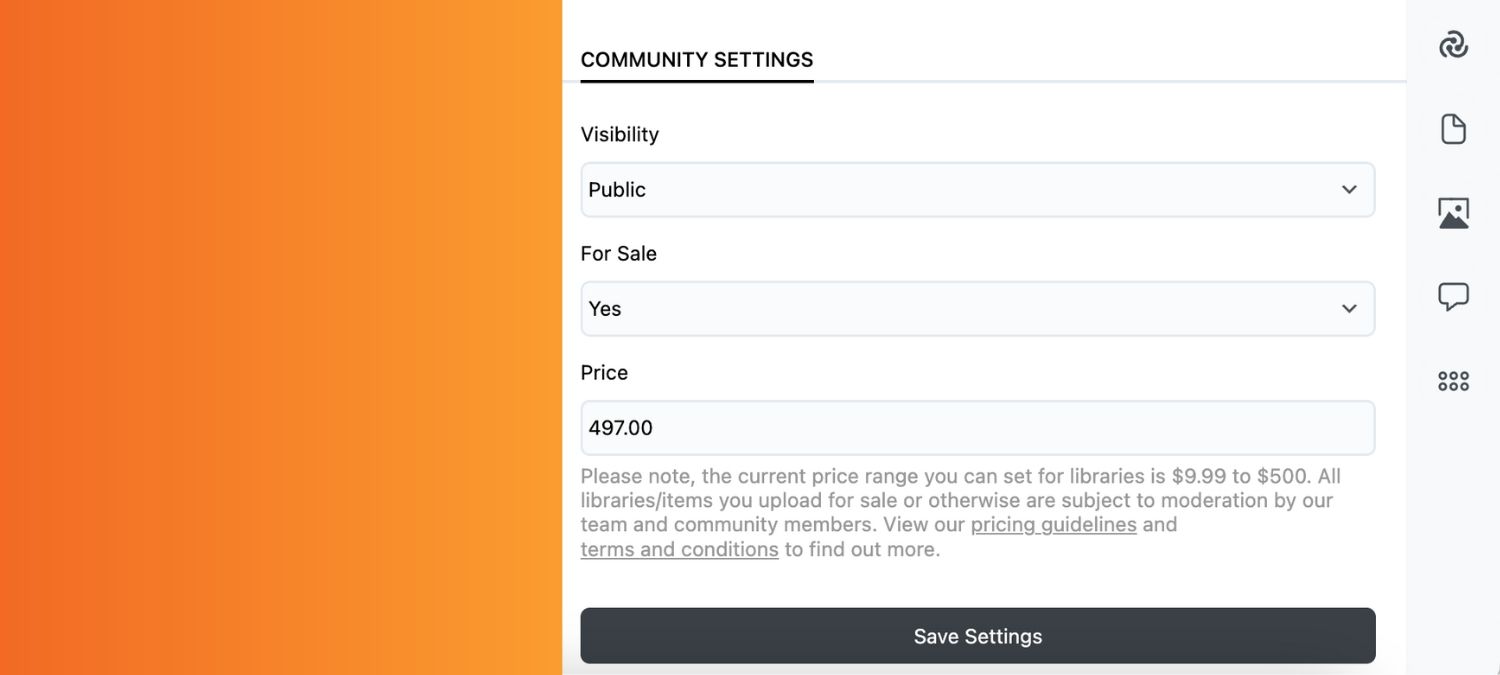
We think you might also like this article: How to Sell Web Design Templates with Assistant Pro.
Conclusion
The Assistant Pro Community is a valuable marketplace for WordPress developers and designers looking to enhance their website projects or earn passive income from sales of their designs.
The Community offers a variety of free and premium page builder templates, images and SVG graphics which can save you both time and effort in the design process. Additionally, you can apply to become a seller and list your own designs for sale on the platform.
Whether you are a beginner or experienced WordPress user, the Assistant Pro Community can help you take your website projects to the next level. We invite you to join the Community today!
2 Comments
Related articles
Assistant’s New Code App: Easily Manage Code Snippets in WordPress
In the world of WordPress development, having the right tools can make all the difference. That’s why we’re excited to…
Dental Clinic Website Template for Beaver Builder
📣 Introducing Smile Dental Clinic, the brand new dental clinic starter website template for Beaver Builder! Sleek, modern, and incredibly…
NEW! Salon Website Template for Beaver Builder
Say hello 👋 to Chic Haven, a brand new salon website template for Beaver Builder! It’s sleek, modern, and minimalistic…
Join the community
We're here for you
There's a thriving community of builders and we'd love for you to join us. Come by and show off a project, network, or ask a question.
Since 2014
Build Your Website in Minutes, Not Months
Join Over 1 Million+ Websites Powered By Beaver Builder.
 Free Beaver Builder Templates! Get started at
Free Beaver Builder Templates! Get started at 

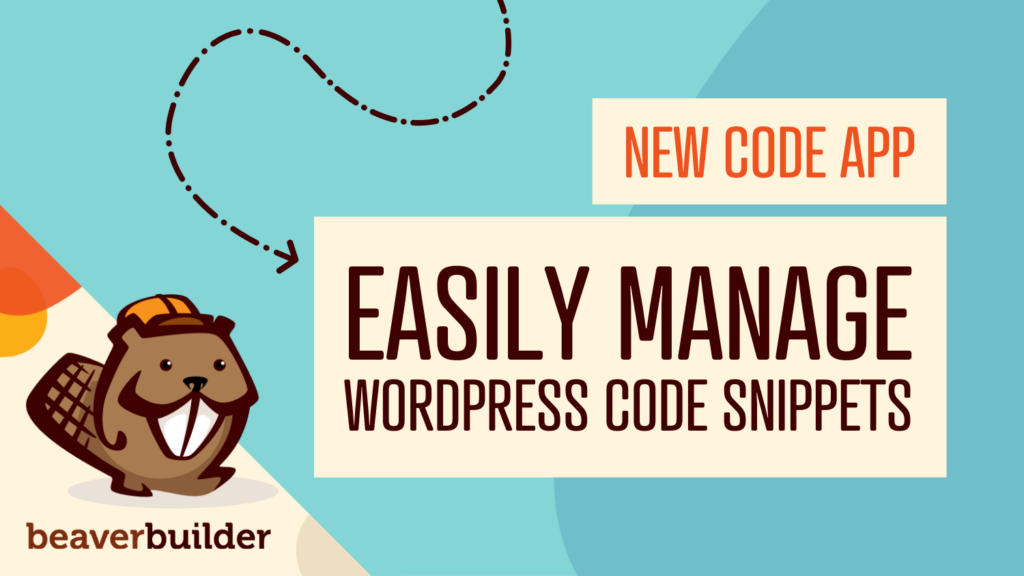
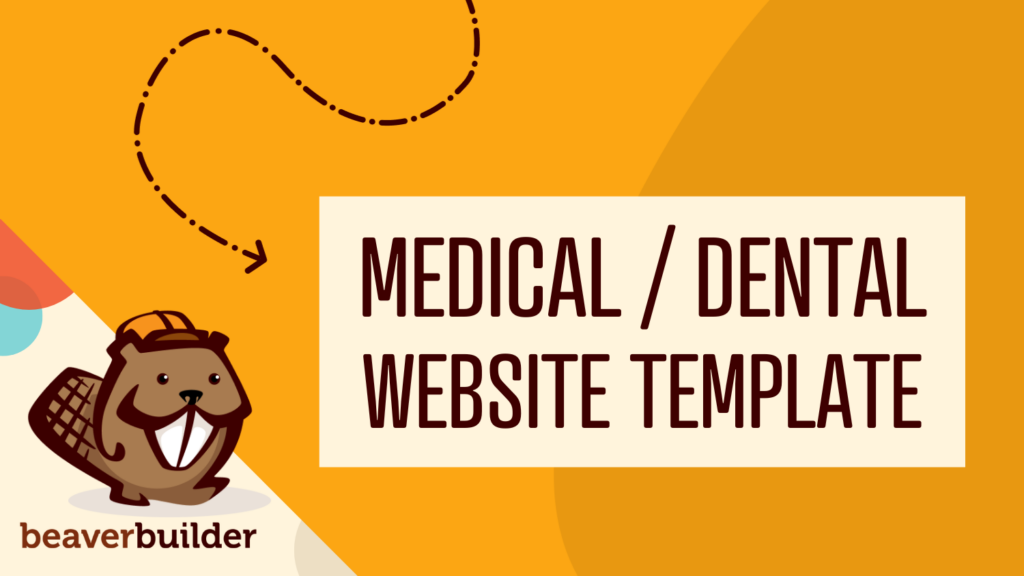
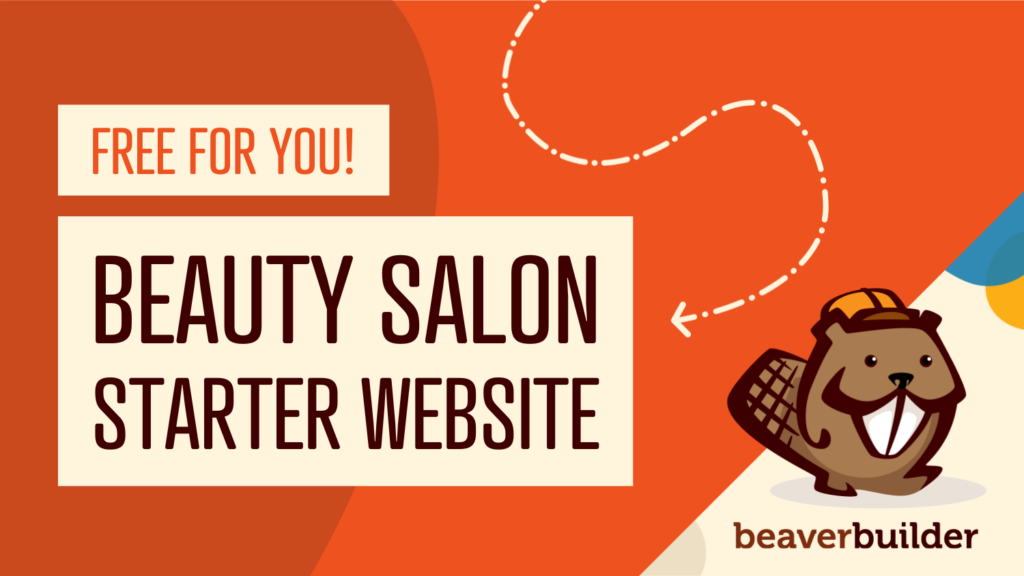
I love this approach to sharing the assets with other users. It seems like something that can truly benefit the community. Do you get any credits to purchase any of the BB assets if you are a Pro, Agency, or Ultimate BB user?
Hey Ben! Thanks for the comment. No credits currently, although that is a great idea! We will look into it. 🙂