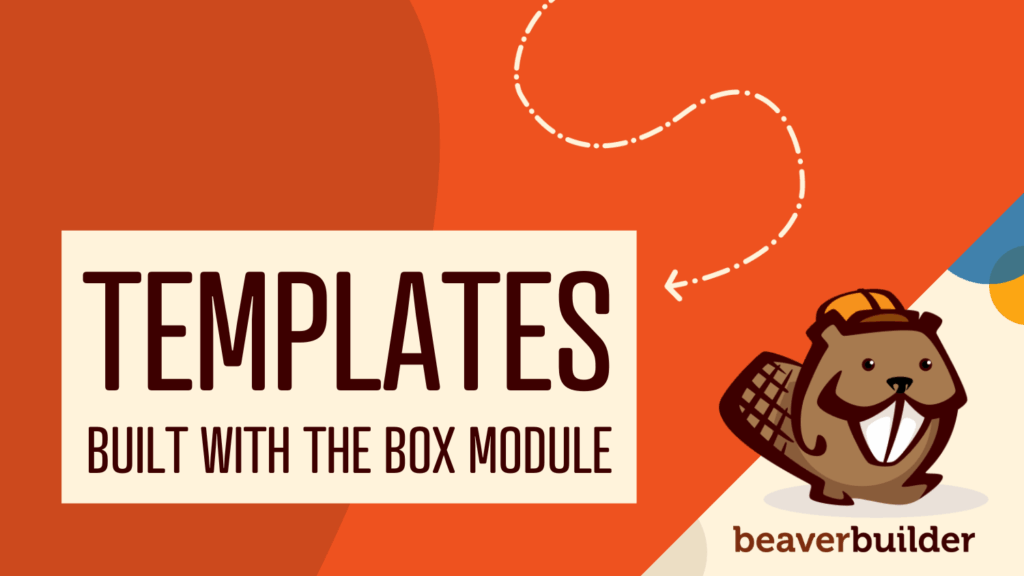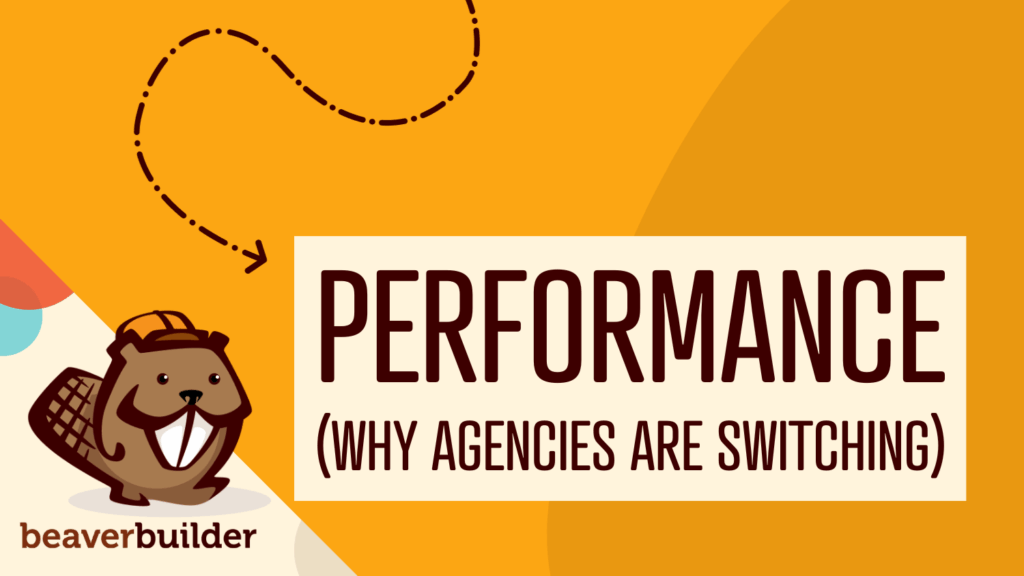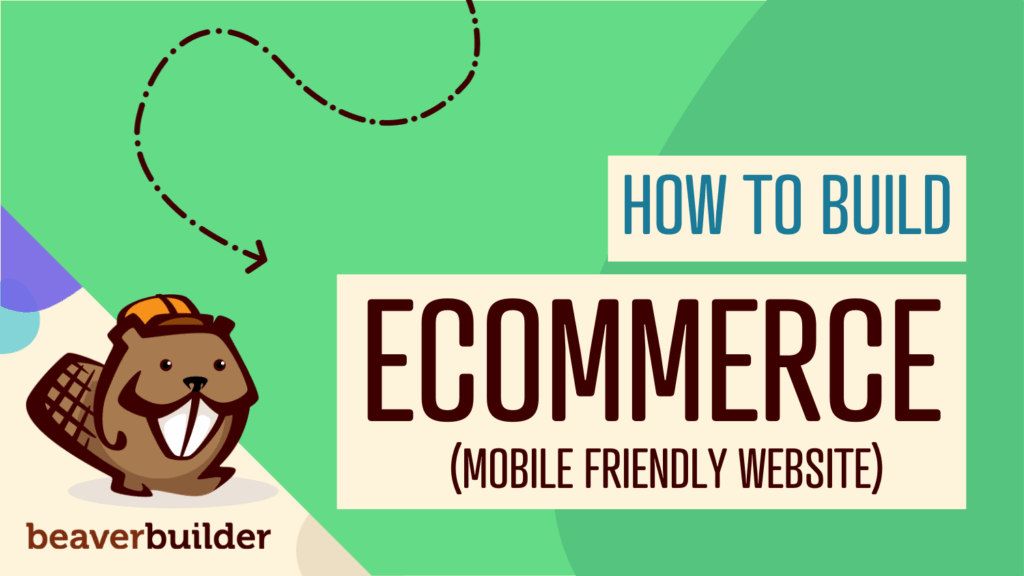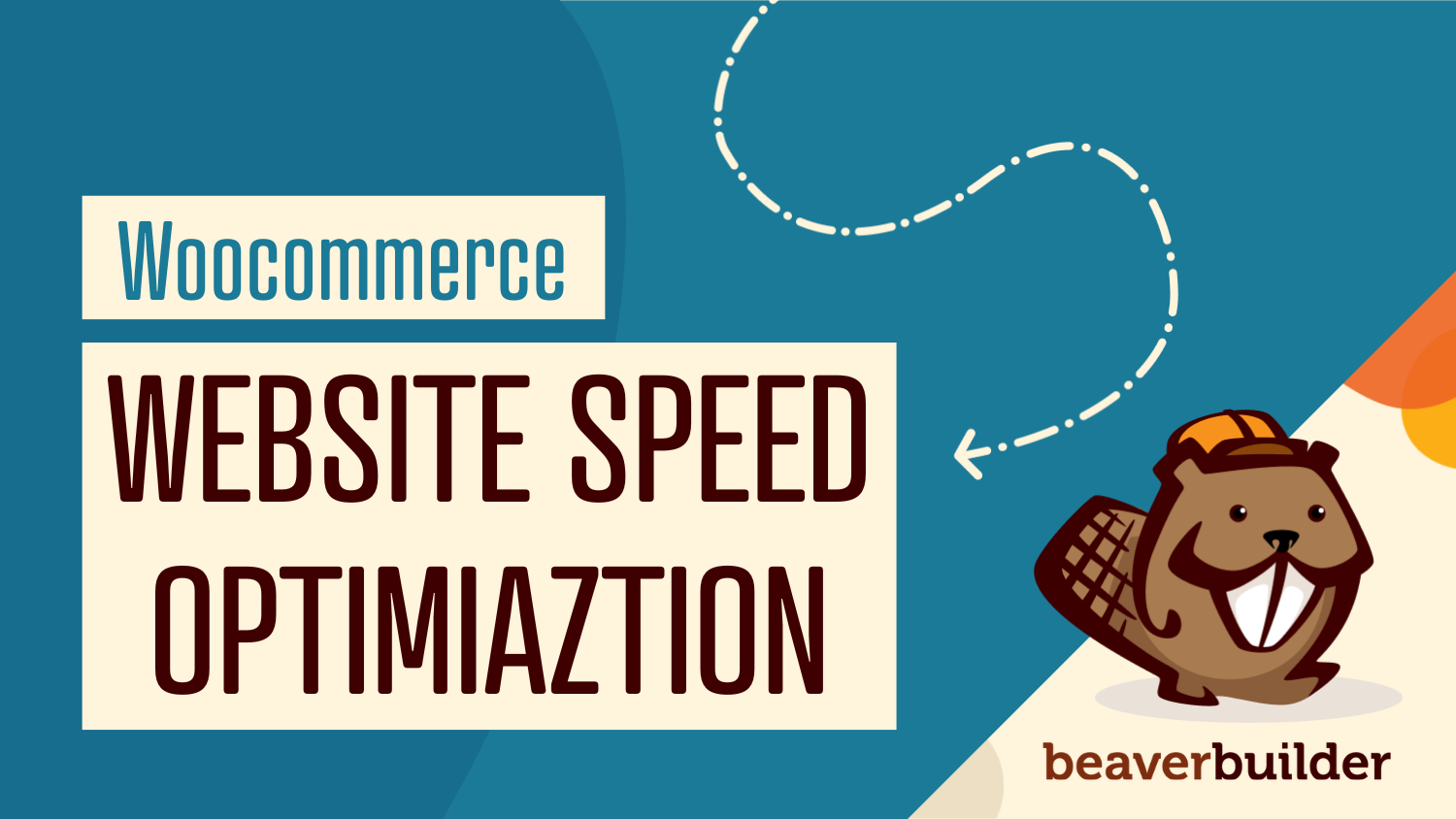
How to Speed Up Your WooCommerce Store Built with Beaver Builder
Imagine a customer landing on your store, ready to buy, only to hit the back button because the page takes too long to load. It’s frustrating, it’s costly, and it’s completely avoidable.
Various studies have shown that every additional second of load time can reduce conversions by 7–10%. In other words, a slow WooCommerce store doesn’t just hurt the user experience… it directly impacts revenue.
If your online store runs on WooCommerce, and you’re designing with Beaver Builder, you already have the advantage of flexibility. But with that comes the responsibility of keeping your store smooth, optimized, and lightning fast.
This guide walks you through practical, proven strategies to boost speed, improve UX, and enhance performance across your WooCommerce + Beaver Builder setup, all centered around website speed optimization.
Let’s dive in.
Why Speed Matters for Your WooCommerce Store
The Business Impact of a Slow Store
A slow-loading store can affect your business in multiple ways:
- Higher bounce rates — visitors drop off before even seeing your products.
- Poor brand perception — customers associate slow sites with unprofessional brands.
- Lower SEO rankings — major search engines consider speed a ranking factor.
Beaver Builder gives you full control over layout, styling, and WooCommerce-specific templates using tools like the WooCommerce page builder and Beaver Themer.
And yes, flexible modules mean extra code. The good news? With smart optimization, you can achieve both beauty and performance.
Pro Tip: Many speed tests show Beaver Builder pages loading under 1.1 seconds with fewer than 70 requests when optimized correctly for website speed optimization.
Before you go further, run a quick speed test for your site using Google Page Speed Insights or GTmetrix.
Audit & Baseline: Know Where You Stand
Step 1: Measure Your Current Performance
Use trusted tools such as:
Record these metrics:
- First Contentful Paint (FCP)
- Largest Contentful Paint (LCP)
- Time to Interactive (TTI)
- Cumulative Layout Shift (CLS)
- Total Page Size and Number of Requests
Optimized Beaver Builder stores commonly achieve ~1.1 sec load time and < 70 requests — essential for speed up WooCommerce efforts.
Step 2: Audit Your Setup
- List all active plugins, especially those for caching or third-party integrations.
- Check your hosting environment – server location, PHP version, and database limits.
- Review Beaver Builder usage – Are you using too many modules? Are templates consistent?
- Identify heavy elements (images, scripts, videos).
Step 3: Set Your Performance Goals
Aim for:
- Under 2 seconds load time on desktop
- Under 3 seconds on mobile
- Below 2 MB page size
- Under 70 requests
Core Areas of Website Speed Optimization
1. Hosting & Server Infrastructure
Your server forms the foundation of performance.
- Opt for managed WordPress hosting with SSD storage, CDN integration, and HTTP/2 support.
- Update to the latest PHP 8.x version for faster execution.
- Use a Content Delivery Network (CDN) to serve global customers faster.
- Enable server-level caching (object, page, and database).
2. Use Beaver Builder Smartly
Beaver Builder is powerful, but you need to optimize how you use it.
- Avoid stacking unnecessary modules; each one adds CSS/JS overhead.
- Reuse templates through Beaver Themer instead of building each product page from scratch.
- Limit animations, parallax backgrounds, and dynamic effects.
- Disable features you don’t use (custom fonts, icons, etc.).
- Refer to Beaver Builder’s official glossary of tools and modules to understand which components affect speed.
Beaver Builder pages can stay under 700 KB, supporting your speed up WooCommerce performance goals.
3. Optimize Your WooCommerce Setup
WooCommerce is dynamic, meaning it processes requests in real-time. Each extra query adds load.
Here’s how to lighten it:
- Limit excessive product variations.
- Remove unused WooCommerce extensions or heavy filters.
- Use a lightweight, WordPress website builder-friendly theme.
- Optimize checkout by disabling unnecessary scripts on non-checkout pages.
- Use Beaver Builder’s dedicated WooCommerce single product page builder to create clean, efficient templates that load fast.
4. Image and Asset Optimization
Images
- Compress and resize all product images before uploading.
- Use WebP or AVIF formats for superior compression.
- Enable lazy loading for off-screen images.
- Remove metadata (EXIF data) to save bytes.
CSS and JavaScript
- Minify and combine CSS/JS files where possible.
- Defer non-critical JS to load later.
- Inline critical CSS for faster first paint.
- Remove unused CSS via plugins like Asset CleanUp or Perfmatters.
Reduce HTTP Requests
- Each asset (CSS, JS, font, image) adds a request.
- Use icon fonts instead of multiple image icons.
- Host fewer third-party scripts (chatbots, analytics, social embeds).
5. Caching & File Delivery
- Page caching: Serve static HTML instead of regenerating it.
- Object caching: Use Redis or Memcached for WooCommerce session data.
- Browser caching: Set long expiration times for static assets.
- Compression: Enable GZIP or Brotli compression on the server.
- CDN caching: Deliver assets via CDN for lower latency worldwide.
6. Mobile Optimization & Core Web Vitals
With over 70% of ecommerce traffic coming from mobile devices, optimizing for mobile isn’t optional.
Focus on:
- Clean mobile layouts — fewer widgets, smaller images.
- Reduce layout shifts (keep CLS under 0.1).
- Maintain LCP under 2.5s and TTI under 3s.
- Test on multiple devices and screen sizes.
Beaver Builder lets you build responsive designs effortlessly. Explore its guide on optimizing WooCommerce shop pages to fine-tune layouts and ensure lightning-fast mobile experiences.
7. Continuous Monitoring & Maintenance
Speed optimization isn’t a one-time job.
- Monitor site speed monthly with GTmetrix or Pingdom.
- Re-test after every major plugin or WooCommerce mobile theme update.
- Remove abandoned plugins regularly.
- Keep WordPress, Beaver Builder, and WooCommerce up-to-date for security and speed patches.
Website Speed Optimization Checklist
| Hosting | Upgrade PHP, enable CDN & server caching | ⭐⭐⭐⭐ |
| Beaver Builder Usage | Fewer modules, reusable templates | ⭐⭐⭐ |
| WooCommerce Setup | Fewer variations, lightweight theme | ⭐⭐⭐⭐ |
| Images & Assets | Compress images, minify JS/CSS | ⭐⭐⭐⭐⭐ |
| Caching | Page + object + browser caching | ⭐⭐⭐⭐⭐ |
| Mobile Optimization | Simplified mobile layout | ⭐⭐⭐ |
| Maintenance | Regular testing and cleanup | ⭐⭐⭐⭐ |
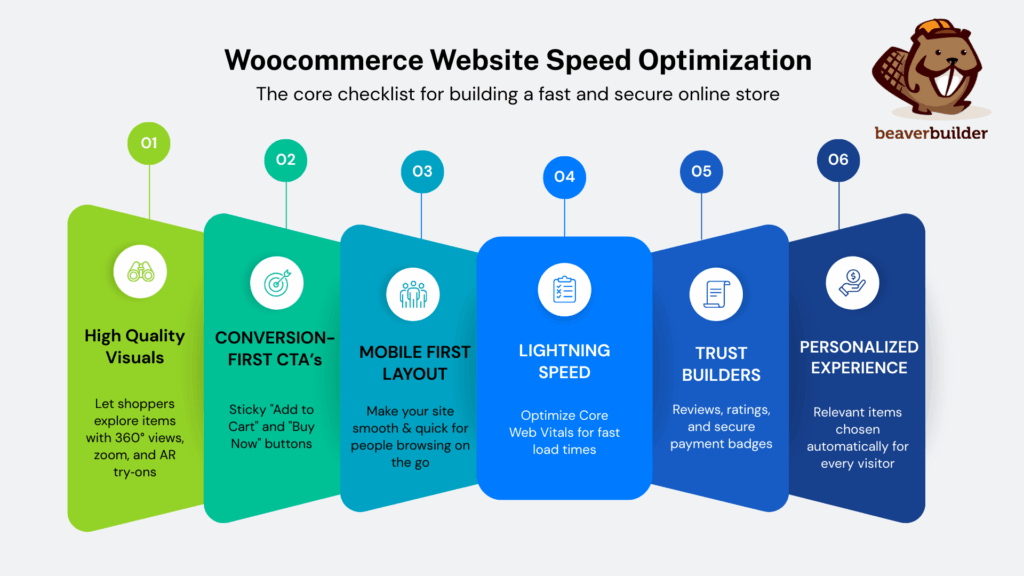
Real-World Stats That Prove Speed Pays
- A 1-second delay = up to 7% fewer conversions
- You need strong website speed optimization to pass Core Web Vitals
- Beaver Builder WooCommerce stores can reach 97/100 PageSpeed scores
Fast performance = higher revenue.
Common Mistakes to Avoid
Mistake 1: Overloading Pages with Modules
- More modules mean more CSS/JS.
- Fix: Use minimalist layouts. Combine similar modules when possible.
Mistake 2: Too Many Plugins
- Each plugin can slow down your backend and frontend.
- Fix: Audit and remove non-essential plugins monthly.
Mistake 3: Large Images
- Uploading 5 MB product photos kills speed.
- Fix: Resize and compress before upload.
Mistake 4: Ignoring Caching
- Without caching, every visitor hits your database.
- Fix: Enable caching on all layers (page, object, browser).
Mistake 5: Neglecting Mobile Testing
- A store might be fine on desktop but crawl on mobile.
- Fix: Always test mobile performance and responsive layout before launch.
Step-by-Step Action Plan
Ready to see real improvements? Follow this roadmap:
- Run a baseline speed test — record your current load time.
- Optimize hosting — upgrade to high-performance managed WordPress hosting.
- Tweak Beaver Builder usage — reduce modules, reuse templates, and clean CSS.
- Compress and lazy-load images.
- Enable full caching — server + browser + CDN.
- Re-test performance after each change.
- Set a goal: improve load time by 30% within 6–8 weeks.
Final Words on Speeding up your WooCommerce Store
Speed is no longer optional; it’s a core business metric to make a shopping website. Every second of delay costs you conversions, customers, and credibility.
By applying these strategies for website speed optimization, your WooCommerce store built with Beaver Builder’s best plugin in WordPress for business owners and achieve lightning-fast load times without sacrificing aesthetics. Remember to:
- Audit regularly.
- Optimize Beaver Builder usage smartly.
- Leverage caching and CDN.
- Keep your site lightweight and updated.
When you combine Beaver Builder’s flexibility with smart performance tactics, you get the best of both worlds: a stunning design and a store that loads in a flash.
So, go ahead, audit, optimize, and accelerate. Your faster, smoother, higher-converting store awaits.
Related articles
60+ New Box Module Templates for Faster WordPress Layouts
Beaver Builder 2.10 brings over 60 new Box Module Templates to speed up WordPress page building and improve layout consistency….
Why Agencies Are Switching to Beaver Builder: Performance Testing Results
By Chris Smith – HYPEsites.com For WordPress agencies, page builder choice directly impacts the metrics that matter most: project margins,…
How to Create a Mobile-First WooCommerce Store Using Beaver Builder
In today’s digital age, mobile shopping dominates online behavior. Recent studies show that over 70% of ecommerce traffic comes from…
Join the community
We're here for you
There's a thriving community of builders and we'd love for you to join us. Come by and show off a project, network, or ask a question.
Since 2014
Build Your Website in Minutes, Not Months
Join Over 1 Million+ Websites Powered By Beaver Builder.