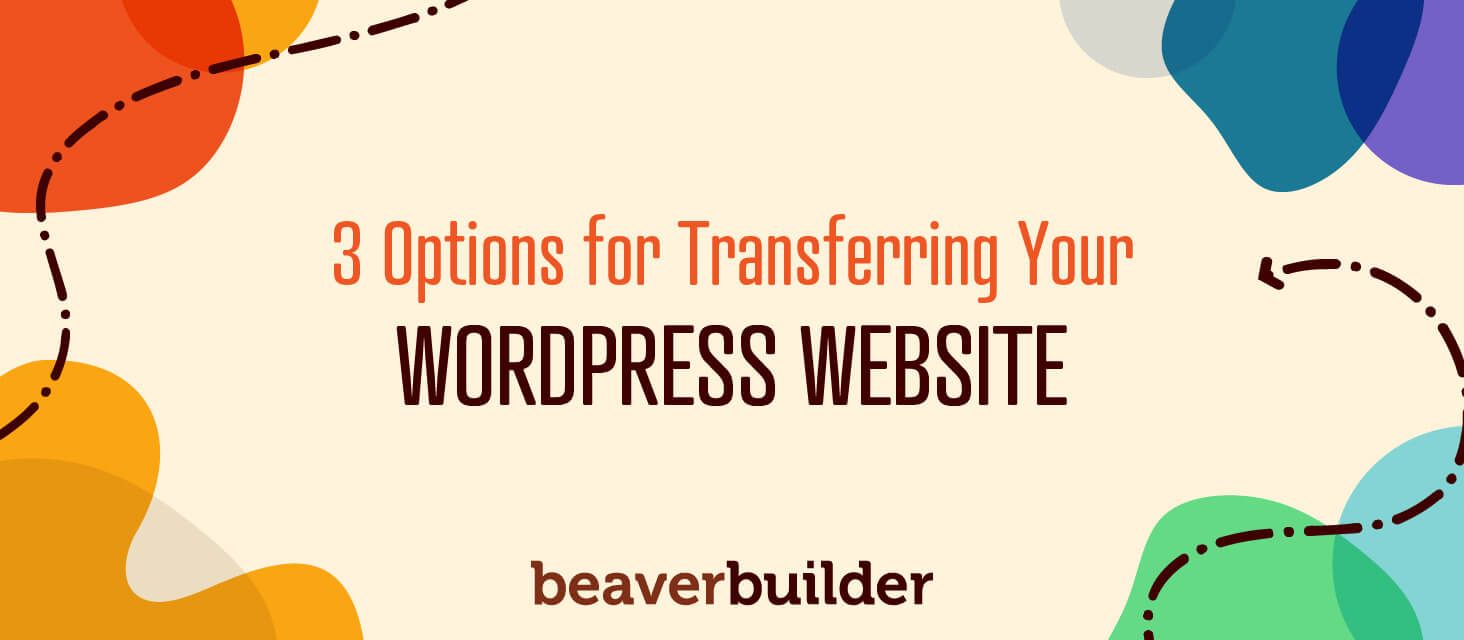
3 Options For Transferring Your Beaver Builder & WordPress Sites To A New Web Host
If you’re reading this blog post, it’s likely because you’re unhappy with your current web host, and think you might be stuck with that company. While it’s normal to experience an occasional service hiccup with your web host, consistently poor service should not be tolerated.
If you are experiencing bad uptime, slow server speeds, non-responsive support or other issues, you are not tied to your current web host by any means.
In reality, it’s relatively easy to move your Beaver Builder and WordPress sites away from your existing hosting provider to a new host that offers superior service.
In this post, you’ll find step-by-step instructions to learn how to move your site quickly and easily to a new host who will treat both you and your site better.
Option #1 Manual Beaver Builder Migration
This is the most complex of the migration options and requires the most experience. If you’re uncomfortable with terms like FTP, you may want to move to options 2 and 3 (we won’t judge you if you do!).

Here’s how to migrate a single site manually.
- Back up your entire website via .zip format. You can do this with a variety of different WordPress backup solutions, the cPanel file manager, or with FTP.
- Export your WordPress database. You can do this with phpMyAdmin (pre-installed on your hosting account if you’re using cPanel).
- Create a MySQL database in the account you’re migrating to. This can be done within cPanel with the MySQL Database wizard or the MySQL Databases tool. Simply create a new database, create a new MySQL user, assign a user password, and add the user to your new database. Keep a record of the database name, the user name, and the user password.
- Update your wp-config file from the backup you saved in Step 1. Unzip your backup file, and In your WordPress installation root open the wp-config.php file in a text editor. Update the following settings by substituting the placeholders inside single quotes with your database and user information.
- define(‘DB_NAME’, ‘database_name’);
- define(‘DB_USER’, ‘database_user’);
- define(‘DB_PASSWORD’, ‘database_password’);
Zip your backup file again with the updated file.
- Upload your database on your new web host. You can use phpMyAdmin to complete this upload.
- Upload your files to the new host. Connect to your new host via FTP or use the cPanel file manager. Find the folder where you website is going to be stored (most likely public_html) and upload your zip file. Extract the files once completed.
- Update domain settings. If you’re using the same domain name, you must change the domain’s name server settings to point to the server that hosts your account. You won’t need to change any domain settings in WordPress.
- Test your new site. Ensure your site appears at http://www.yourmigratedsite.com, where yourmigratedsite.com represents your domain name. Make sure your posts and your other pages look correct.
Option #2 WordPress Site Transfer Plugin
If option #1 doesn’t seem feasible, an easier method for transferring a site to a new host is through a WordPress migration plugin.
There are a number of viable options including: Duplicator, UpdraftPlus and All-In-One WP Migration.
Here we’ll show you VaultPress, which is now included in Jetpack, which comes loaded with a number of other features as well.
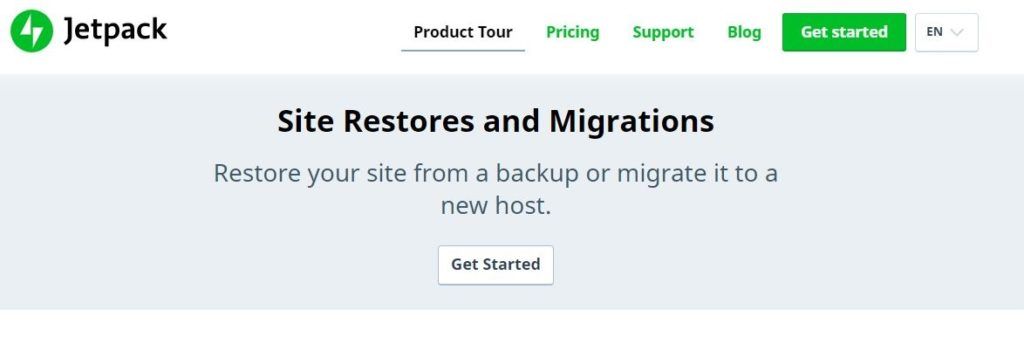
VaultPress makes it very easy to back up all portions of your WordPress site.
Once backed up, all you need to do is use VaultPress’s Restore to A Different Site feature to add it to your new host’s server. Enter your FTP information to complete the transfer.
Option #3 (Easiest Option) A2 Hosting’s Free Site Migration
Don’t want to bother with a manual migration or using a plugin? Again, we can’t blame you! High-performance
A2 Hosting has an expert migration team that specializes in transferring websites from other web hosts to their servers. They transfer sites all day, every day. All you have to do after signing up for an account is submit your migration request and update your domain’s nameservers.
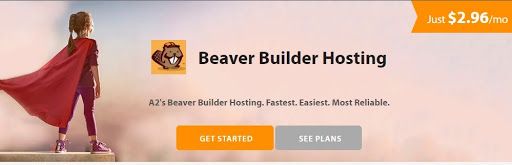
Choosing Beaver Builder Hosting With Free Migration
A2 Hosting offers an Anytime Money Back Guarantee so there’s no risk when moving your site to their servers. A2 Hosting offers a number of hosting options bound to fit your particular Beaver Builder hosting needs. We recommend:
- Beaver Builder Hosting – An excellent choice if you’re searching for an affordable, user-friendly hosting solution for your Beaver Builder site.
- Managed WordPress Hosting – Speed enhanced, WordPress optimized environment packed with benefits like WordPress backups, Jetpack, managed site updates and much more.
Beaver Builder Migration Conclusion
There you have it! Three different methods for moving your site from one web host to another: a harder one, a medium one, and a completely easy one. There are no more excuses for remaining unhappy with your current hosting provider!
1 Comments
Related articles
Case Study: How One Freelancer Built a Web Design Business with Beaver Builder
Wondering about Beaver Builder for freelancers? Cami MacNamara operates WebCami Site Design, a successful solo web design business in West…
Best Practices for Managing Web Design Clients
Managing web design clients effectively is one of the most crucial skills for a web designer, agency, or freelancer. Whether…
Top 10 Web Design Trends (What Makes a Great Website?)
As a web designer, you want every website you create to be a great one. This is easier said than…
Join the community
We're here for you
There's a thriving community of builders and we'd love for you to join us. Come by and show off a project, network, or ask a question.
Since 2014
Build Your Website in Minutes, Not Months
Join Over 1 Million+ Websites Powered By Beaver Builder.
 Beaver Builder
Beaver Builder 




Option 4 – use any other host’s migration plugin. Like Wpengine.com or even Cloudways.