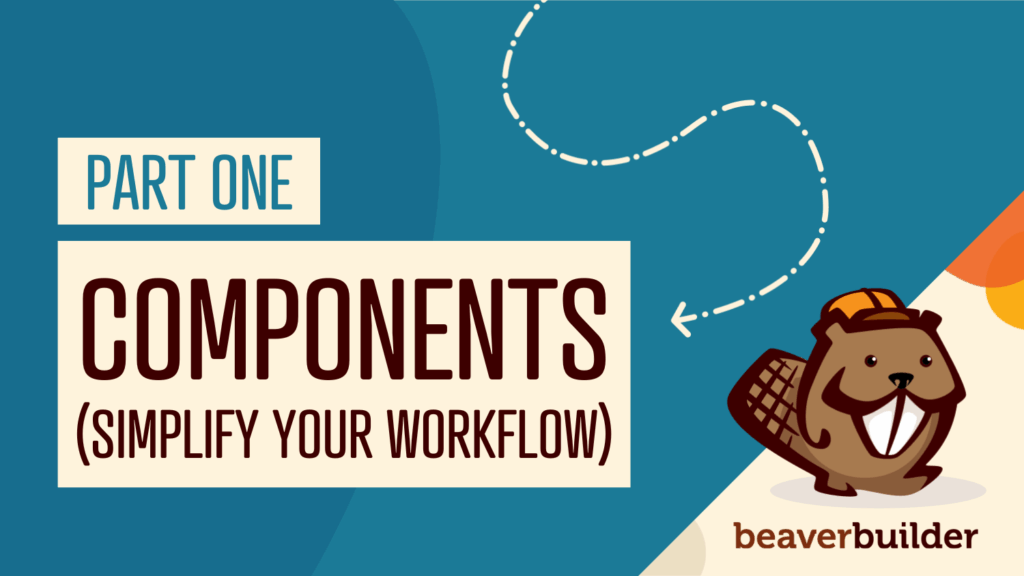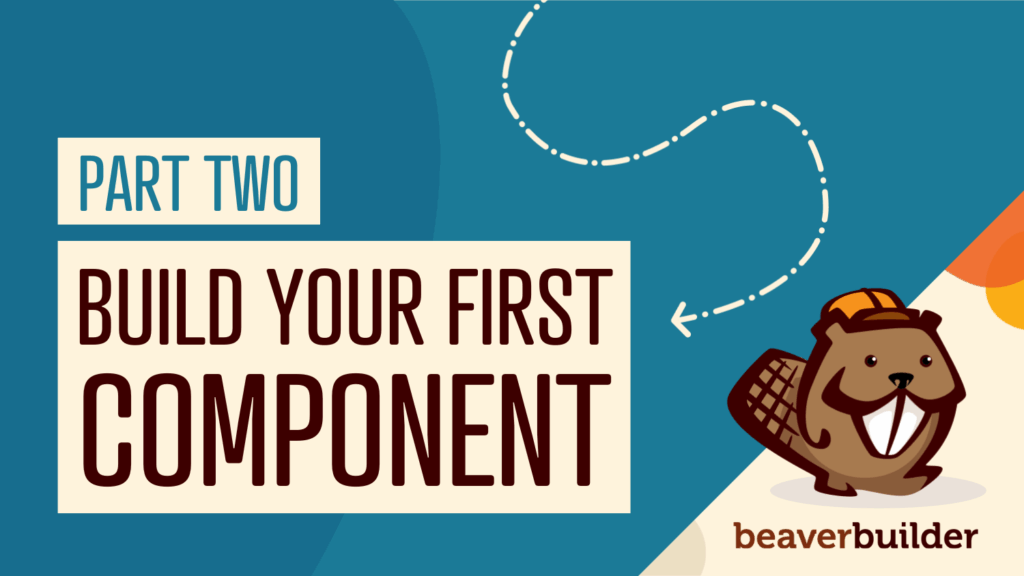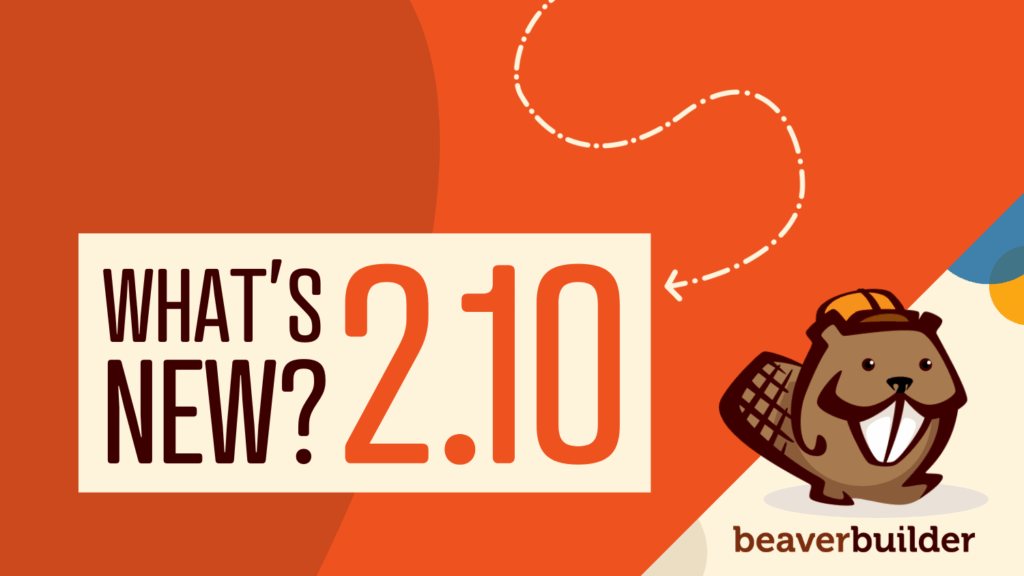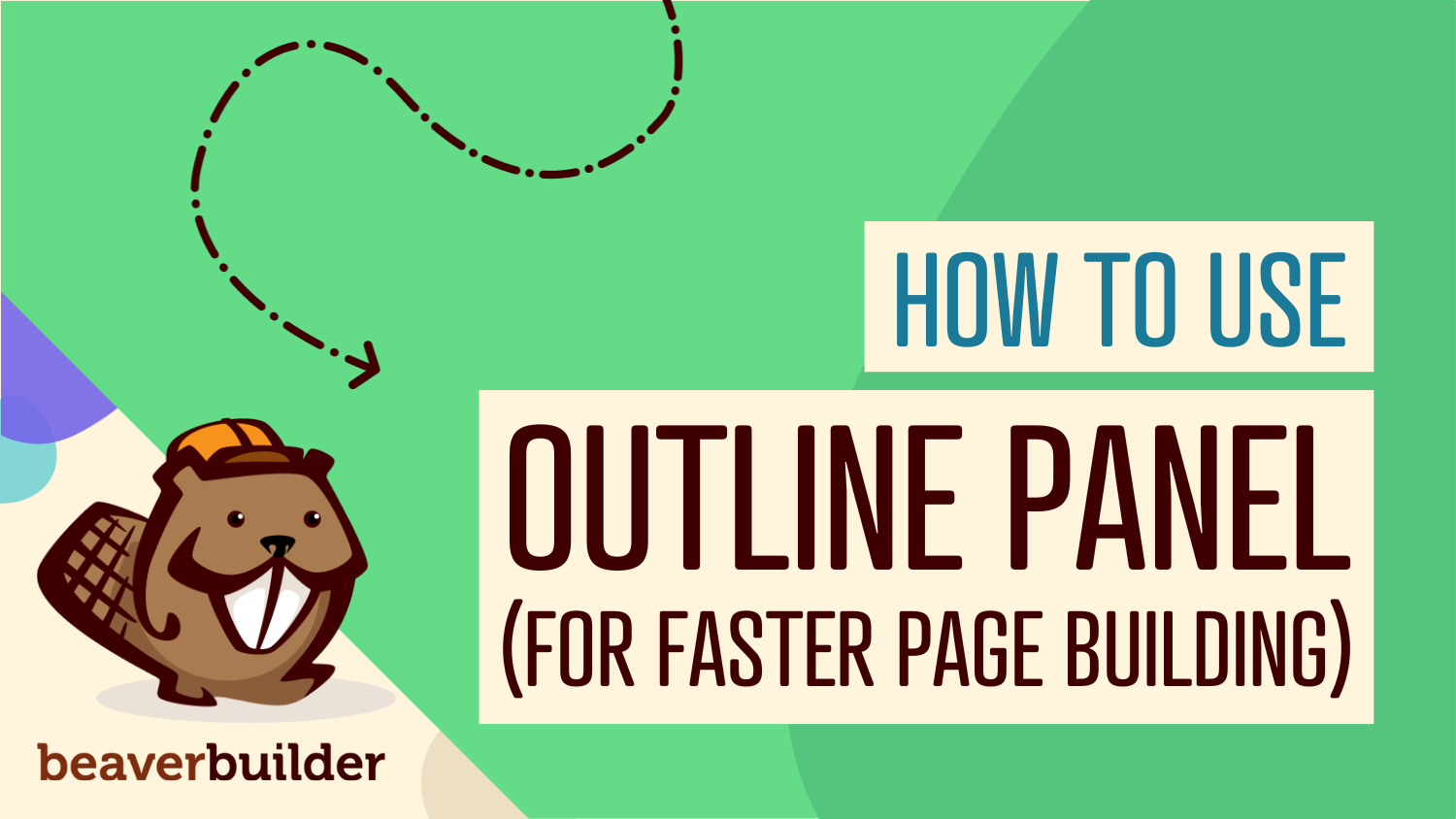
Beaver Builder Outline Panel: The Key to Faster Page Building
If you’ve ever found yourself endlessly scrolling to find that one specific element buried deep in your web page design, you’re not alone. Fortunately, Beaver Builder’s Outline Panel is here to speed up your workflow and turn page building chaos into organized efficiency.
The Beaver Builder Outline Panel provides a visual tree view of your page layout, making it easy to navigate, select, and organize rows, columns, and modules—streamlining your workflow and improving page building efficiency.
In this article, you will learn how to leverage Beaver Builder’s Outline Panel to cut your page building time in half while maintaining an organized WordPress project.
What is the Beaver Builder Outline Panel?
The Beaver Builder Outline Panel is a hierarchical tree view that displays your entire page structure in an organized, navigable format. Instead of visually hunting through your layout, you get a bird’s eye view of every row, column, and module—making page building faster, more organized, and significantly less frustrating:
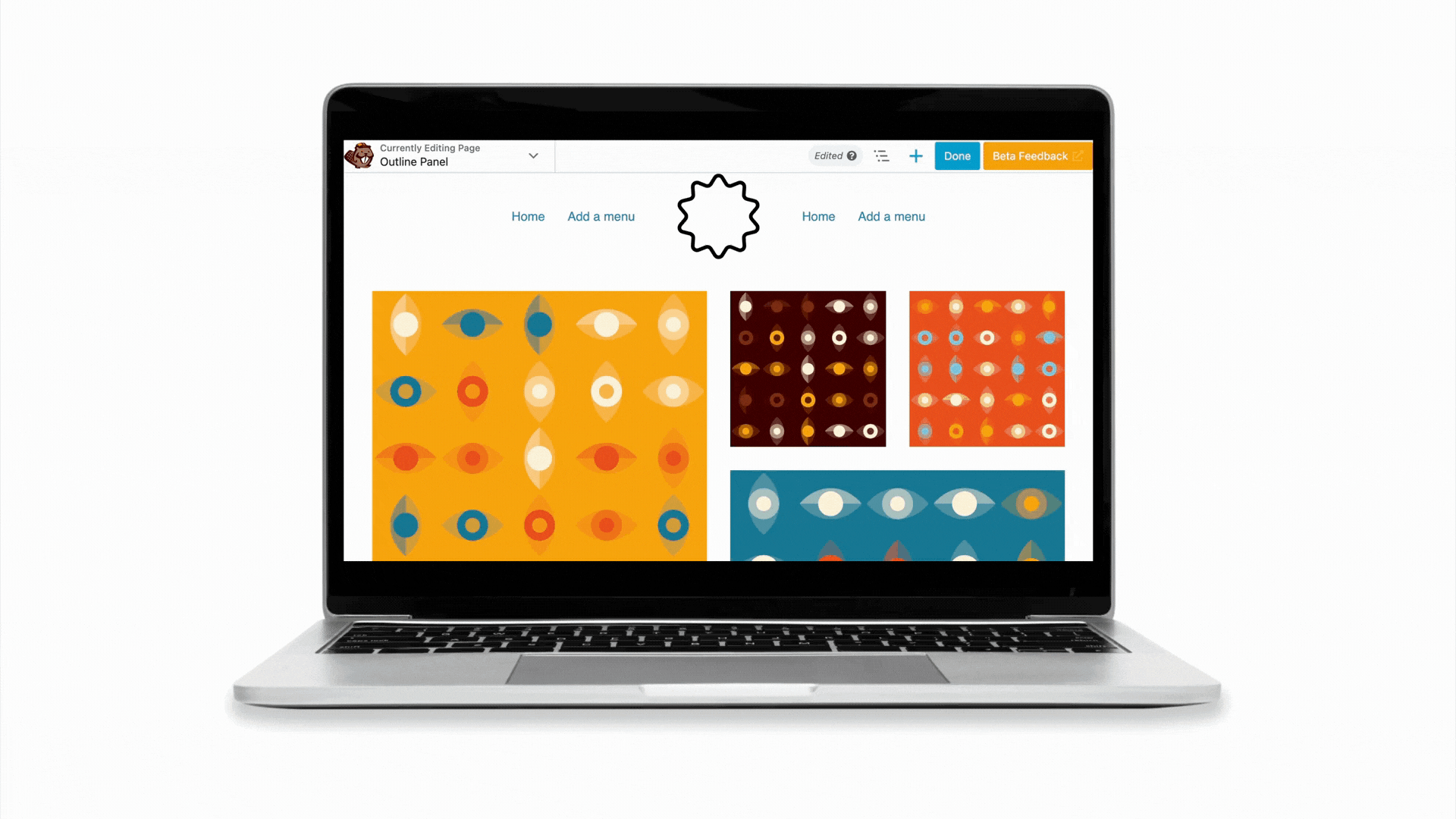
Key benefits at a glance:
- Navigate large layouts instantly
- Reorganize content with drag-and-drop simplicity
- Label and organize elements as you build
- Troubleshoot layout issues quickly
- Collaborate more effectively with team members
This powerful feature transforms how you interact with your layouts, providing a streamlined interface that puts you in complete control of your page structure. Whether you’re building a simple landing page or a complex multi-section website, the Outline Panel keeps everything organized and accessible.
Here’s what Jamie, Development Manager, had to say when asked about her favorite features in Beaver Builder:
“The Outline Panel is such a time saver. You can see your content structure at a glance, making long pages so much easier to navigate. It’s also great for troubleshooting—if a module’s settings won’t open in the main editor, try accessing it from the Outline Panel instead!”
How to Access the Outline Panel
Method 1: Click the Outline Icon

- Open your page in Beaver Builder
- Look for the Outline icon in the Top Bar
- Click to open the panel
Method 2: Keyboard Shortcut (Faster)
- Open your page in the Beaver Builder editor
- Press Shift + O to instantly toggle the panel open/closed
- Press Shift + T to expand/collapse all sections
Why the Outline Panel is Essential for Beaver Builder Users
1. Navigate Large Layouts with Ease
Remember the frustration of trying to drag a row from the bottom of a long page? Those days are over. The Outline Panel eliminates the need for endless scrolling by giving you instant access to any element on your page. Simply click once on any item in the outline to jump directly to that element in your layout—it’s like having a GPS for your page structure.
2. Reorganize Content Effortlessly
Moving content around your layout becomes incredibly simple with the Outline Panel’s drag-and-drop functionality. You can quickly rearrange rows, columns, and modules without the visual confusion that sometimes comes with dragging elements in the main builder interface. This is particularly valuable when you’re restructuring existing content or experimenting with different layout arrangements.
3. Maintain Perfect Organization
The Outline Panel helps you stay organized throughout your entire building process. You can see the complete structure of your page at a glance, making it easy to identify areas that might need attention or reorganization. This bird’s eye view is invaluable for maintaining clean, logical page structures.
Game-Changing Features in Beaver Builder 2.9
The latest update to Beaver Builder introduces exciting improvements that make the Outline Panel even more powerful:
Enhanced Search and Filter Capabilities
Beaver Builder 2.9 introduces a search feature that I have found to be a real time-saver for complex projects:
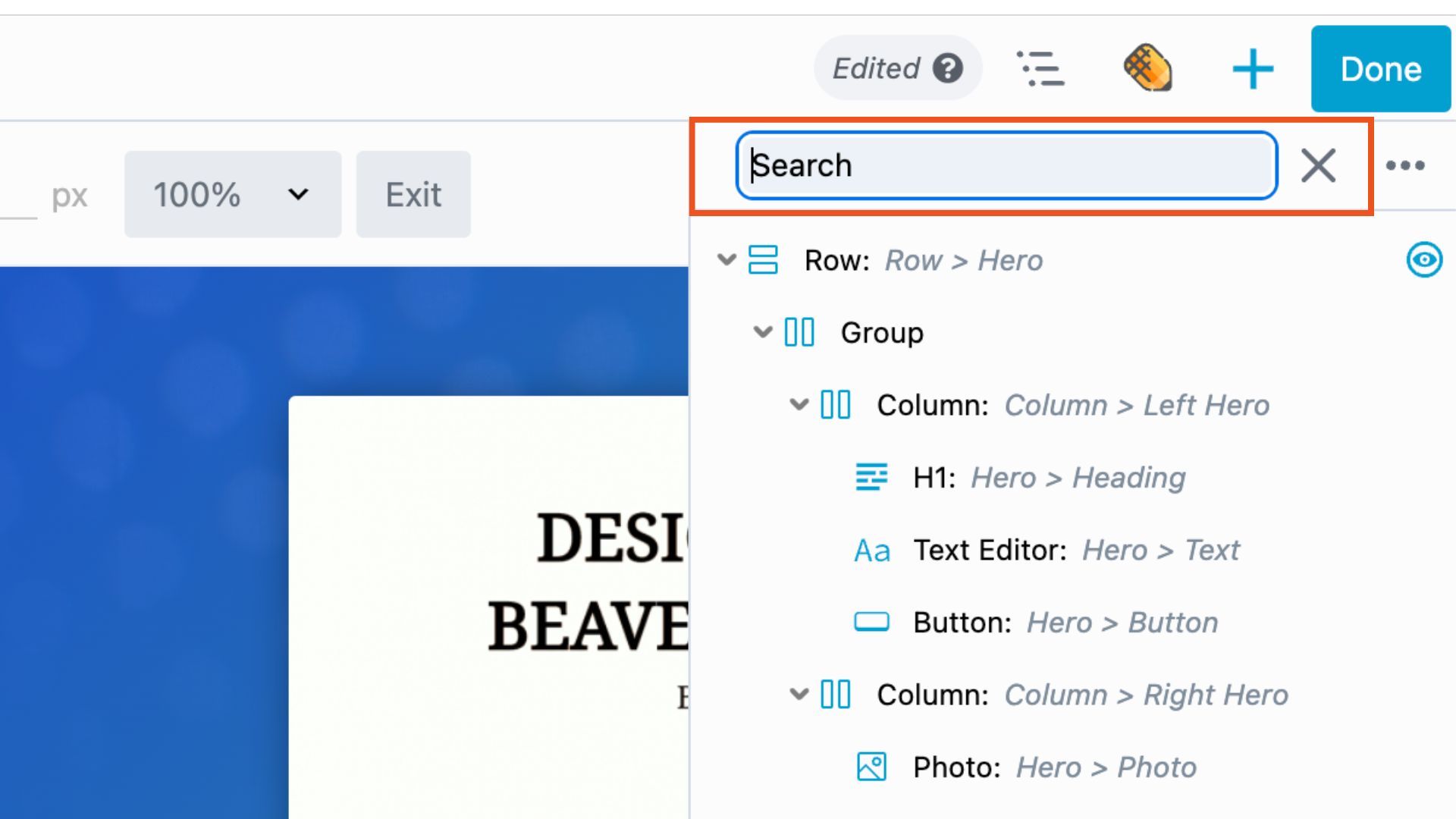
Click the magnifying glass icon and type part of any element’s name—whether it’s “Box,” “Loop,” or any other module type. The Outline Panel will instantly highlight matching nodes, making it incredibly easy to locate specific elements even in the most complex layouts.
You can search by:
- Module names
- Custom labels
- Element IDs
- CSS class names
This search functionality is especially valuable for developers and advanced users working with custom classes and IDs, as well as anyone managing large, content-rich pages.
For example, it’s particularly helpful for quickly locating header tags (H1–H6) when optimizing pages for SEO.
Inline Label Editing
One of the most practical improvements in version 2.9 is the ability to add and edit node labels directly within the Outline Panel:
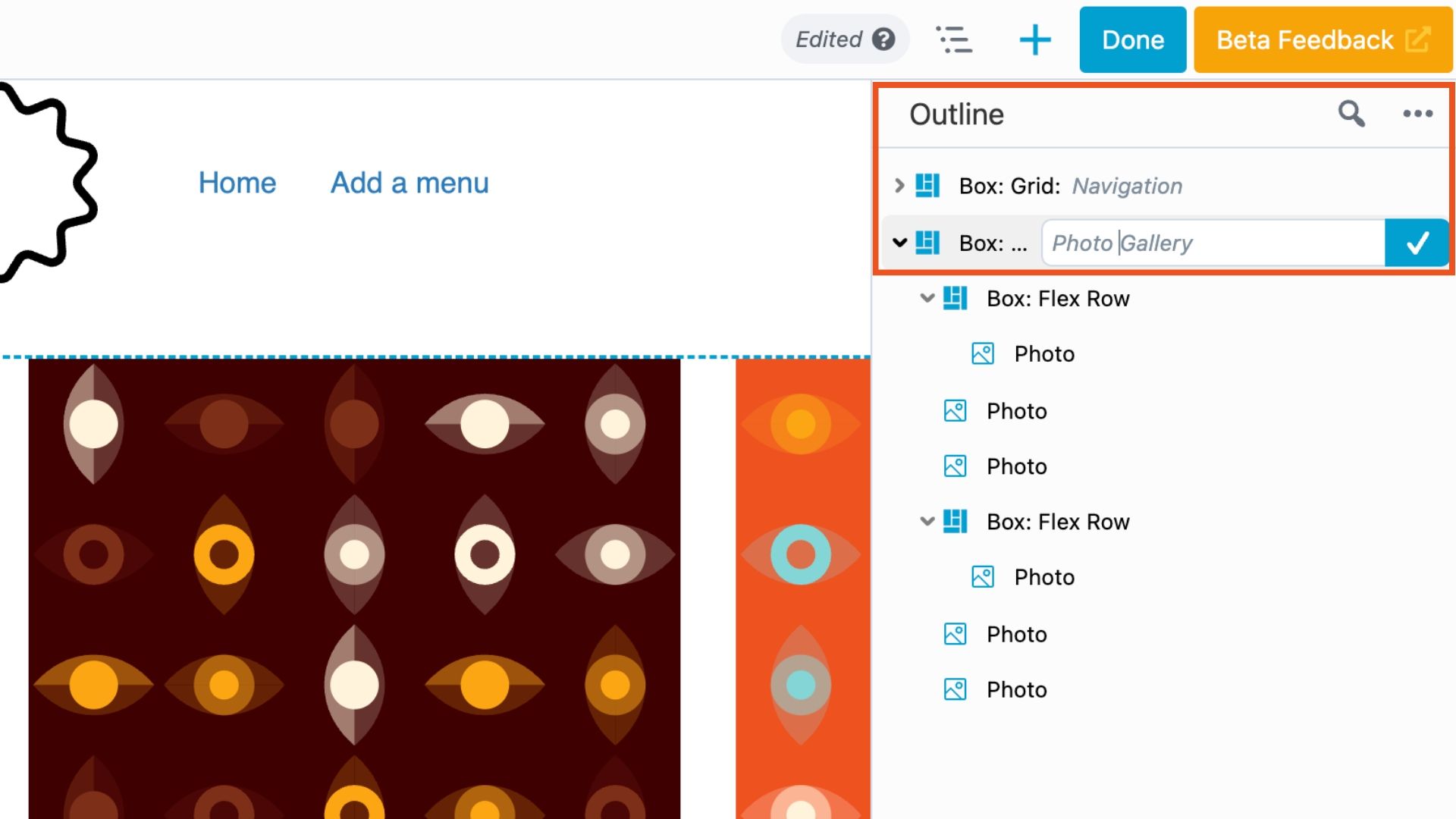
No more jumping between screens to organize your elements—you can now label elements as you build, creating a clear naming system that makes sense for your project.
To add a label inline:
- Open the Outline Panel
- Hover over any element to reveal the “type a label” field
- Click and type your custom label
- Press Enter or click the checkmark to save
This feature transforms how you organize your layouts, allowing you to create meaningful names like “Hero Section,” “Testimonials,” or “Call-to-Action” that make your page structure instantly understandable.
You can also add a label by going to the Advanced tab of any row, column, or module. Scroll down to the HTML Element section and enter a name in the Label field. Labels provide a short description of the element’s content or purpose:
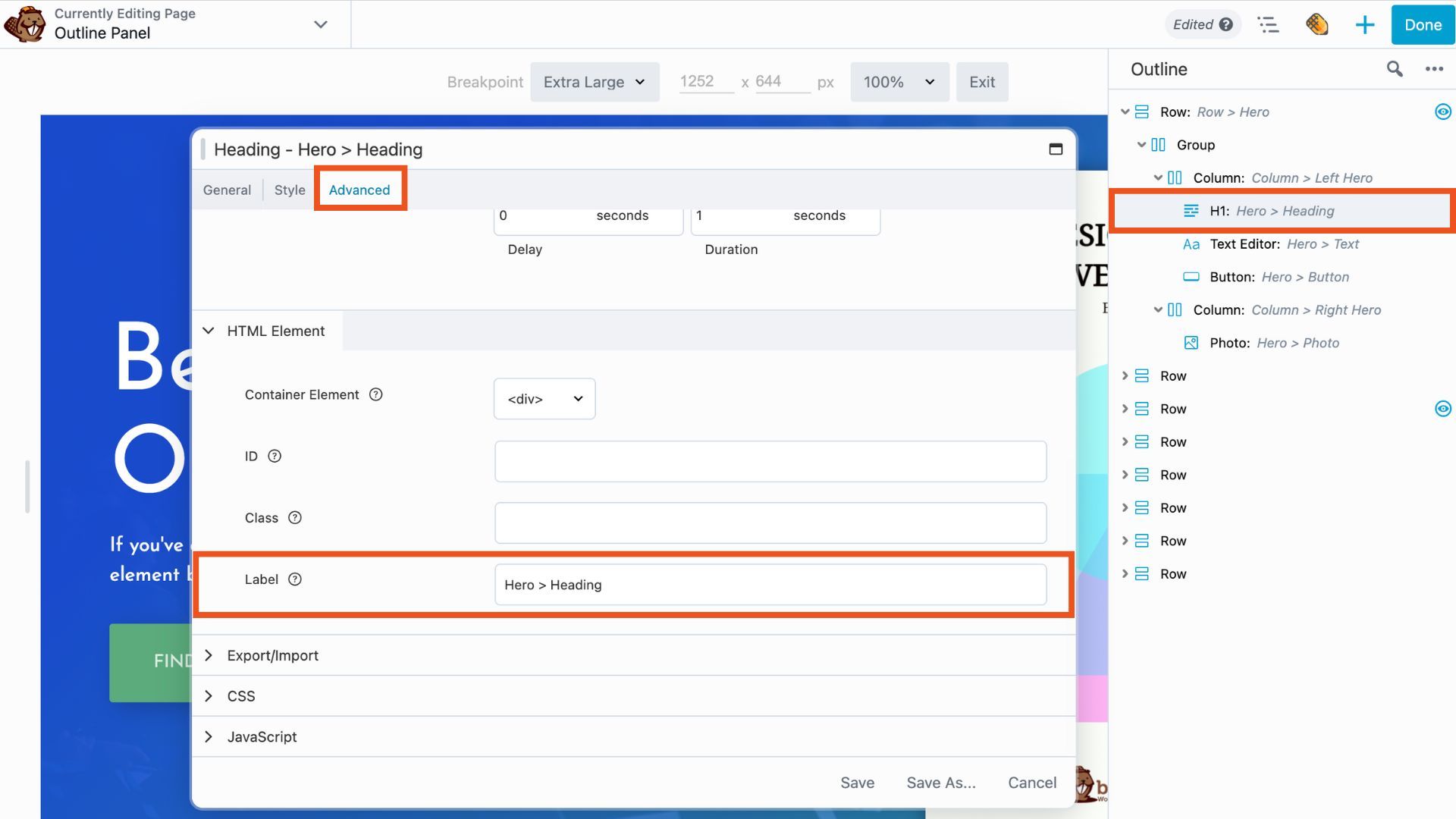
Once added, labels appear in the Beaver Builder interface overlay, settings window, and Outline Panel.
Tips for Maximizing Outline Panel Efficiency
Use Keyboard Shortcuts Like a Pro
Speed up your workflow with these essential keyboard shortcuts:
- Shift + O: Toggle the Outline Panel open/closed
- Shift + T: Expand or collapse the entire tree view
These shortcuts keep your hands on the keyboard and your workflow moving smoothly.
Master the Right-Click Menu
Right-clicking any element in the Outline Panel reveals context-sensitive options:
- Rows and Columns: Open Settings, Duplicate, Remove
- Group: Remove
- Modules: Open Settings, Duplicate, Remove
This context menu provides quick access to common actions without cluttering the interface.
Leverage Visual Indicators
The Outline Panel includes helpful icon indicators that provide instant insight into your elements:
- Blue Eye Icon: Indicates that the visibility setting for a row, column, or module has been changed from the default “Always” setting.
- Red Eye Icon: Appears when Conditional Logic is applied to a row, column, or module. This option is available when Beaver Themer is installed.
- Code Icon: Shows that custom CSS or JavaScript has been added to the row, column, or module via the Advanced tab.
- Exclamation Icon: Signals that a module is missing from the layout. This may occur if the module has been disabled or if a third-party plugin that provides the module has been deactivated or uninstalled.
These visual cues help you quickly identify elements with special configurations or potential issues.
Organize with Smart Labeling
Develop a consistent labeling system for your projects. Consider using descriptive names that indicate both function and location, such as:
- “Header – Navigation”
- “Hero – Main CTA”
- “Footer – Contact Info”
This systematic approach makes collaboration easier and helps you return to projects months later with complete clarity:
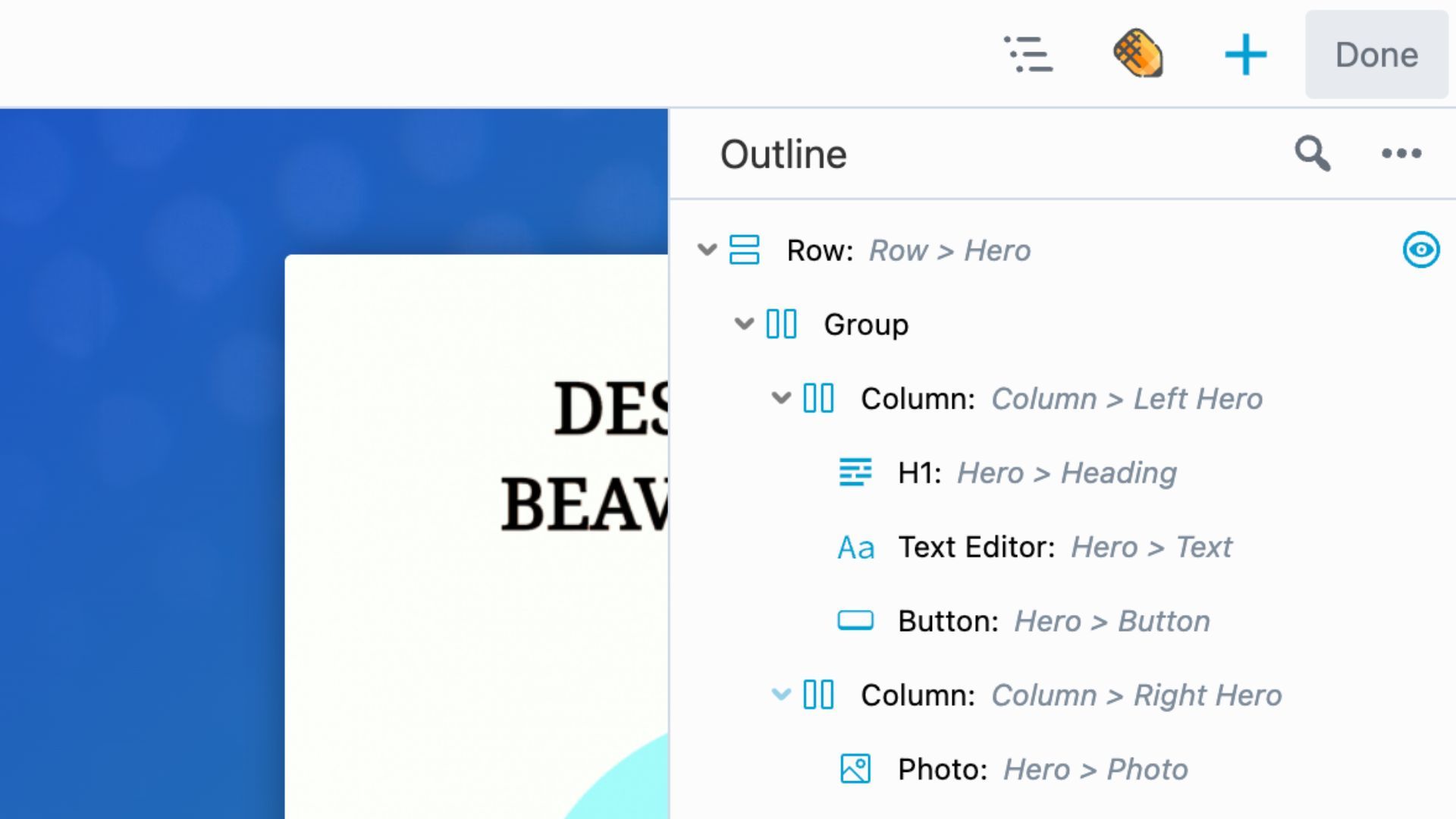
Advanced Outline Panel Techniques
Strategic Expand/Collapse Management
The Outline Panel remembers which sections you’ve expanded or collapsed. Use this to your advantage by keeping frequently accessed sections expanded while collapsing areas you’re not currently working on. This creates a customized view that matches your current focus.
Integration with Other Beaver Builder Features
The Outline Panel works seamlessly with other Beaver Builder features. Use it in conjunction with the responsive editing tools to quickly navigate between different sections while testing various device views. This combination is particularly powerful for ensuring your layouts work perfectly across all screen sizes.
Common Mistakes to Avoid
Over-Complicating Your Structure
While the Outline Panel makes complex layouts manageable, resist the urge to create unnecessarily complicated structures. Aim for logical, clean hierarchies that serve your content goals.
Neglecting Label Consistency
Inconsistent labeling defeats the purpose of organization. Establish naming conventions early in your project and stick to them throughout.
Forgetting About Mobile Considerations
Remember that your beautifully organized desktop layout might need adjustments for mobile devices. Use the Outline Panel in conjunction with Beaver Builder’s responsive editing tools to ensure your structure works across all devices.
Frequently Asked Questions
How do I access the Outline Panel?
Click the outline icon in the Beaver Builder toolbar or press Shift + O for instant access.
Can I search for elements in the Outline Panel?
The Outline Panel makes it easy to search for elements in your page layout. Click the magnifying glass icon and search by module name, label, CSS class, or element ID.
What does the blue eye icon mean?
The blue eye icon indicates that an element’s visibility settings have been modified from the default “Always” setting.
How do I add labels to elements?
To add a label in the Outline Panel, hover over any row, column, or module, click the “Type a label” field, and enter your custom name.
Why do I see an exclamation icon?
The exclamation icon in the Beaver Builder Outline Panel indicates a missing or disabled module, usually due to deactivated plugins or module conflicts.
Conclusion: Transform Your Page Building Today
The Beaver Builder Outline Panel isn’t just a navigation tool; it’s a complete workflow transformation system. From the enhanced search and labeling features in Beaver Builder 2.9 to the powerful visual indicators and organizational capabilities, mastering this panel will make you a more efficient, effective WordPress page builder.
Key takeaways:
- Use keyboard shortcuts (Shift + O) for faster access
- Implement consistent labeling from the start of each project
- Leverage visual indicators for quality assurance
- Integrate with responsive design workflows
- Make the Outline Panel part of your regular building routine
Whether you’re building simple landing pages or complex multi-section websites, the Outline Panel provides the organizational foundation that turns chaotic page building into a streamlined, professional process.
Ready to transform your Beaver Builder experience? Open up the Beaver Builder editor, press Shift + O to launch the Outline Panel, and start building more efficiently today!
Related articles
Part 1: How Components Simplify Page Builder Workflows
By Zack Pyle – SnippetNest.com You’re just wrapping up building a beautiful 50-page website for a client and everything is…
Part 2: Building Your First Component: A Hands-On Guide
By Zack Pyle – SnippetNest.com If you’re jumping straight into this tutorial, you might want to start with Part 1:…
Beaver Builder 2.10: Components, Better Accessibility, and Box Templates
TL;DR: Beaver Builder 2.10 introduces Components (dynamic global templates), Cloud integration, 60+ new Box module templates, Star Rating module, major…
Join the community
We're here for you
There's a thriving community of builders and we'd love for you to join us. Come by and show off a project, network, or ask a question.
Since 2014
Build Your Website in Minutes, Not Months
Join Over 1 Million+ Websites Powered By Beaver Builder.
 Beaver Builder
Beaver Builder