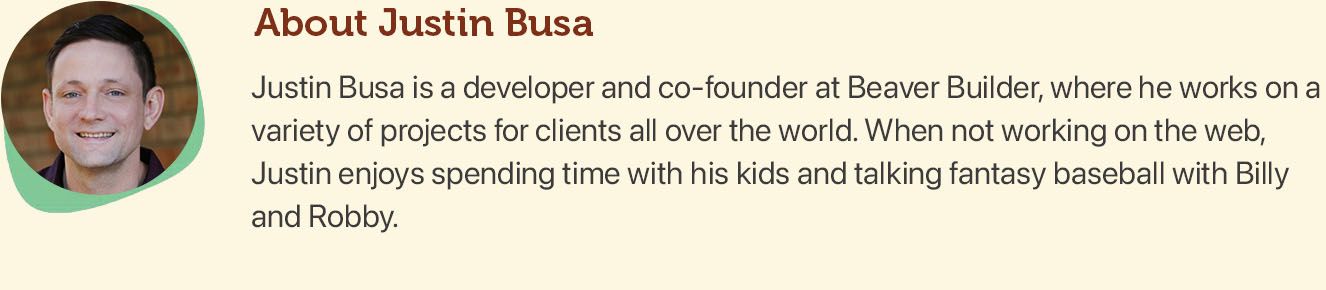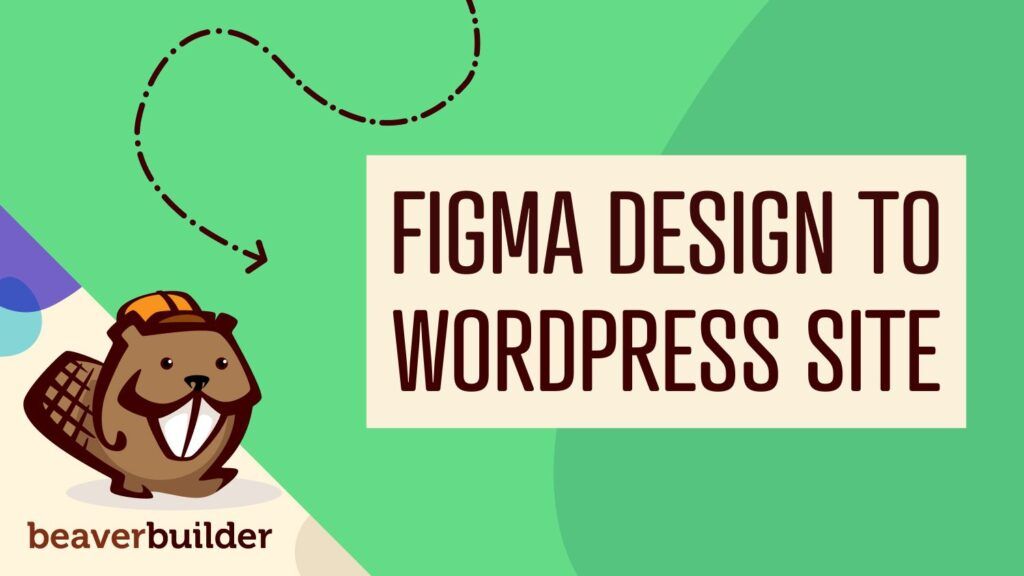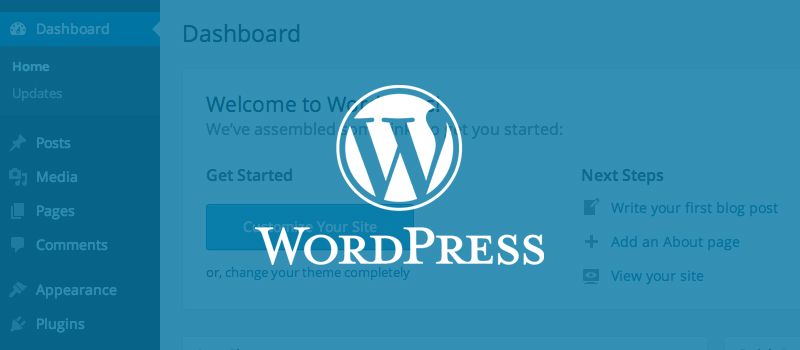
Tips For Setting Up A Solid WordPress Website
So you installed a fresh copy of WordPress and are ready to build your website. Great! Now what?
When I setup a new WordPress site, I like to follow a simple set of guidelines to ensure that I’m covering all of my bases. Doing so helps to prevent future issues that may arise from ignoring this kind of stuff. Everyone has their own opinion when it comes to how you should set up a fresh WordPress install, this is mine.
NOTE: This article assumes that you already know how to install a new WordPress site. If you don’t, check out this tutorial on how to install WordPress before continuing.
Set Your Settings
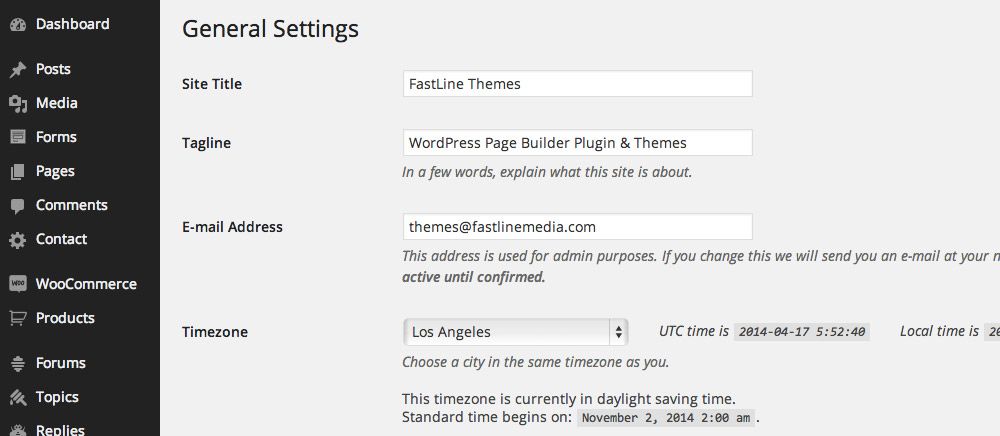
The first thing you should do is configure the settings located under the aptly named Settings tab in the admin menu. I recommend that you look at each option in-depth so you only have to do this once. Most of them are self explanatory, but there are a few that I think are important enough to point out. Check out the WordPress Codex if you’re looking for an in-depth explanation of every option.
General > Site Title
The site title should be set to either your business name or the name of your site. For most themes, this will show in the title that is visible on search engines for your website. It may also show in the header as well if you haven’t uploaded a logo.
General > Tagline
This also shows in the homepage title or header for many themes. Utilize this field to add a keyword rich description of your website.
Reading > Front page displays
This is where you can choose what shows on the front page of your website. Choosing “your latest posts” will show a feed of your blog posts. Choosing “a static page” will allow you to show a page you created in the Pages section of the admin area.
Reading > Search Engine Visibility
When working on a new site, we typically check this option until we are ready to launch. If you do that, make sure to uncheck it when you go live or Google won’t index your site!
Discussion
These are the settings that control commenting on your blog. Make sure to go over each one so commenting is set up exactly the way you want it to be.
Permalinks
The permalink settings control how the links to your posts and pages will look. By default, they’re not pretty, so make sure to choose anything but the default! I typically choose the “Post name” option as it creates simple, easy to read links.
Enhance Your Site With Plugins
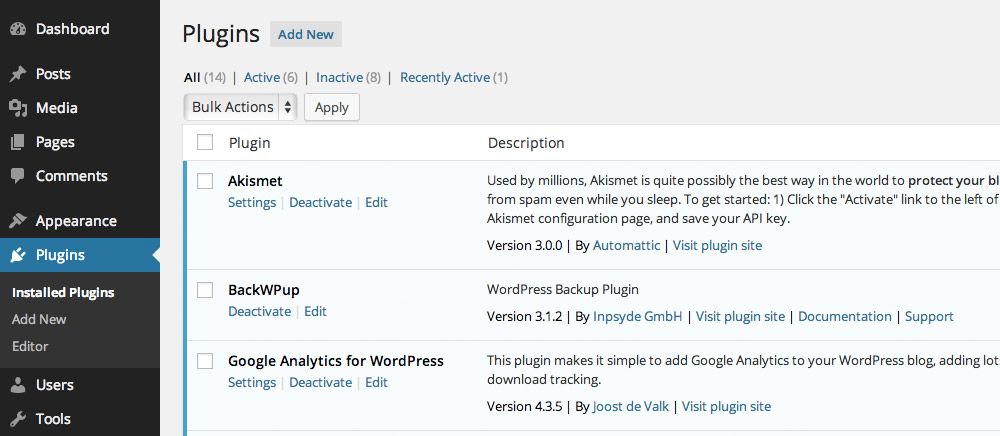
WordPress is a fantastic out-of-the-box solution, but what makes it really powerful is the ability to extend it by 3rd party developers. Here are some plugins to install that will make your WordPress site more secure, successful and functional.
WordFence Security
WordPress is extremely popular, which unfortunately makes it a big target for hackers. Installing a security plugin like WordFence Security adds an extra layer of protection to your site, keeping hackers out.
Alternatives: iThemes Security, Sucuri Security
WordPress SEO by Yoast
On its own, WordPress handles on-site SEO phenomenally. Using a plugin like WordPress SEO by Yoast will enable an array of powerful settings for taking the SEO of your default WordPress site further.
Alternatives: All in One SEO Pack, SEO Ultimate
WP Super Cache
Making your site as fast as possible with a caching plugin like WP Super Cache is good for a number of reasons. Your visitors will stay longer, search engines will rank you higher and your server will be able to handle a lot more traffic.
Alternatives: W3 Total Cache
Akismit
If you allow comments on your site, spammers are going to find you, quickly. Thwart them with a fantastic spam prevention plugin such as Akismit.
Alternatives: Spam Free WordPress
Google Analytics for WordPress
Tracking and learning about your visitors is an important part of marketing. Google Analytics for WordPress makes it simple to add the Google Analytics tracking code to your site.
Alternatives: Google Analyticator, Google Analytics Dashboard for WP
BackWPup
Disasters don’t always happen, but when they do, you need to be prepared. BackWPup is a fantastic WordPress backup solution that allows you to backup your site to a remote location such as DropBox or Amazon’s S3.
Alternatives: VaultPress, BackupBuddy
Gravity Forms
Forms are an essential part of many WordPress websites. Gravity Forms allows you to easily create advanced forms within the WordPress admin area without having to write any code.
Alternatives: Contact Form 7, Visual Form Builder
Beaver Builder
What I like about having Beaver Builder on hand is that it allows you to do even the most simplest things that the WordPress editor struggles with, like creating a two column layout. You don’t need to use it for every page, but it’s nice to have available for when you need it.
Alternatives: Themify Builder, MotoPress
Choose And Install A Theme
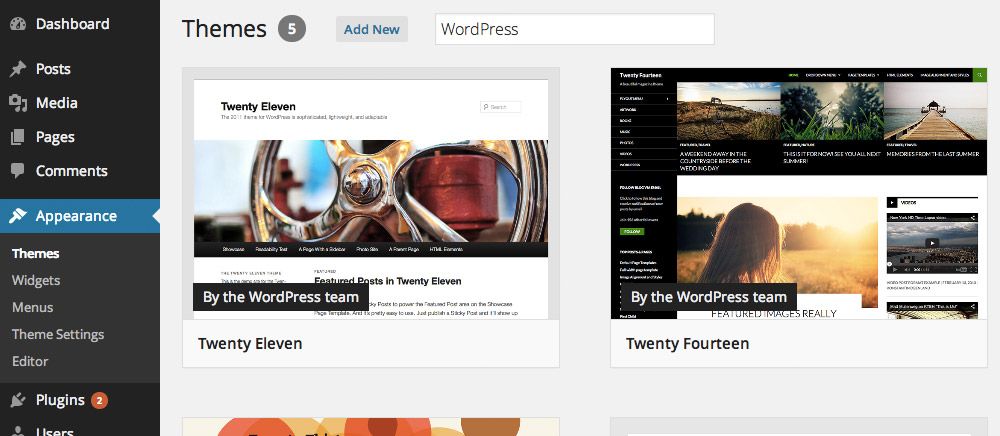
Choosing a theme is an important decision you will have to make when setting up your new site. Choosing the wrong theme can lead to hours of frustration, while the right theme can get you started down the path to success. Here are a handful of things I look out for when searching for a theme.
Quality
Figuring out if a theme is well built can be difficult if you don’t know what to look for. I tend to look out for broken page layouts or an obviously bad aesthetic as signs that a theme might not be up to par. Aside from my opinion of the design, I’ll also look over the code to see if it’s well written or not. Poorly written code can make a theme difficult to extend and is often littered with bugs.
Ratings and reviews are another helpful way to tell if a theme is worth your time. Quality themes built by reputable sources typically receive better reviews and higher ratings throughout the internet.
Responsive
Unless you’re going to use a separate mobile site, make sure to choose a responsive theme. It wasn’t long ago that responsive themes didn’t exist, so picking one typically means you aren’t getting a theme that’s outdated. Once you find a theme, make sure to test it on a number of screen sizes to verify that it functions properly across the board.
We’ll Supported
Another thing to look out for is how well a theme is supported. Installing a theme that doesn’t have good support can leave you feeling helpless if any major issues should occur.
If you choose a theme from the WordPress theme directory, make sure to check out the support forum to see how regularly topics are replied to and issues are taken care of. If you’re buying a premium theme, make sure it’s from a reputable shop that doesn’t look shady or abandoned.
Conclusion
Focusing early on basic things like settings, plugins and the theme you choose can pay huge dividends when it comes to the long-term success of your site. No matter how you decide to setup WordPress, if you do it regularly, I recommend that you establish a set of guidelines to follow. Doing so will ensure that you’re working in a consistent manner and don’t miss important steps that can affect the integrity of the sites you build.
Related articles
LifterLMS and Beaver Builder Integration: Effortless Online Course Websites
Introducing the LifterLMS and Beaver Builder integration. Streamline your online course website creation by combining powerful learning management tools with…
Figma to Beaver Builder: Design and Build WordPress Sites
Curious about converting Figma designs into WordPress websites? A smooth design-to-development workflow is essential for saving time and delivering top-notch…
Best Practices for Managing Web Design Clients
Managing web design clients effectively is one of the most crucial skills for a web designer, agency, or freelancer. Whether…
Join the community
We're here for you
There's a thriving community of builders and we'd love for you to join us. Come by and show off a project, network, or ask a question.
Since 2014
Build Your Website in Minutes, Not Months
Join Over 1 Million+ Websites Powered By Beaver Builder.
 Beaver Builder
Beaver Builder