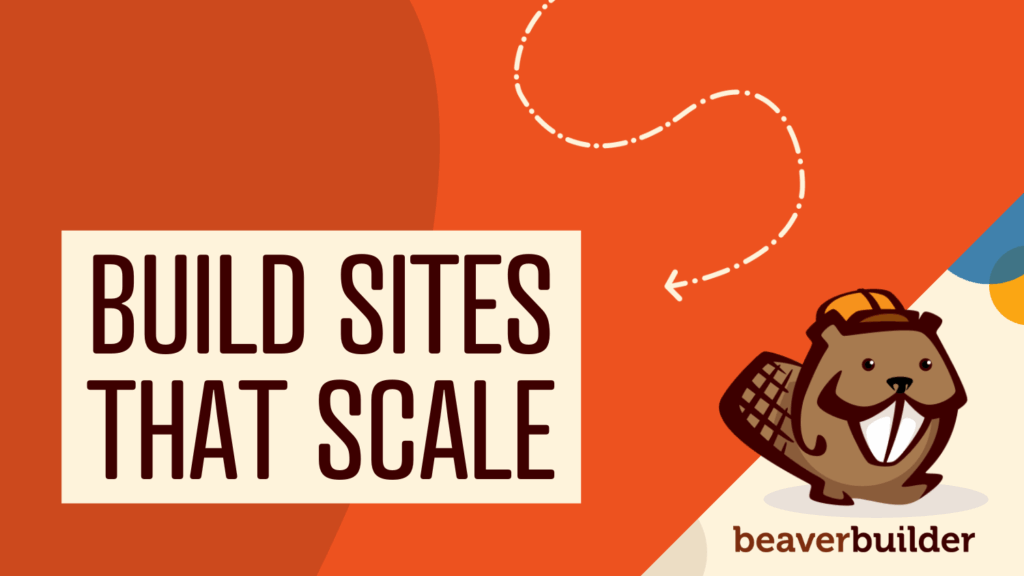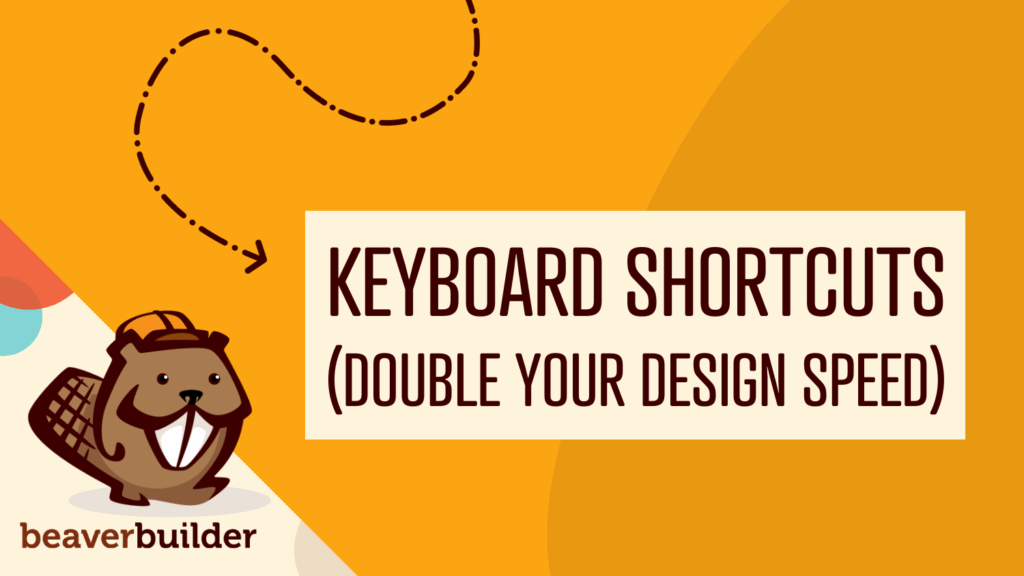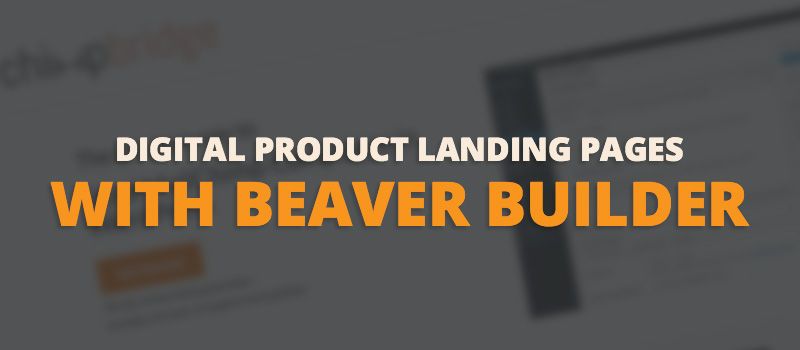
Create a Landing Page for your Digital Product with Beaver Builder
This video shows you how to create a nice looking landing page from a fresh install of WordPress, using the free version of Beaver Builder and a free theme from WordPress.org, as part of my Making Pro Plugins course on setting up and launching a WordPress plugin business. It goes through:
- Configuring basic WordPress settings for a sales site
- Installing and configuring a free theme with a logo and layouts that are good for a landing page
- Installing Beaver Builder
- Creating the landing page using their drag + drop tools, configuring row layouts, adding text and photos, changing the spacing, adding a button to buy the product, quickly duplicate content, and more
- Adding a contact form using Ninja Forms (free)
By the end, I have the landing page and contact form ready to go for my new plugin: ChimpBridge.
This already assumes you have Easy Digital Downloads (free) installed on the site and a download (product) created, which you can do by going to Plugins > Add New. If you don’t that’s fine, you can just skip the part on adding a button to purchase the product.
Want to have that button show an email signup instead? Check out my tutorial on creating an email signup form using Boxzilla and MailChimp for WordPress!
Related articles
Visual Development with Beaver Builder: Building WordPress Sites That Scale
What’s the secret to building flexible, scalable WordPress sites that adapt to any project? Visual development is changing the way…
Case Study: How One Freelancer Built a Web Design Business with Beaver Builder
Wondering about Beaver Builder for freelancers? Cami MacNamara operates WebCami Site Design, a successful solo web design business in West…
Beaver Builder Keyboard Shortcuts (Double Your Design Speed)
Want to build pages faster in Beaver Builder? You don’t need extra plugins, just your keyboard. These 10 essential Beaver…
Join the community
We're here for you
There's a thriving community of builders and we'd love for you to join us. Come by and show off a project, network, or ask a question.
Since 2014
Build Your Website in Minutes, Not Months
Join Over 1 Million+ Websites Powered By Beaver Builder.
 Beaver Builder
Beaver Builder