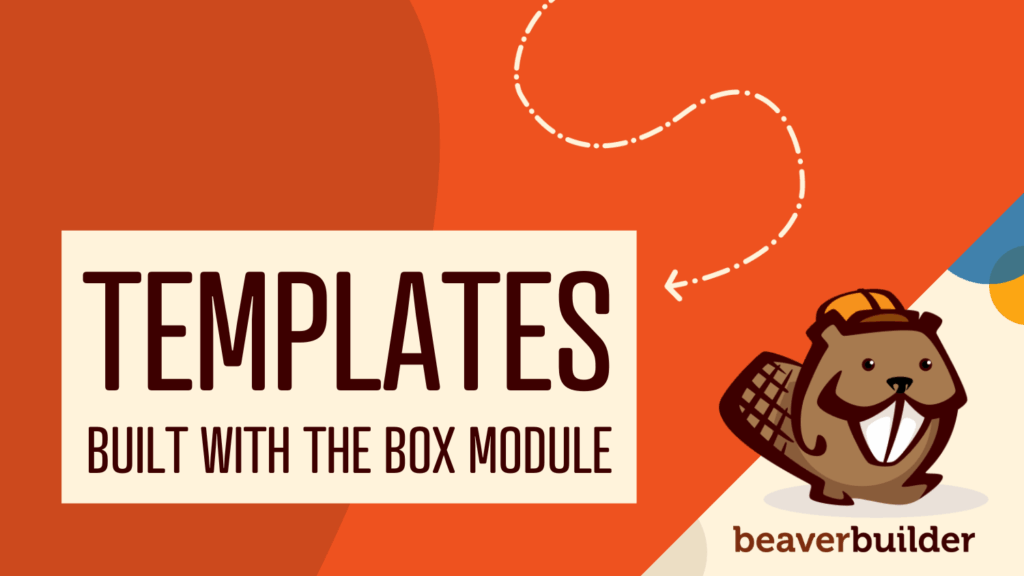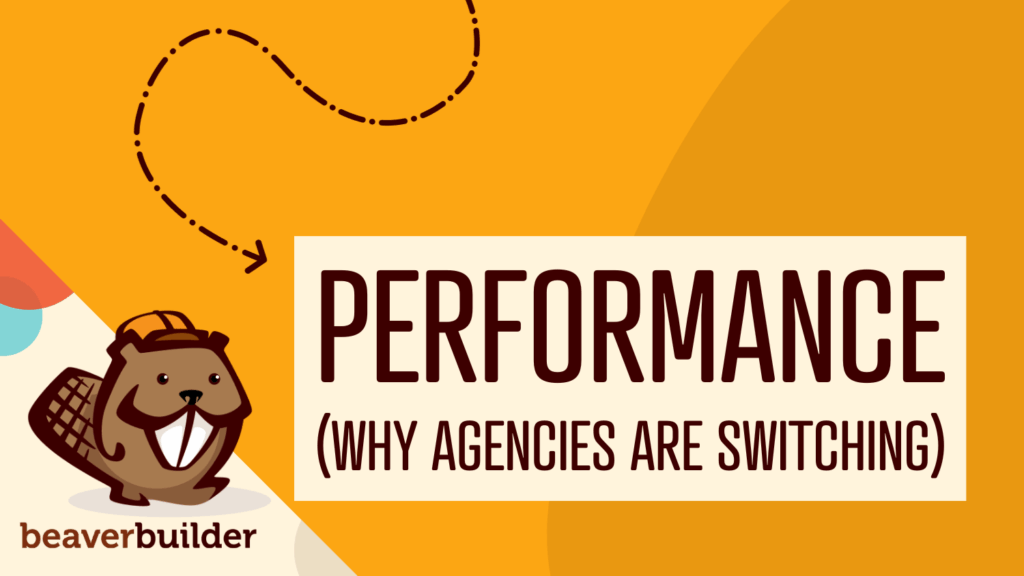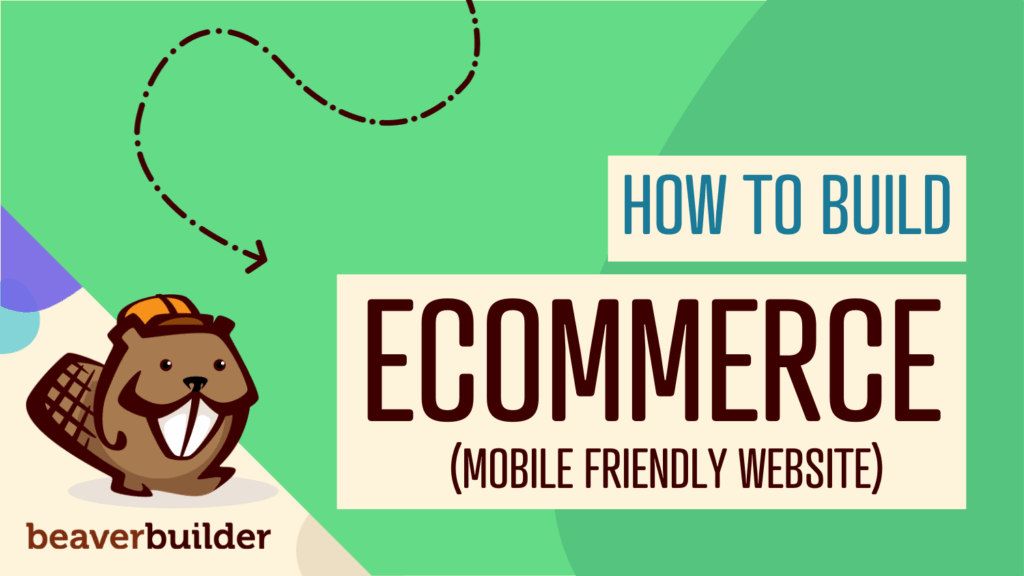Beaver Builder Keyboard Shortcuts (Double Your Design Speed)
Want to build pages faster in Beaver Builder? You don’t need extra plugins, just your keyboard. These 10 essential Beaver Builder keyboard shortcuts let you instantly access tools, views, and settings. Cut your design time in half, boost productivity, and streamline your workflow this week!
Why Beaver Builder Keyboard Shortcuts Transform Your Workflow
Clicking through menus wastes time. Keyboard shortcuts eliminate unnecessary mouse movements and access tools instantly. You’ll design faster, work more efficiently, and complete projects quicker.
I have found the following Beaver Builder keyboard shortcuts to be especially valuable for complex pages where constant scrolling and clicking can slow you down.
10 Essential Beaver Builder Keyboard Shortcuts
1. Open Global Settings
Shortcut: Ctrl + U (Windows) / Cmd + U (Mac)
Access global layout settings, CSS, JavaScript, and Row Shapes instantly. Jump straight to site-wide configurations without menu navigation:
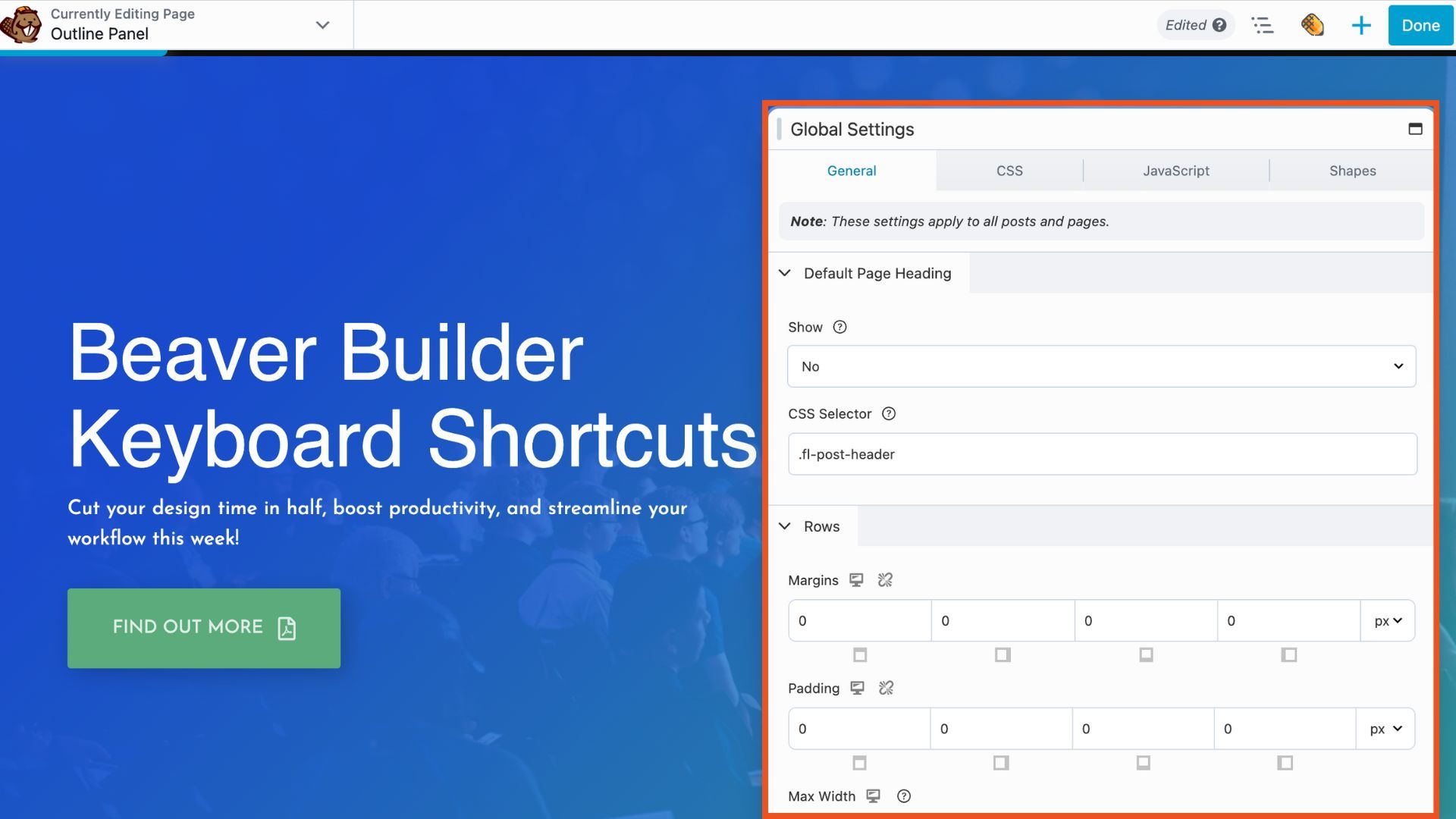
2. Open Layout Settings
Shortcut: Ctrl Y , (Windows) / Cmd Y , (Mac)
Need to add or edit CSS and JavaScript at the page level? Use this keyboard shortcut to instantly open the Layout Settings popup.
3. Toggle Preview Mode
Shortcut: P
Preview your page across different device sizes. Perfect for client presentations and final design reviews. Press “Continue Editing” to return to the builder.
4. Enter Responsive Editing Mode
Shortcut: R
Create responsive layouts that work on all devices. Press R to open your designs in Responsive Editing Mode. Press R repeatedly to cycle through mobile, tablet, and desktop views:
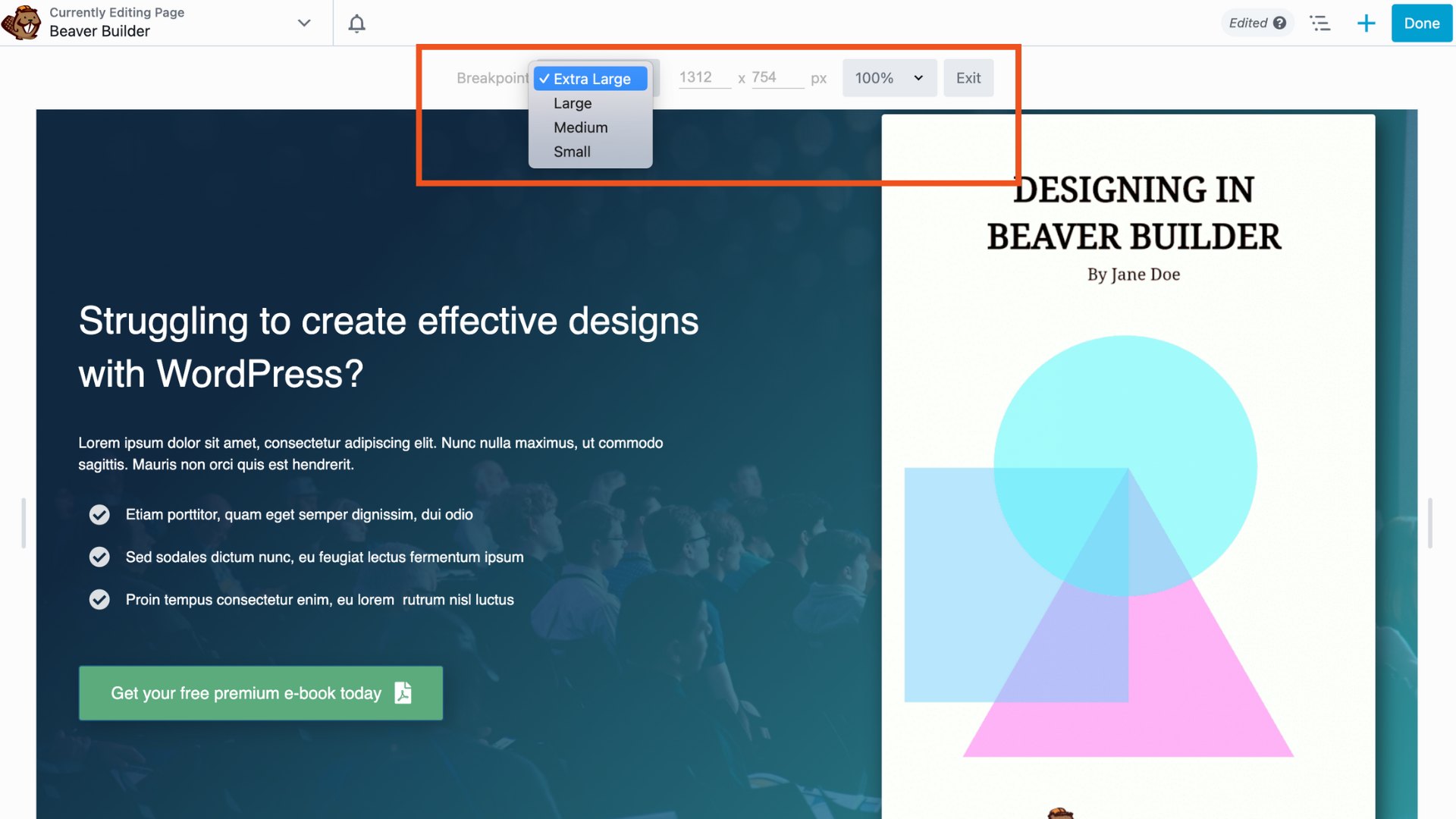
5. Open Content Panels
Shortcuts:
- Modules Tab:
J - Rows Tab:
K - Templates Tab:
L - Saved Tab:
;
Opens the Content Panel to display the options with the indicated tab (modules, rows, templates & saved) open. Each tab is organized into groups. Click the Group box to navigate to other groups for that tab.
6. Search Modules
Shortcut: Ctrl + I (Windows) / Cmd + I (Mac)
Looking for a particular module? This keyboard shortcut allows you to jump right to module search to drop in a module fast:
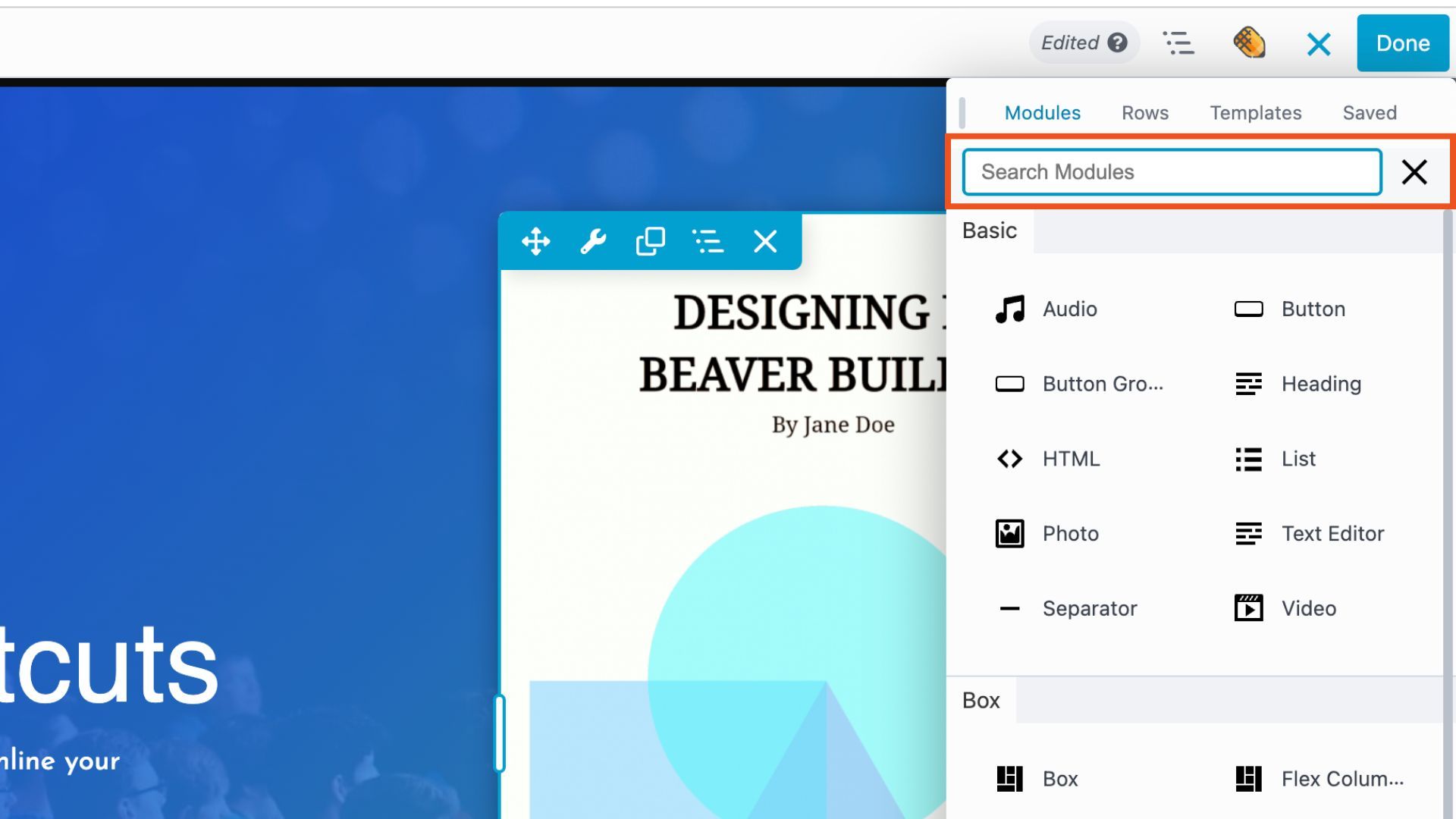
7. Undo Changes
Shortcut: Ctrl + Z (Windows) / Cmd + Z (Mac)
Reverse your last action. Cycles backward through your edit history from Tools > History.
8. Redo Changes
Shortcut: Ctrl + Shift + Z (Windows) / Cmd + Shift + Z (Mac)
Restore your last undone change. Essential for comparing design iterations.
9. Open Outline Panel
Shortcut: Shift + O
View your page structure at a glance. Navigate complex page hierarchies easily with the Outline Panel:
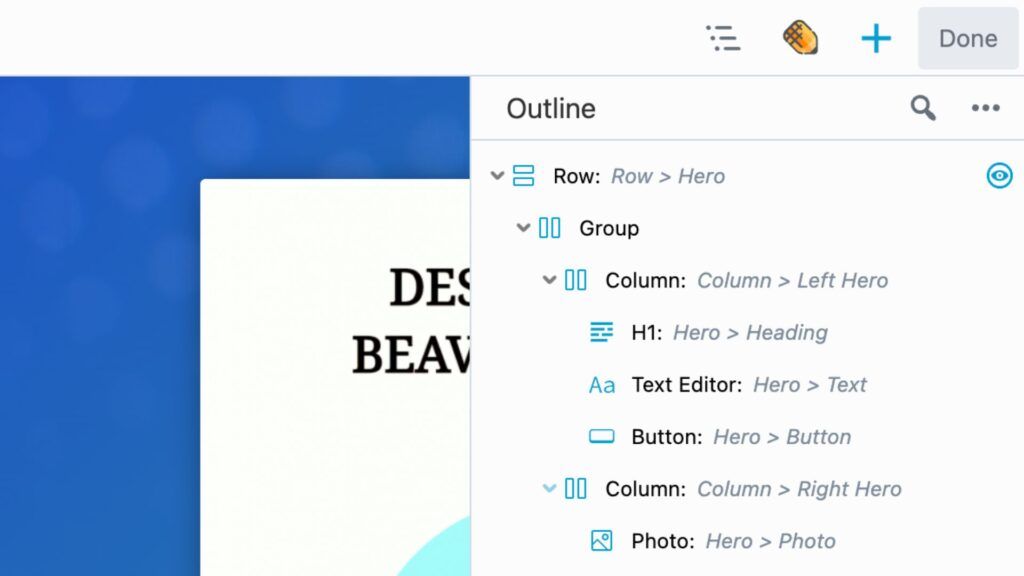
10. Toggle Outline Tree
Shortcut: Shift + T
Expand or collapse element lists in the Outline Panel. Streamlines navigation in complex layouts.
Master Beaver Builder Shortcuts: Your 7-Day Action Plan
Don’t try to memorize all ten at once. Start with 2-3 that match your current workflow. For example:
- Editing Global settings? Learn
Shift + U(Windows) /Cmd + U(Mac) - Doing responsive checks? Practice clicking through the device sizes using the keyboard shortcut
R - Refining layouts? Use
Shift +OandShift + Tto easily work with the Outline Panel
Set aside 5-minutes each day and commit to using shortcuts during that time. Within a week, they’ll become second nature.
Customize Your Beaver Builder Keyboard Shortcuts
Did you know you can change Beaver Builder’s default keyboard shortcuts to match your workflow? Whether you prefer a different key combo or want to avoid conflicts with other tools, you can tailor shortcuts to suit your preferences.
Follow this guide to learn how to customize keyboard shortcuts using a simple code snippet. You can reassign keys for actions like opening settings, toggling views, and more.
This is especially useful for advanced users or teams with shared workflows. Make Beaver Builder work the way you do.
Use CommandUI for Even Faster Navigation
Want to go beyond Beaver Builder keyboard shortcuts? Try CommandUI, a WordPress plugin that adds a command bar to your site. This gives you instant access to almost any action—no matter where you are on the website:
- Navigate to pages, posts, and admin areas
- Search your entire content library
- Install or manage plugins from the WordPress repository
And with the latest Beaver Builder integration, you can launch directly into Beaver Builder from CommandUI. It’s a smart, time-saving upgrade to your workflow that pairs perfectly with keyboard shortcuts.
Speed Up Your Workflow With Keyboard Shortcuts
These keyboard shortcuts cut design time significantly. Less clicking means more creating. For client work and multiple projects, these time savings multiply quickly.
Want more keyboard shortcuts? Check out the full Beaver Builder Keyboard Shortcuts documentation
Happy building!
Related articles
60+ New Box Module Templates for Faster WordPress Layouts
Beaver Builder 2.10 brings over 60 new Box Module Templates to speed up WordPress page building and improve layout consistency….
Why Agencies Are Switching to Beaver Builder: Performance Testing Results
By Chris Smith – HYPEsites.com For WordPress agencies, page builder choice directly impacts the metrics that matter most: project margins,…
How to Create a Mobile-First WooCommerce Store Using Beaver Builder
In today’s digital age, mobile shopping dominates online behavior. Recent studies show that over 70% of ecommerce traffic comes from…
Join the community
We're here for you
There's a thriving community of builders and we'd love for you to join us. Come by and show off a project, network, or ask a question.
Since 2014
Build Your Website in Minutes, Not Months
Join Over 1 Million+ Websites Powered By Beaver Builder.