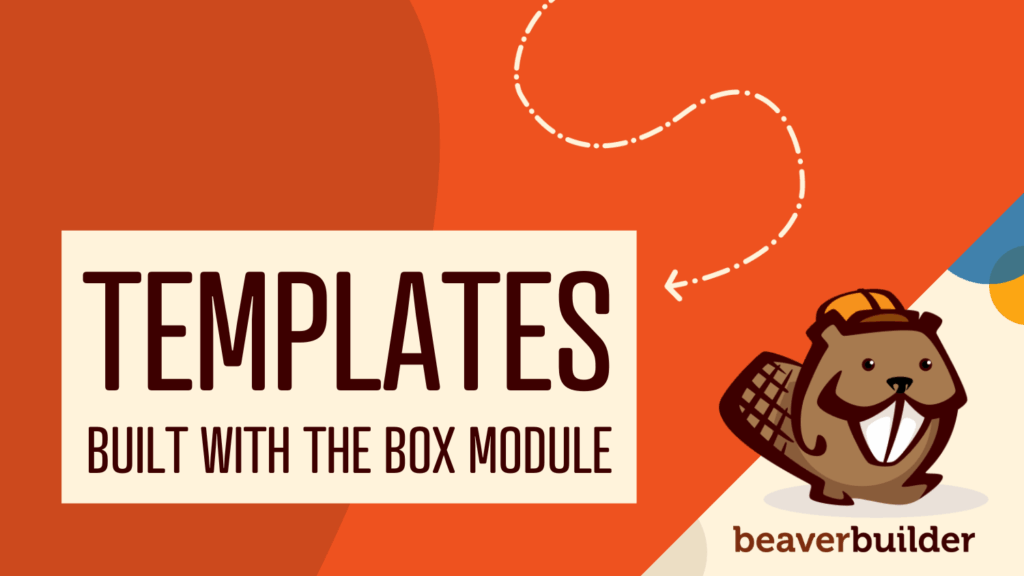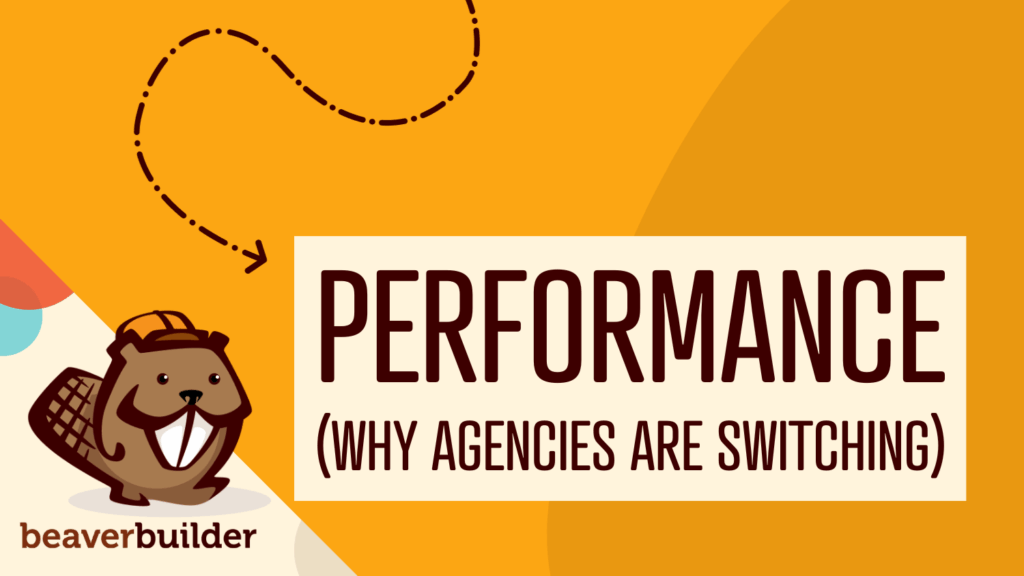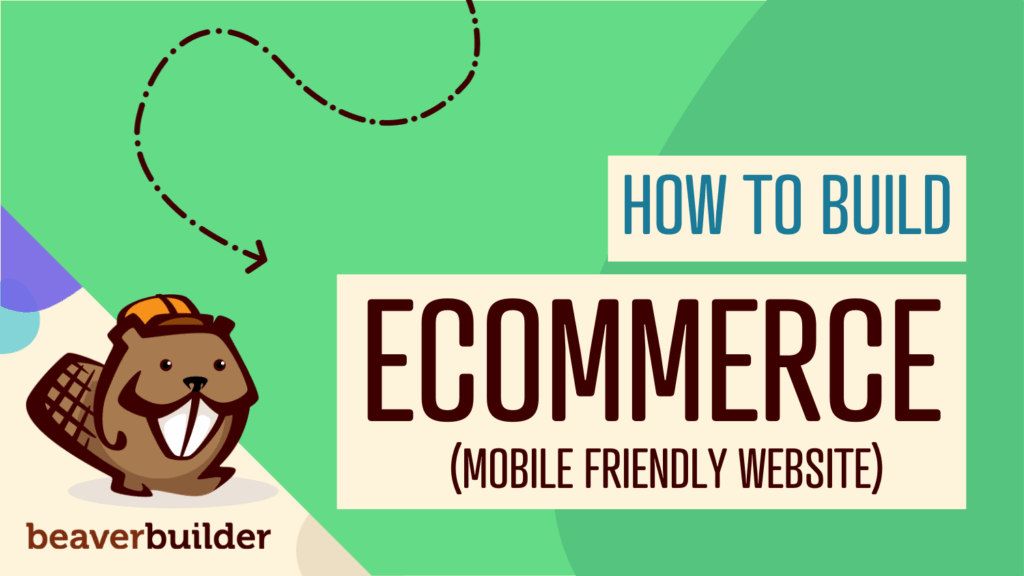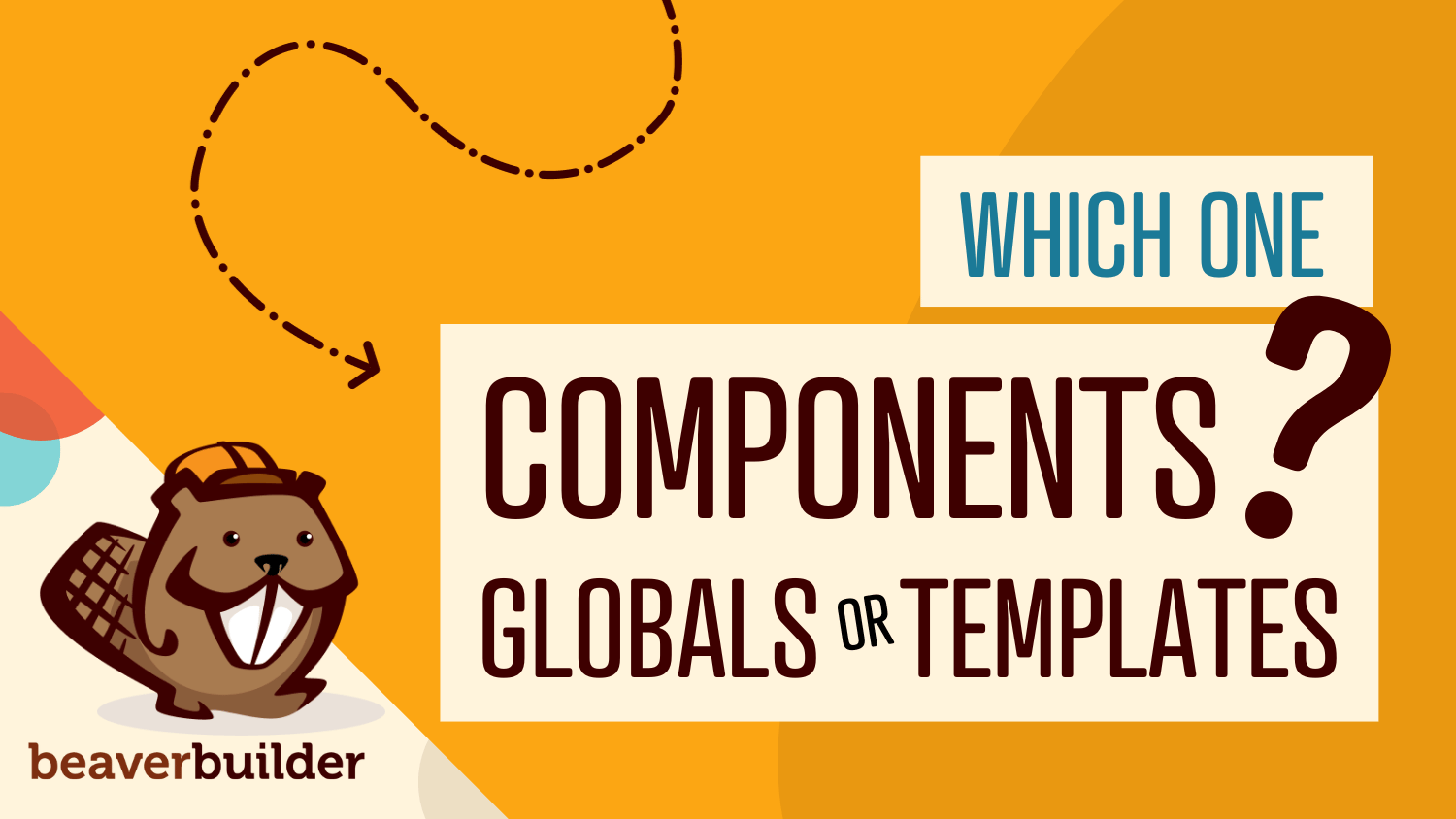
Components vs Globals vs Templates: Reusable Content in Beaver Builder
Agencies building WordPress sites face a common challenge: how to deliver consistent, high-quality designs quickly while giving clients the flexibility to edit content safely. Beaver Builder offers three powerful tools to help solve this problem: Components, Globals, and Templates. Each serves a distinct purpose, and understanding when and how to use them can transform your agency workflow, saving time and reducing errors.
With the release of Beaver Builder 2.10, Components join the toolkit as smart, flexible reusable content. They bridge the gap between fully synced Globals and one-off Templates, giving you modular control and client-safe flexibility. In this guide, we’ll explore each tool in depth, provide practical agency-focused scenarios, and outline a workflow that maximizes speed, consistency, and maintainability.
Why Reusable Content Matters for Agencies
For agencies, reusable content is more than just a convenience, it’s a workflow necessity. Without it, teams waste time duplicating designs, clients accidentally break layouts, and large projects become difficult to maintain. Using Components, Globals, and Templates effectively allows agencies to:
- Accelerate project delivery by standardizing repeatable elements
- Maintain brand consistency across multiple pages and client sites
- Empower clients to make content updates safely
- Minimize errors and reduce time spent troubleshooting
Agencies that map content as Global, Component-based, or Template-driven from the start can cut design time, reduce errors, and build more efficiently.
Components: Smart Reusable Content with Controlled Flexibility
Components are modular sections of content that you can reuse across multiple pages, while still allowing selective editing. Unlike Globals, which sync everything automatically, Components let you lock certain elements (like layout or styling) while leaving others editable (like text, images, or links). This makes them perfect for agency projects where clients need flexibility without risking design integrity.
Components have a purple overlay and a “Component” label. The editable fields are enabled by selecting the “Enable Component Editing” plug icon. This allows selective updates without breaking the design:
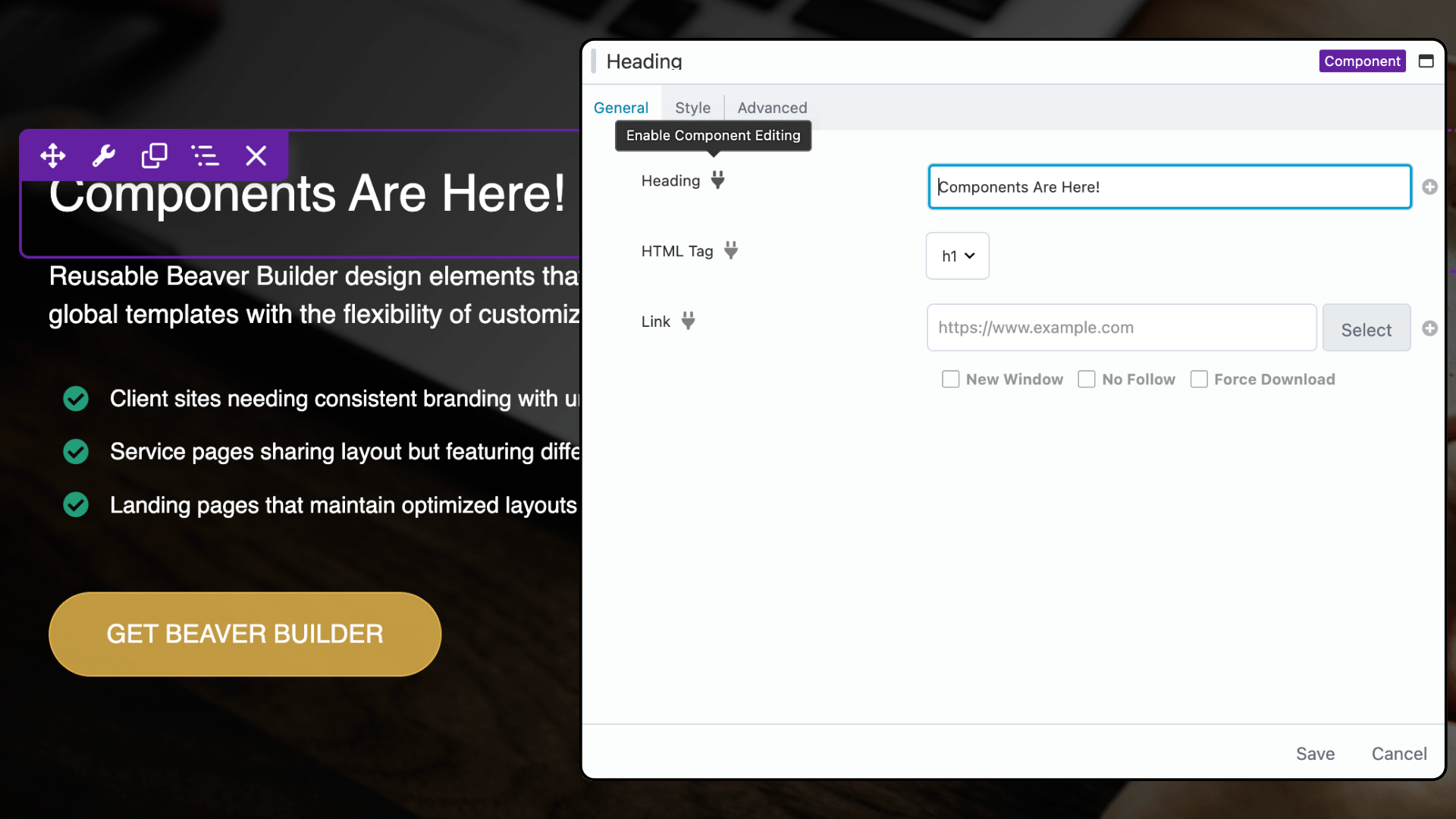
Use Cases for Beaver Builder Components
- Pricing tables displayed on multiple service pages, with consistent structure but varying prices or plan features
- Call-to-action sections with identical styling but unique messaging per page
- Hero sections with a locked layout but flexible headlines, subheadings, or background images
- Team member cards where layout is consistent but photos and bios are unique
- Feature showcases or product highlights that maintain a uniform grid or style
Components also allow you to define editable fields, giving teams and clients controlled flexibility. For example, an editable image field in a Component ensures clients can swap a photo without breaking the design or alignment.
Want to explore Components in more detail? This two-part article breaks it all down:
- Part 1: How Components Simplify Page Builder Workflows
- Part 2: Building Your First Component: A Hands-On Guide
Globals: Instant Universal Updates Across Your Site
Global Rows, Columns, and Modules are ideal for content that must remain identical across every page Unlike Components, Globals do not allow selective edits; every instance is fully synced.
Globals are marked with an orange overlay and labeled “Global”. Any edits here will sync across the entire site:
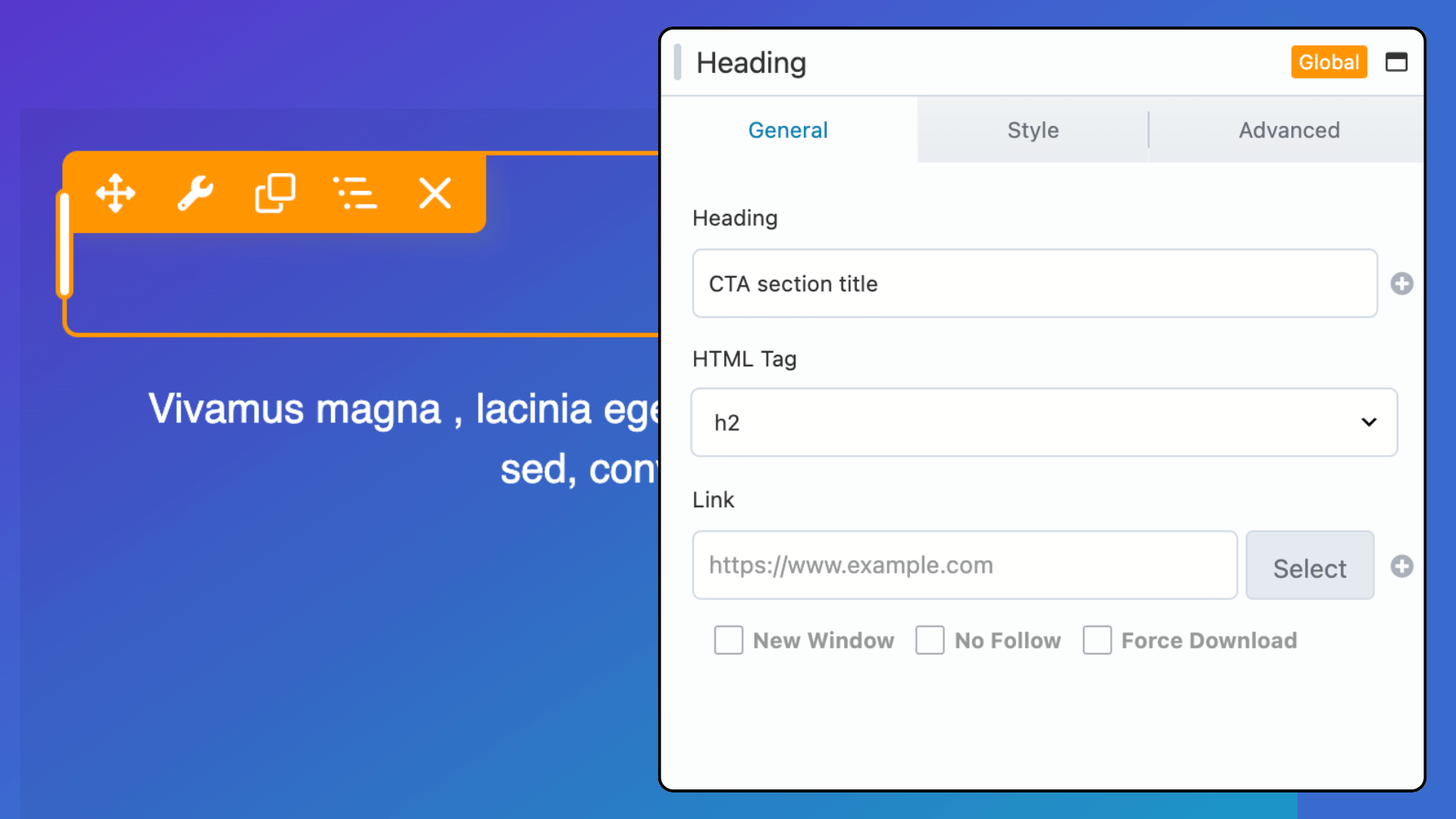
Agency Use Cases for Globals
Globals are perfect for content that needs absolute consistency across all instances, such as:
- Site-wide headers and footers
- Contact information sections or callouts
- Legal disclaimers or company bios
- Promotional banners or seasonal announcement bars
- Newsletter signup forms
Globals keep the important stuff consistent so it never falls out of alignment. It saves time and keeps your client’s brand looking sharp.
Templates: Pre-Built Design Starting Points
Templates are layout blueprints that can be inserted as a starting point for new pages. Unlike Globals or Components, Templates are independent after insertion. Editing a Template doesn’t affect other pages. They’re ideal for standardizing designs across projects without locking future edits:
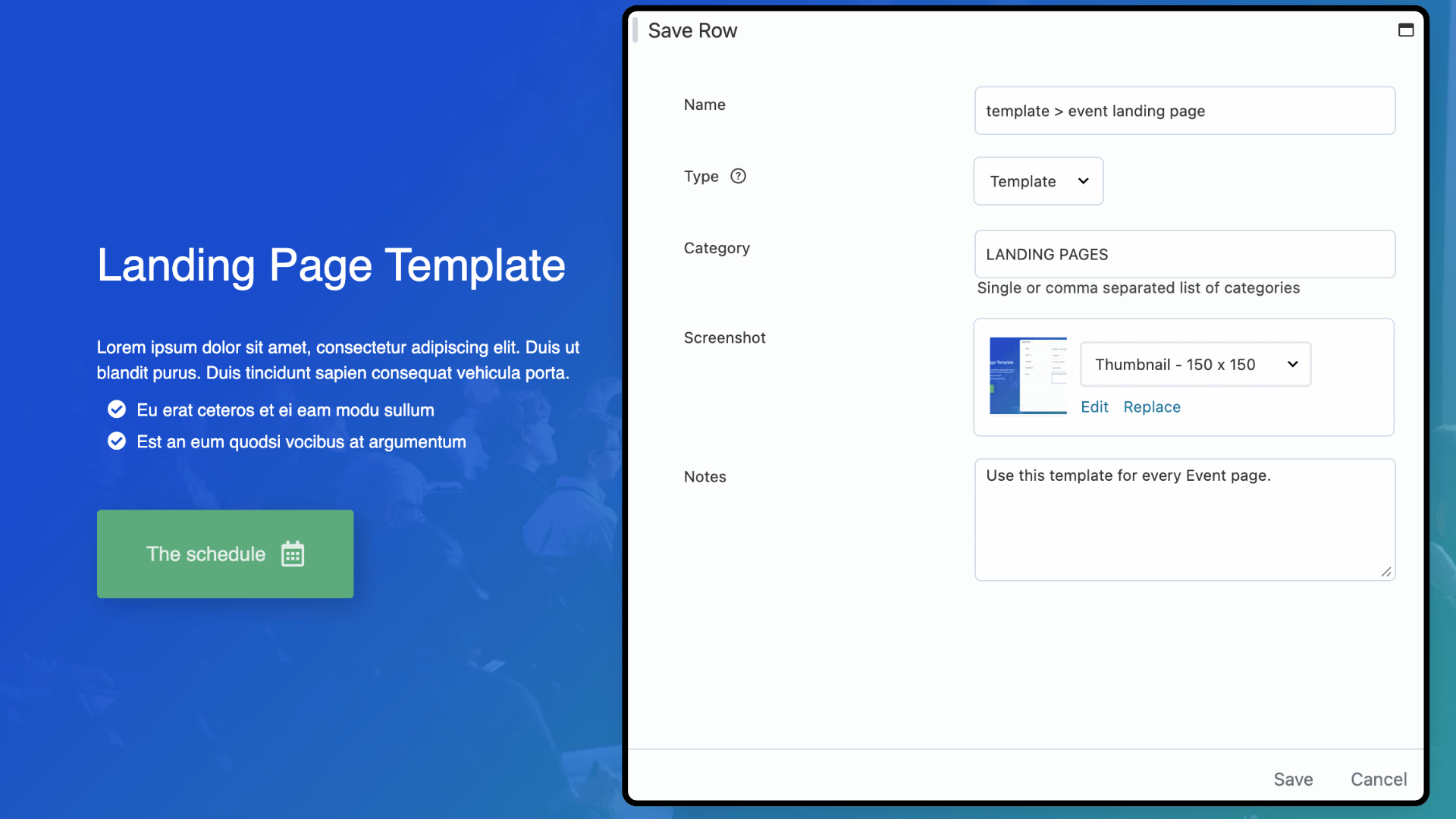
Best Uses for Templates in Agency Workflows
- Pre-designed landing pages for campaigns
- Standardized service or product pages for clients
- Blog post layouts or case study page structures
- Quick-start templates for new clients or team members
Templates give agencies a fast, consistent foundation while leaving room for customization. This ensures efficiency without sacrificing creative flexibility.
Quick Comparison: Components vs Globals vs Templates
| Feature | Components | Globals | Templates |
| Editable Fields | Yes, selective | No (everything syncs) | Yes, full edit |
| Syncs Across Pages | Yes | Yes | No |
| Ideal For | Controlled reusability | Identical content | Starting layouts |
| Best Use Case | Modular design systems, agency workflows | Footers, CTAs, headers | Pre-built page designs |
| Update Behavior | Updates all instances, respects editable fields | Updates all instances with same content | No updates (independent) |
Advanced Tip for Agencies: Mix and match these features for maximum efficiency.
For example, you might start with a Template as the base layout for a new landing page, drop in a Global header or footer for site-wide consistency, and use a Component-based hero section so editors can update content without breaking the design. This hybrid approach gives you the best of all worlds: a fast build process, consistent branding, and flexible content editing.
Building a Smarter Beaver Builder Workflow for Agencies
1. Plan Your Content Strategy
Before your team begins a build, map each page section to one of three categories:
- Global: Stays the same across entire site.
- Component-based: Reusable sections with editable fields.
- Template-driven: Layout starting points for pages that will be customized individually.
2. Use Clear Naming Conventions
Label Components, Globals, and Templates with descriptive prefixes:
- “COMPONENT > CTA Section Blue”
- “GLOBAL > Footer 2025”
- “TEMPLATE > Service Page Layout”
This makes reusable content management much easier as your library grows.
3. Leverage Beaver Builder Cloud
Share Components and Templates across multiple sites or with team members through Beaver Builder Cloud. Agencies managing multiple clients will save significant time and maintain consistency.
4. Document Your Asset Library
Maintain a reference guide with:
- Where each Component appears on your site
- Which Globals are in use
- Available Templates and their intended purpose
This documentation saves time and prevents confusion for team members.
Start Using All Three Tools Together
Beaver Builder now gives agencies three powerful tools that work together to simplify every project:
- Templates speed up initial builds and ensure design consistency
- Globals maintain identical elements across your entire site
- Components provide modular, controlled flexibility for managed editing
When used together, they help your team build faster, protect brand consistency, and reduce client-side mistakes.
Ready to streamline your workflow? Update to Beaver Builder 2.10 and start using Components alongside Globals and Templates to create faster, cleaner, and more maintainable client websites.
Related articles
60+ New Box Module Templates for Faster WordPress Layouts
Beaver Builder 2.10 brings over 60 new Box Module Templates to speed up WordPress page building and improve layout consistency….
Why Agencies Are Switching to Beaver Builder: Performance Testing Results
By Chris Smith – HYPEsites.com For WordPress agencies, page builder choice directly impacts the metrics that matter most: project margins,…
How to Create a Mobile-First WooCommerce Store Using Beaver Builder
In today’s digital age, mobile shopping dominates online behavior. Recent studies show that over 70% of ecommerce traffic comes from…
Join the community
We're here for you
There's a thriving community of builders and we'd love for you to join us. Come by and show off a project, network, or ask a question.
Since 2014
Build Your Website in Minutes, Not Months
Join Over 1 Million+ Websites Powered By Beaver Builder.